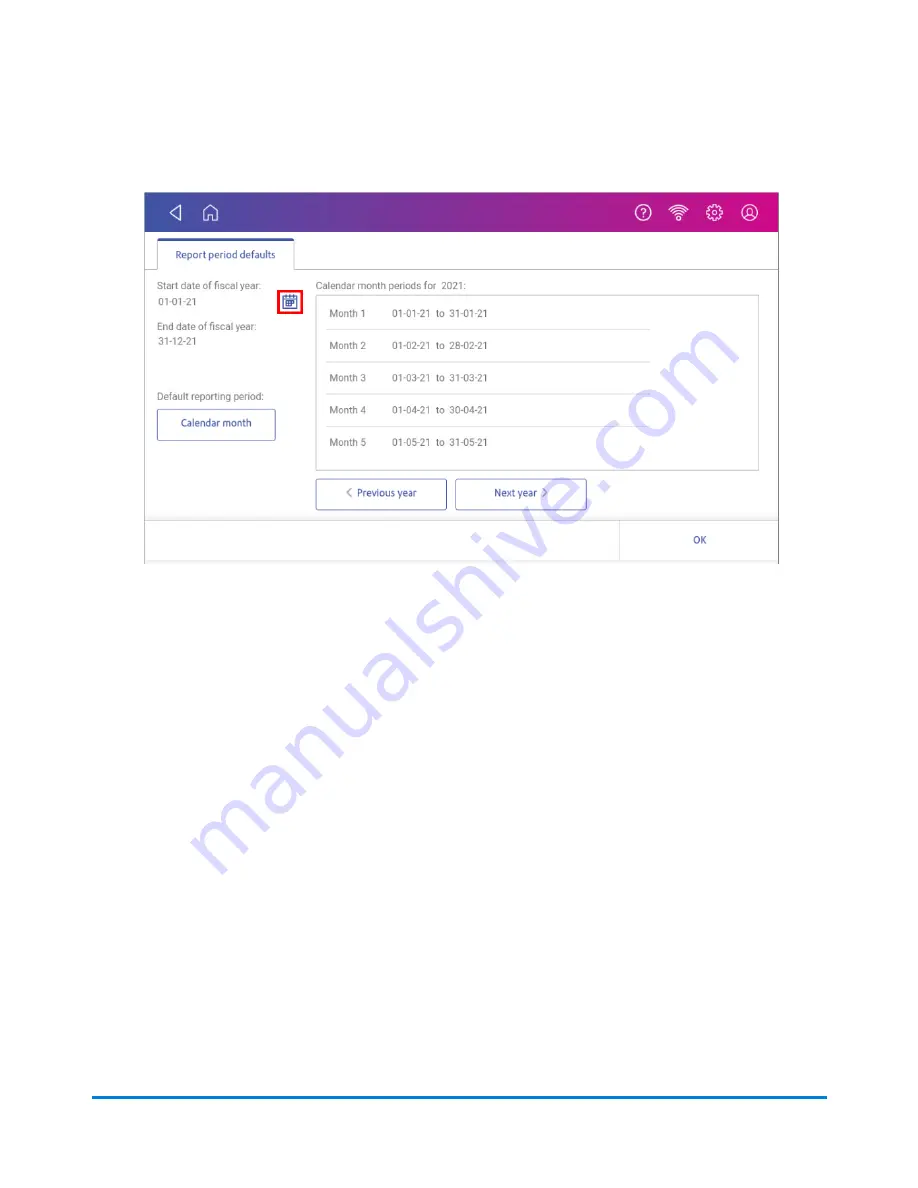
5. Select the calendar image next to the
Start date of fiscal year
field.
a. Select a date on the calendar.
b. Select
SET
.
The End date of the fiscal year is set based on the start date you enter. You cannot enter this
date manually.
6. Select the
Default reporting period
field.
a. Select a report period type.
b. Select
OK
.
7. (Optional) Tap
Previous year
and
Next year
to view the reporting periods for the previous and
next year. Tap
up
and
down
to scroll through the list of reporting periods for the current year.
8. Tap
OK
to return to the Reports screen.
Setting the account report preferences
Set the account report preferences to select the account level you wish to report on (Account, Sub
account or Sub sub account).
You can also choose how you want to identify accounts: by Name or by Code.
View and Print Reports
Pitney Bowes
Operator Guide
April 2022
174
Содержание SendPro C Auto
Страница 72: ...This page intentionally left blank ...
Страница 102: ...This page intentionally left blank ...
Страница 143: ...3 Tap Graphics 4 Tap Custom Text Printing on envelopes Pitney Bowes Operator Guide April 2022 143 ...
Страница 152: ...This page intentionally left blank ...
Страница 168: ...This page intentionally left blank ...
Страница 200: ...7 Replace the wick and shield Maintenance Pitney Bowes Operator Guide April 2022 200 ...
Страница 209: ...10 Supplies In this section Ordering supplies from your device 210 Supplies ink cartridges and options 212 ...
Страница 226: ...Device Information Pitney Bowes Operator Guide April 2022 226 ...
Страница 227: ...12 Contacting Pitney Bowes In this section Contacting Pitney Bowes 228 ...
Страница 230: ...This page intentionally left blank ...
Страница 235: ...14 Third party software In this section Third party software 236 ...
















































