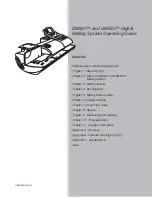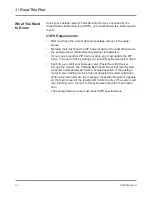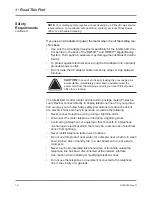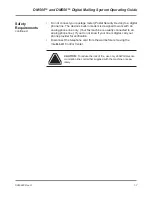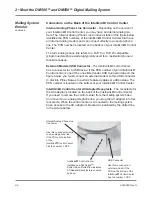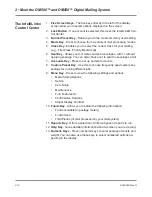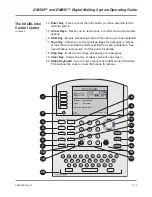2-2
SV60890 Rev. G
2 • Meet the DM500™ and DM550™
Digital Mailing System
The DM500™ and DM550
™
System is an easy-to-use digital mailing sys-
tem you can tailor to satisfy the unique re quire ments of your organization.
This system:
•
Automatically feeds a stack of mail.
•
Moistens and seals the envelope flaps.
•
Imprints the correct postage amount.
•
Stacks the finished mail.
Introducing
the Mailing
System
Postage Meter
The postage meter on your mailing system is a Postal Security Device
(PSD) that incorporates the latest technology approved by the United
States Postal Service to secure funds. This technology eliminates the
need to perform physical inspections thereby making the system easier
and more convenient to use. The PSD contains the funds and performs all
of the calculations necessary to print meter stamps that comply with the
latest USPS standards.
Features and
Benefits
The following section provides a summary of the main features and ben-
efits of the DM500™ and DM550™ Systems.
Energy Star
®
Rating
This system automatically enters a low power state called a “sleep mode”
if you don’t use it for a while. This keeps energy consumption low, while
maintaining the high state of readiness you expect from Pitney Bowes
mailing equipment.
Pitney Bowes is committed to designing and manufacturing energy-ef-
ficient equipment because it lowers your operating costs and helps pre-
serve the environment.
Office equipment is the fastest growing electricity load in the commercial
buildings sector. The U.S. Environmental Protection Agency (EPA) pro-
motes energy efficiency because electricity generation contributes to air
pollution, including 35 percent of all U.S. emissions of carbon dioxide, one
of the key contributors to global warming. It also accounts for 70 percent
and 33 percent of all U.S. emissions of sulfur dioxides and nitrogen oxides,
respectively; these contribute to acid rain and urban smog. By using more
energy-efficient equipment, you can reduce both pollution and costs.
The ENERGY STAR program is another example of how Pitney Bowes is
good for the environment and smart for business.
As an ENERGY STAR Partner, Pitney Bowes has determined
that the DM500™ and DM550™ Systems meets the
ENERGY STAR guidelines for energy efficiency.
Содержание DM500
Страница 1: ...Digital Mailing System DM500TM and DM550TM Operator Guide US English Version ...
Страница 2: ......
Страница 6: ......
Страница 8: ......
Страница 10: ......
Страница 132: ......
Страница 172: ......
Страница 173: ...SV60890 Rev G A 1 Glossary A ...
Страница 180: ......
Страница 189: ...SV60890 Rev G C 1 Specifications C 2 Mailing Materials C 4 Envelope Dimensions C 5 Specifications Contents C ...
Страница 194: ......
Страница 195: ...SV60890 Rev G i 1 Index ...