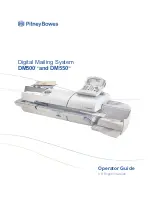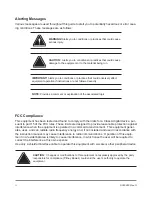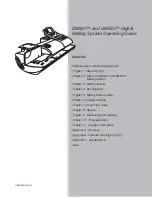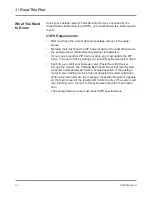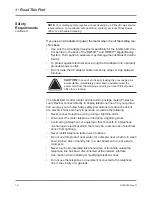Содержание DM500
Страница 1: ...Digital Mailing System DM500TM and DM550TM Operator Guide US English Version ...
Страница 2: ......
Страница 6: ......
Страница 8: ......
Страница 10: ......
Страница 132: ......
Страница 172: ......
Страница 173: ...SV60890 Rev G A 1 Glossary A ...
Страница 180: ......
Страница 189: ...SV60890 Rev G C 1 Specifications C 2 Mailing Materials C 4 Envelope Dimensions C 5 Specifications Contents C ...
Страница 194: ......
Страница 195: ...SV60890 Rev G i 1 Index ...