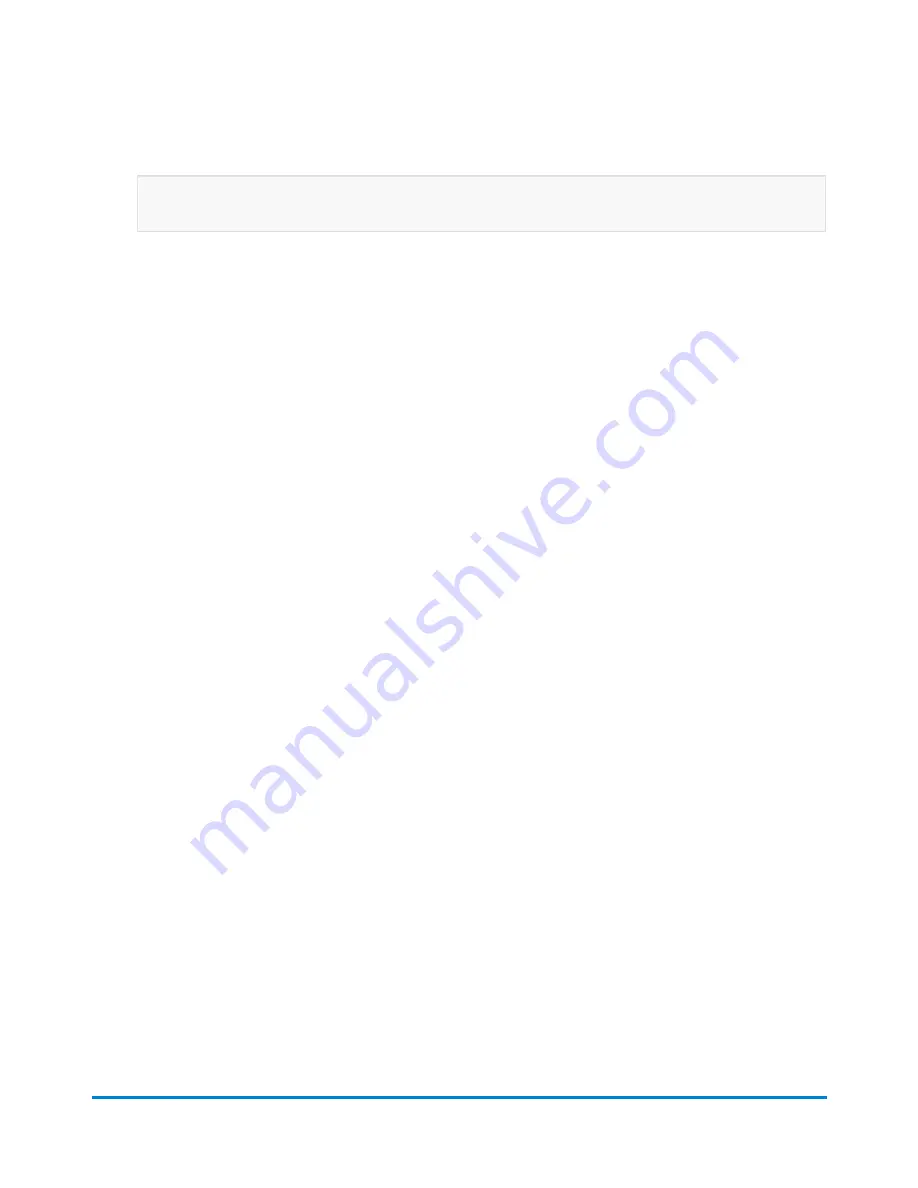
4. Select the class from the class list box.
More information about selecting a class:
l
If the class has other subclasses associated with it, it will have a plus sign (+) in front of it.
Selecting the class will display the additional subclasses within the Class list box.
l
If an option button appears in front of the class, the postage amount is typically displayed
after the class name.
l
Selecting the back arrow button at the top of the Class list box returns you to the previous
class level. For example, if you have selected First Class > Letter, selecting Back returns
you to the Class list box.
l
If the class requires additional information, it will display ellipses "... " after the name. When
you select this class, you are prompted to type in the additional information.
l
When you select a class, the rating factors for that class appear in the list box on the left of
the Run Mail screen. For example, for USPS rates, this may include the Weighing method.
To change any of these factors, select the item in the list box.
l
If special services are available for a class, they are displayed in the Extra services list box.
To select a service, touch the checkbox for the service. For example, in the US for First
Class letter, you can add insurance or COD. You can also add confirmation tracking
services like Delivery confirmation, E-Certified, or Certified.
l
If you select a class or service that is incompatible with a.) the weighing method, b.) the
weight of a mailpiece currently on the scale, c.) a weight or amount of postage entered
manually, d.) or a destination, a dialog box appears and prompts you to modify the item.
For example, if the weighing method is incompatible you are prompted to select a new
method.
5. If the class or weight requires a ZIP or ZonePostal Code, the system prompts you to enter it.
6. If you select an International rate, the system prompts you to select the country.
7. Select any extra service or services available for the class from the Extra services list box.
8. Select
OK
.
Selecting a ZIP or Zone
If you select a class or weight from within the Run Mail screen that requires a destination ZIP or Zone
code (for example, Express Mail Parcel), the system prompts you to enter it.
Use the keyboard type in the ZIP or Zone code, then select
This is a ZIP
or
This is a Zone
.
Running mail
Pitney Bowes
Operator Guide
April 2022
52
Содержание Connect+ 500W-3000
Страница 7: ...1 Safety In this section Safety information 8...
Страница 12: ...This page intentionally left blank...
Страница 119: ...This page intentionally left blank...






























