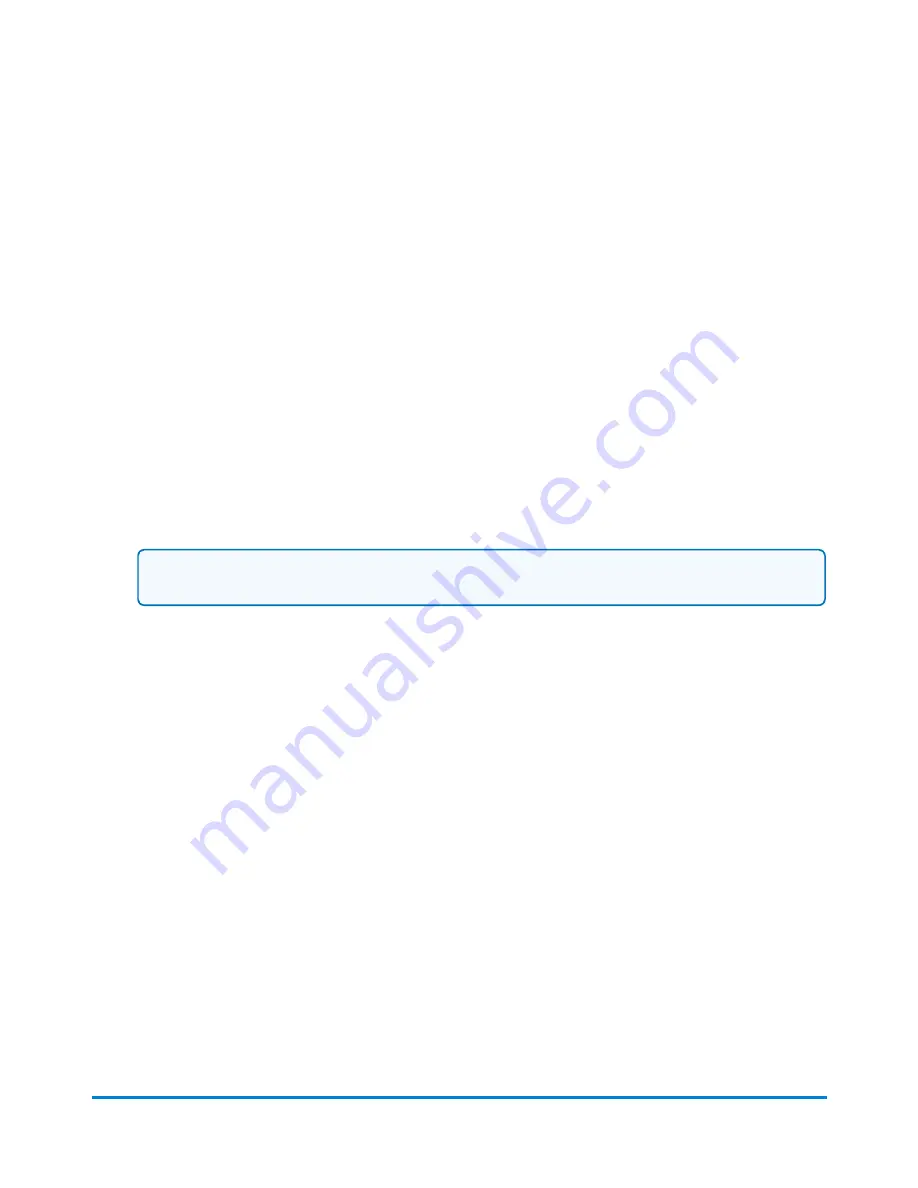
Setting the default job on the Jobs screen
1. Select
Jobs
in the Mailing tile on the Home screen.
2. Select the job you want to make the default.
3. Select
Options
then select
Make this job the default job
.The system gives the selected job
the default icon. The job also appears on the default jobs tab in the Run Mail application.
4. Select
OK
when done.
Reloading a Job
The Reload job option allows you to reset an edited or modified job to its original state. Use this option
to discard changes you have made to a job.
On the run mail screen:
1. Select the modified job.
Note:
An asterisk appears next to job name when it has been edited or modified.
2. Select
Reload job
.The system reverts to the previously saved version of the job.
Job types
When creating a new job, you can select from the following job types.
l
Select
Seal only, no printing
if you only want to seal the envelope and do NOT want to apply
postage.
l
Select
Date correction
when you need to print the correct date on a piece of mail that already
has postage printed on it.
l
Select
Postage correction
if you do not have the correct amount of postage on a piece of mail.
l
Select
Received date and time
if you want to print the date or time on incoming mail for record
keeping.
l
Select
Graphic ad only
if you only want to print a graphic on the envelope.
l
Select
Permit
if you want to print a permit on a piece of mail.
l
Select
Postal
if you want to print postage on a piece of mail.
Using jobs
Pitney Bowes
Operator Guide
April 2022
34
Содержание Connect+ 500W-3000
Страница 7: ...1 Safety In this section Safety information 8...
Страница 12: ...This page intentionally left blank...
Страница 119: ...This page intentionally left blank...






























