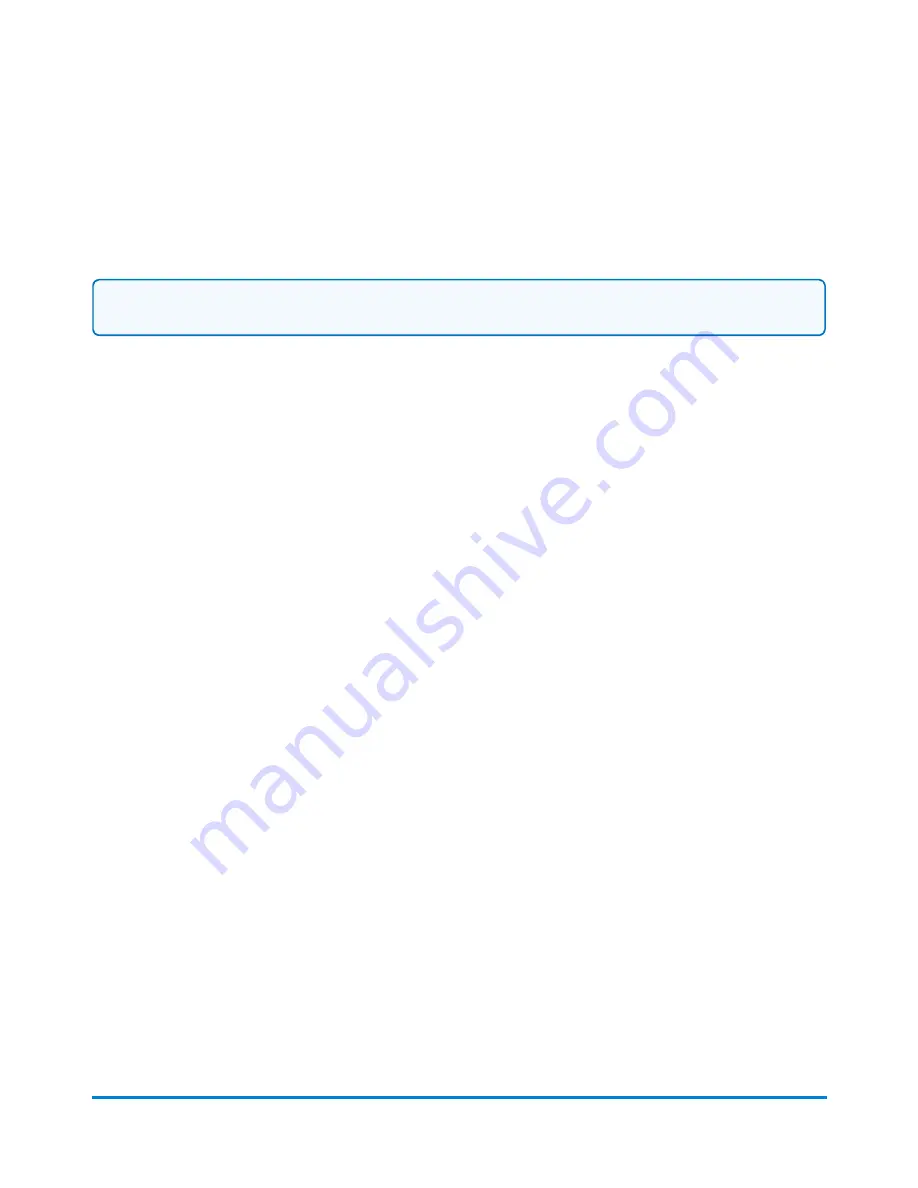
l
Select
Weigh-Rate-Count
if you want to track the weight and rate of your mailpieces as well as
count mail without printing postage.
l
Select
Key in Postage
if you want to enter a price manually onto your mail without using the
machine to calculate the postage.
Note:
The Weigh-Rate-Count job type is only available if your system uses accounting.
Printing a graphic or text message
You can create a job to print only non-postal elements like a graphic or a text message on a tape or
envelope. If your system uses accounting, a piece count gets retained for accounting reports.
1. Select Run Mail in the Mailing tile on the Home screen.
2. Select
Options
.
3. Select
Create a new job...
4. Select
Graphics ad only
.
5. Select
OK
. The job you selected appears in a new job tab.
6. Select
Edit Envelope
.
7. Add any graphics or text messages you wish to print.
8. (Optional) Select
Color Print Quality
.
9. (Optional) Select desired print quality. Keep in mind that selecting a better print quality results in
a slower print.
10. Select
OK
to return to the Run Mail screen.
11. Type in the envelope or tape quantity, and then select
Start
or
Tape
.
12. Select
Save As
to save the job for future use.
13. Enter the new job name and select
OK
.
Printing a date correction
You can print a date correction if you need to modify the date printed on your envelope. If you have
already created a date correction job, open the job and begin running mail.
1. Select the
Options
button at the bottom of the Run Mail screen.
2. Select
Create new job...
and then select
Date correction
.
Using jobs
Pitney Bowes
Operator Guide
April 2022
35
Содержание Connect+ 500W-3000
Страница 7: ...1 Safety In this section Safety information 8...
Страница 12: ...This page intentionally left blank...
Страница 119: ...This page intentionally left blank...






























