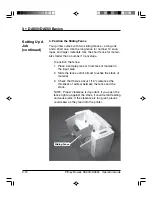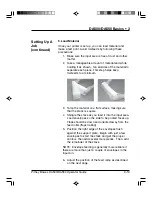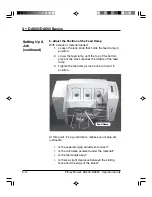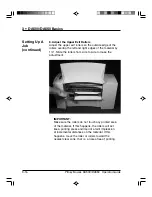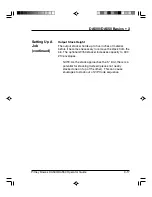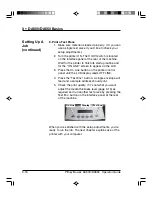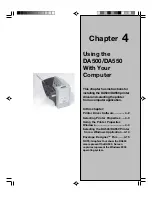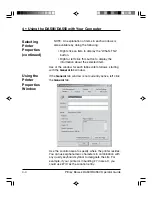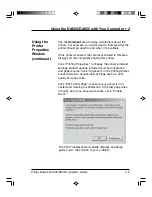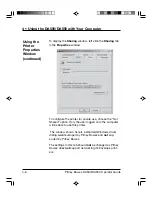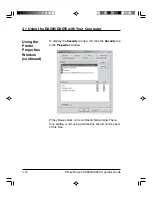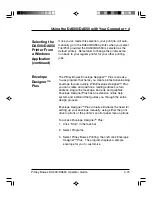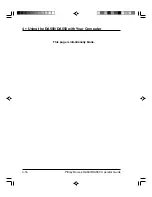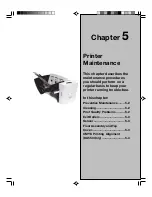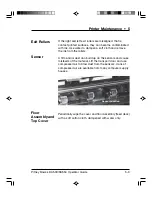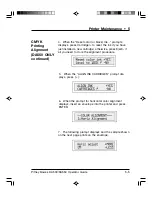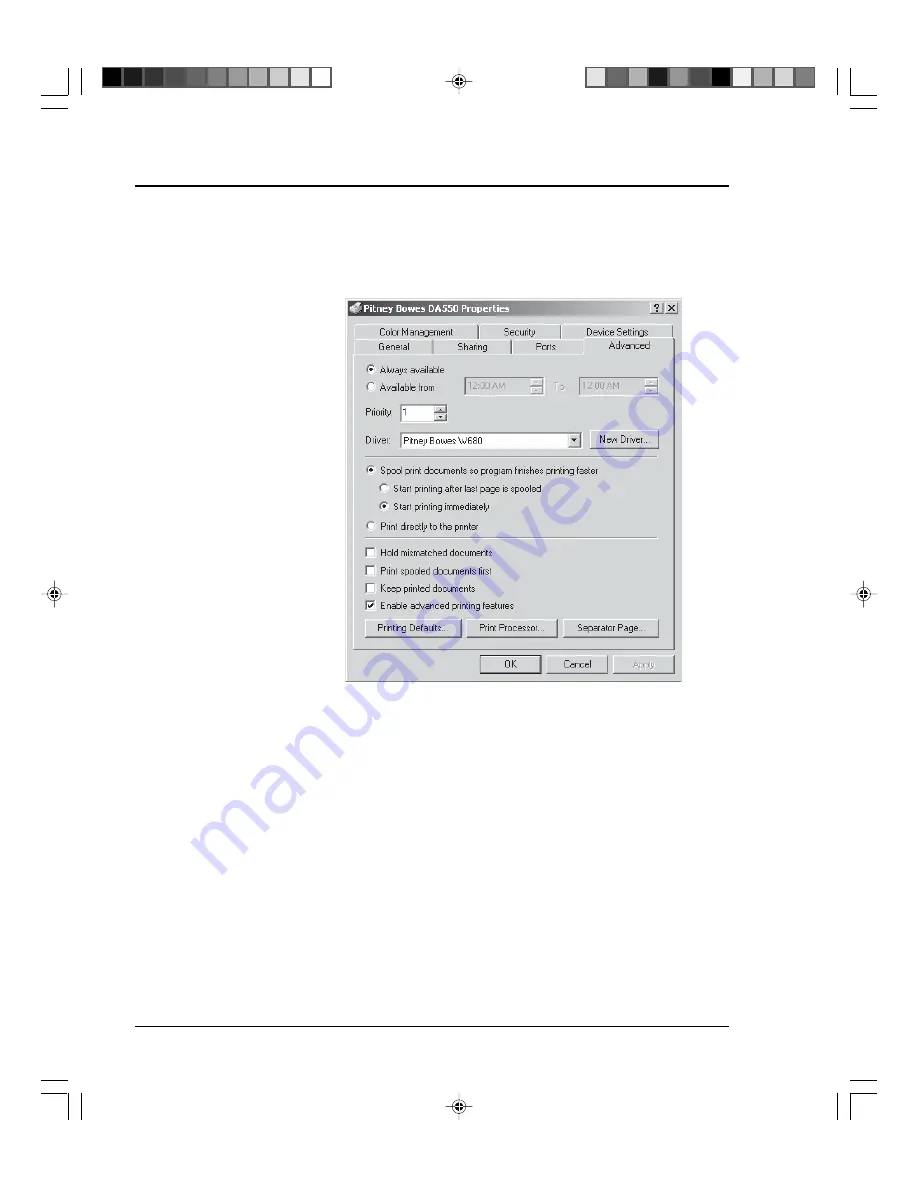
4-8
Pitney Bowes DA500/DA550 Operator Guide
4 • Using the DA500/DA550 with Your Computer
To display the
Advanced
window, left click the
Advanced
tab in the
Properties
window.
To make the printer available 24/7, select the "Always
available" option.
To configure the printer for limited availability, select the
"Available from" option, and then enter the desired time
frame.
NOTE: If a document is sent to the printer while it is
unavailable, the document will be held (spooled) unitl the
printer is available.
Use the Priority area of this window to rank the status of
document to be printed. Settings range from 1 to 99,
with 1 indicating the highest priority.
Using the
Printer
Properties
Window
(continued)
Содержание ADDRESSRIGHT DA500
Страница 1: ...AddressRightTM Printer DA500 DA550 Operator Guide US English Version ...
Страница 6: ...Table of Contents Pitney Bowes DA500 DA550 Operator Guide iv ...
Страница 38: ...3 10 Pitney Bowes DA500 DA550 Operator Guide 3 DA500 DA550 Basics Setting Up A Job continued Lock Lever ...
Страница 72: ...5 Printer Maintenance 5 10 Pitney Bowes DA500 DA550 Operator Guide This page is intentionally blank ...
Страница 128: ...Appendix B Specifications B 12 Pitney Bowes DA500 DA550 Operator Guide This page is intentionally blank ...
Страница 129: ...Index ...