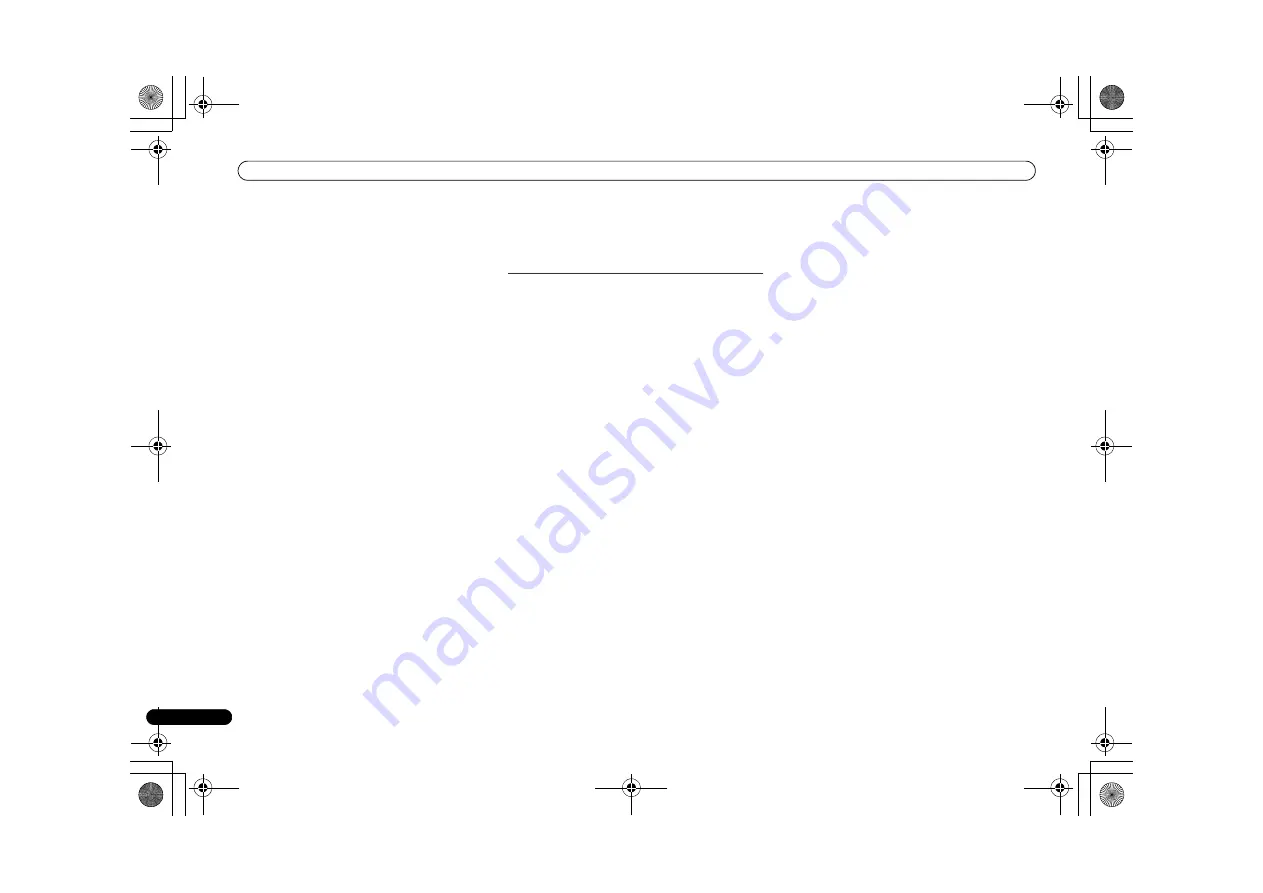
Additional Information
28
En
Cannot access the component connected to the network.
The component connected to the network is not properly set. If
the client is automatically authorized, you need to enter the
corresponding information again. Check whether the
connection status is set to “Do not authorize”.
There are no playable audio files on the component connected
to the network. Check the audio files stored on the component
connected to the network.
Audio playback is undesirably stopped or disturbed.
The audio file currently being played back was not recorded in
a format playable on this receiver.
- Check whether the audio file was recorded in a format
supported by this receiver.
- Check whether the folder has been damaged or corrupted.
- Note that there are cases where even the audio files listed as
playable on this receiver cannot be played back or displayed
(page 22).
The LAN cable is currently disconnected. Connect the LAN
cable properly (page 10).
There is heavy traffic on the network with the Internet being
accessed on the same network. Use 100BASE-TX to access
the components on the network.
Cannot access Windows Media Player 11 or Windows Media
Player 12.
In case of Windows Media Player 11:
You are currently logged
onto the domain through your PC with Windows XP or
Windows Vista installed. Instead of logging onto the domain,
log onto the local machine (page 20).
In case of Windows Media Player 12:
You are currently logged
onto the domain through your PC with Windows 7 installed.
Instead of logging onto the domain, log onto the local
machine (page 20).
Cannot listen to Internet radio stations.
The firewall settings for components on the network are
currently in operation. Check the firewall settings for
components on the network.
You are currently disconnected from the Internet. Check the
connection settings for components on the network, and
consult with your network service provider if necessary
(page 21).
The broadcasts from an Internet radio station are stopped or
interrupted. There are cases where you cannot listen to some
Internet radio stations even when they are listed in the list of
Internet radio stations on this receiver (page 20).
The NETWORK function cannot be operated with the
buttons on the remote control.
The remote control is not currently set to the NETWORK
mode. Press
NETWORK
to set the remote control to the
NETWORK mode (page 20).
Troubleshooting of wireless LAN
Network cannot be accessed via wireless LAN.
Wireless LAN converter’s power is not on (Wireless LAN
converter’s “Power”, “WPS” and “Wireless” indicators are not
all lit). Check that the USB cable connecting the wireless LAN
converter to the receiver’s
DC OUTPUT for WIRELESS LAN
terminal is properly connected.
The LAN cable is not firmly connected. Firmly connect the
LAN cable (page 10).
Wireless LAN converter and base unit (wireless LAN router,
etc.) are too far apart or there is an obstacle between them.
Improve the wireless LAN environment by moving the wireless
LAN converter and base unit closer together, etc.
There is a microwave oven or other device generating
electromagnetic waves near the wireless LAN environment.
- Use the system in a place away from microwave ovens or
others device generating electromagnetic waves.
- Avoid using devices generating electromagnetic waves as
much as possible when using the system with the wireless
LAN.
Multiple wireless LAN converters are connected to the
wireless LAN router. When connecting multiple wireless LAN
converters, their IP addresses must be changed. For example,
if the wireless LAN router’s IP address is “192.168.1.1”, set the
first wireless LAN converter’s IP address to “192.168.1.249”,
the second wireless LAN converter’s IP address to
“192.168.1.248”, using values between 2 and 249 (such as
“249” and “248”) that are not assigned to other wireless LAN
converters or to other devices.
Wireless LAN connections cannot be established between the
wireless LAN converter and base unit (wireless LAN router,
etc.).
- With the wireless LAN converter connected to the receiver,
turn the receiver’s power off, unplug the power cord from the
power outlet, then plug the power cord back in and turn the
receiver’s power on.
- The wireless LAN converter must be set in order to establish
wireless LAN connections. For details, refer to the operating
instructions of the wireless LAN converter.
The wireless LAN converter is properly connected to the
receiver and the wireless LAN converter’s indicators are lit,
but the wireless LAN converter cannot be set from the receiver
(the settings screen cannot be displayed).
If
Network Modes
in the receiver’s
Network Settings
is set
to
STATIC
and the IP address has been set manually, the IP
address set in the wireless LAN converter may not match. In
the receiver’s
Network Settings
, set
Network Modes
to
DHCP
. After the setting is completed, turn the receiver’s
power off. Next, turn the receiver’s power back on and check
whether the wireless LAN converter’s settings can be
displayed with the receiver.
If the settings can be displayed, change the IP address
settings of the receiver and wireless LAN converter as
necessary.
The IP address settings of the receiver and wireless LAN
converter do not match the settings of the wireless LAN
router, etc.
Check the IP address settings of the receiver and wireless
LAN converter (including the
Network Modes
).
If the receiver’s
Network Modes
is
DHCP
, turn the receiver’s
power off, then turn the power back on.
Check that the IP addresses of the receiver and wireless LAN
converter match the settings of the wireless LAN router, etc.
If the receiver’s
Network Modes
is
STATIC
, set an IP address
matching the network of the base unit (wireless LAN router,
etc.).
For example, if the wireless LAN router’s IP address is
“192.168.1.1”, set the receiver’s IP address to “192.168.1.XXX”
(*1), the subnet mask to “255.255.255.0”, the gateway and
DNS to “192.168.1.1”.
Next, set the wireless LAN converter’s IP address to
“192.168.1.249” (*2).
(*1) Set the “XXX” in “192.168.1.XXX” to a number between 2
and 248 that is not assigned to other devices.
(*2) Set the “249” in “192.168.1.249” to a number between 2
and 249 that is not assigned to other devices.
Try making the wireless LAN converter’s advanced settings.
The wireless LAN converter can be connected to a computer
to make the advanced wireless LAN settings. For details, see
the CD-ROM included for the wireless LAN converter. Check
the settings of the wireless LAN router, etc., then change the
settings of the wireless LAN converter.
Note, however, that making the advanced wireless LAN
settings will not necessarily improve the wireless LAN
environment. Be careful when changing the settings.
The access point is set to conceal the SSID. In this case, the
SSID may not be displayed on the access point list screen. If
X-HM70_En.fm 28 ページ 2011年8月2日 火曜日 午後4時46分
















































