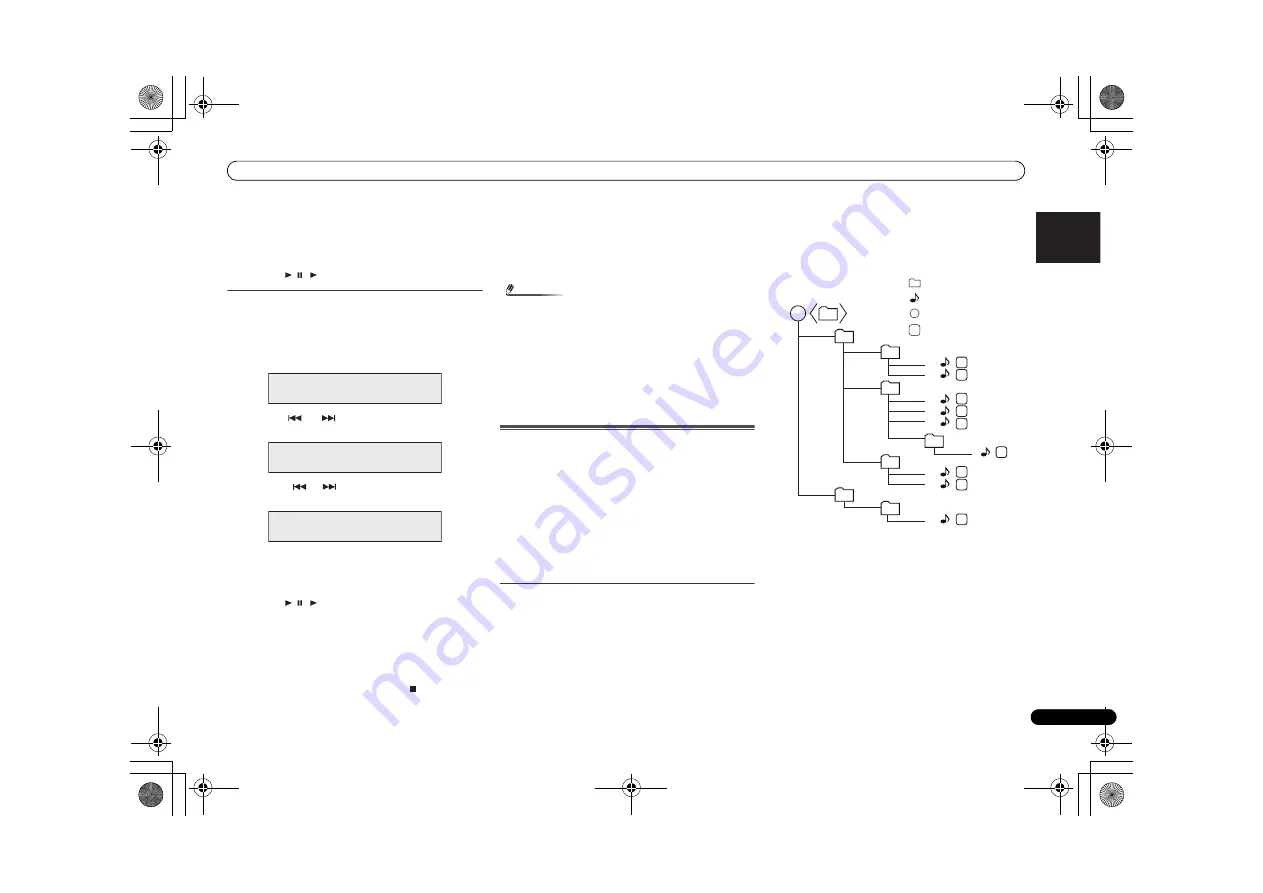
Listening to a CD or MP3/WMA disc
15
En
English
Français
Español
Italiano
Nederlands
Deutsch
3
Press the ENTER button to save the track number.
4
Repeat steps 2 - 3 for other tracks. Up to 32 tracks can
be programmed. If you make a mistake, the
programmed tracks can be cleared by pressing the
CLEAR button.
5
Press the
/ ( ) button to start playback.
Programmed play (MP3/WMA)
1
Whilst in the stop mode, press the PLAY MODE button
until ‘PROGRAM’ appears to enter the programming
save mode.
Every time you press the
PLAY MODE
button, the playback
mode changes.
2
Press the
or
, or numeric buttons on the
remote control to select the desired folder.
Then press the
or
button or numeric buttons on the
remote control to select the desired tracks.
3
Press the ENTER button to save the folder and track
number.
4
Repeat steps 2 - 3 for other folder/tracks. Up to 32 tracks
can be programmed.
5
Press the
/ ( ) button to start playback.
Adding tracks to the programme:
Stop the playing mode, then follow steps 2 - 3 to add tracks.
The new tracks will be stored after the last track of the
previous programme.
To cancel the programmed play mode:
During programmed stop mode, press the button. Press
the
PLAY MODE
button to select the basic play mode, and all
the programmed contents will be cleared.
Displaying disc information:
Press
CD DISP
repeatedly to change to the display of the
elapsed playback time and the remaining playback time of
the CD.
Various track information can be displayed while an MP3/
WMA disc is playing. Press
DISPLAY
.
Note
• When a disc is ejected, the programme is automatically
cancelled.
• If you press the
STANDBY/ON
button to enter the stand-
by mode or change the function from
CD
to another, the
programmed selections will be cleared.
• During the programme operation, shuffle play is not
possible.
• The control buttons to change displays differ between the
discs: for CD,
CD DISP
is used; for MP3/WMA disc,
DISPLAY
is used.
MP3/WMA folder mode (only for MP3/WMA
files)
To play back MP3/WMA (Windows Media Audio) file
There are many music sites on the internet that you can
download MP3/WMA (Windows Media Audio) music files.
Follow the instructions from the website on how to download
the music files. You can then play back these downloaded
music files by burning them to a CD-R/RW disc.
• Your downloaded song/files are for personal use only. Any
other usage of the song without owner’s permission, is
against the law.
About folder playback order
If MP3/WMA files are recorded in several folders, a folder
number will be set to each folder automatically.
Press
PLAY MODE
to select the folder playback mode.
These folders can be selected by the
/-
button on
the remote control. If there is no supported file formats inside
the selected folder, the folder is skipped and the next folder
will be selected.
Example: How to set folder number if MP3/WMA format files
are recorded as below figure.
1
ROOT folder is set as folder 1.
2
Playback will be in the order of the diagram below.
3
For CD MP3/WMA, 255 numbers of folders and files
inclusive of the folders which have non playable files
can be read.
PROGRAM
P - 01
←
F--- T---
PROGRAM
P - 01
←
F002 T---
PROGRAM
P - 01
←
F002 T005
1
1
1
2
1
2
3
1
2
1
2
3
4
5
7
8
9
6
2
4
5
3
7
8
6
Media layer example
Folder
Audio file
Root
Layer 1
Layer 2
Layer 3
Layer 4
Layer 5
Session order
X-HM70_En.fm 15 ページ 2011年8月2日 火曜日 午後4時46分
















































