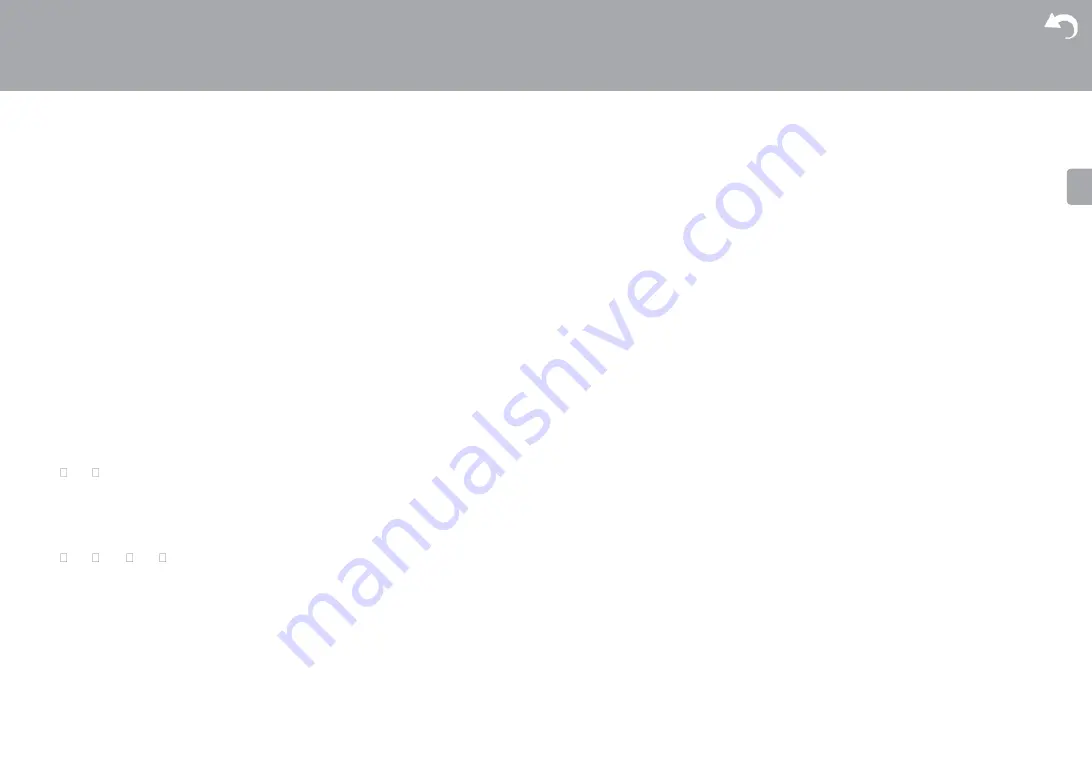
Advanced Setup | Firmware Update | Others
8. Press ENTER with "Update" selected to start update.
0
During the update, the TV screen may go black
depending on the updated program. In that case,
check the progress on the display of this unit. The TV
screen will remain black until the update is complete
and the power is turned on again.
0
During the update, do not turn off, or disconnect then
reconnect the USB storage device.
0
"Completed!" is displayed when the update is
complete.
9. Remove the USB storage device from this unit.
10.
Press Í
STANDBY/ON on this unit to turn
the unit into standby mode. The process is
completed and your firmware is updated to the latest
version.
0
Do not use Í
on the remote controller.
If an error message is displayed:
When an error occurs,
"
*
-
**
Error!" is displayed on the display of this unit. ("
*
"
represents an alphanumeric character.) Check the
following:
0
-01
,
-10:
USB storage device not found.
Check whether the USB storage device or USB
cable is correctly inserted to the USB port of this
unit.
Connect the USB storage device to an external power
source if it has its own power supply.
0
-05, -13, -20, -21:
The firmware file is not
present in the root folder of the USB storage device, or
the firmware file is for another model. Retry from the
download of the firmware file.
0
Others:
Disconnect then reconnect the AC power cord,
then repeat from the beginning.
E
N






























