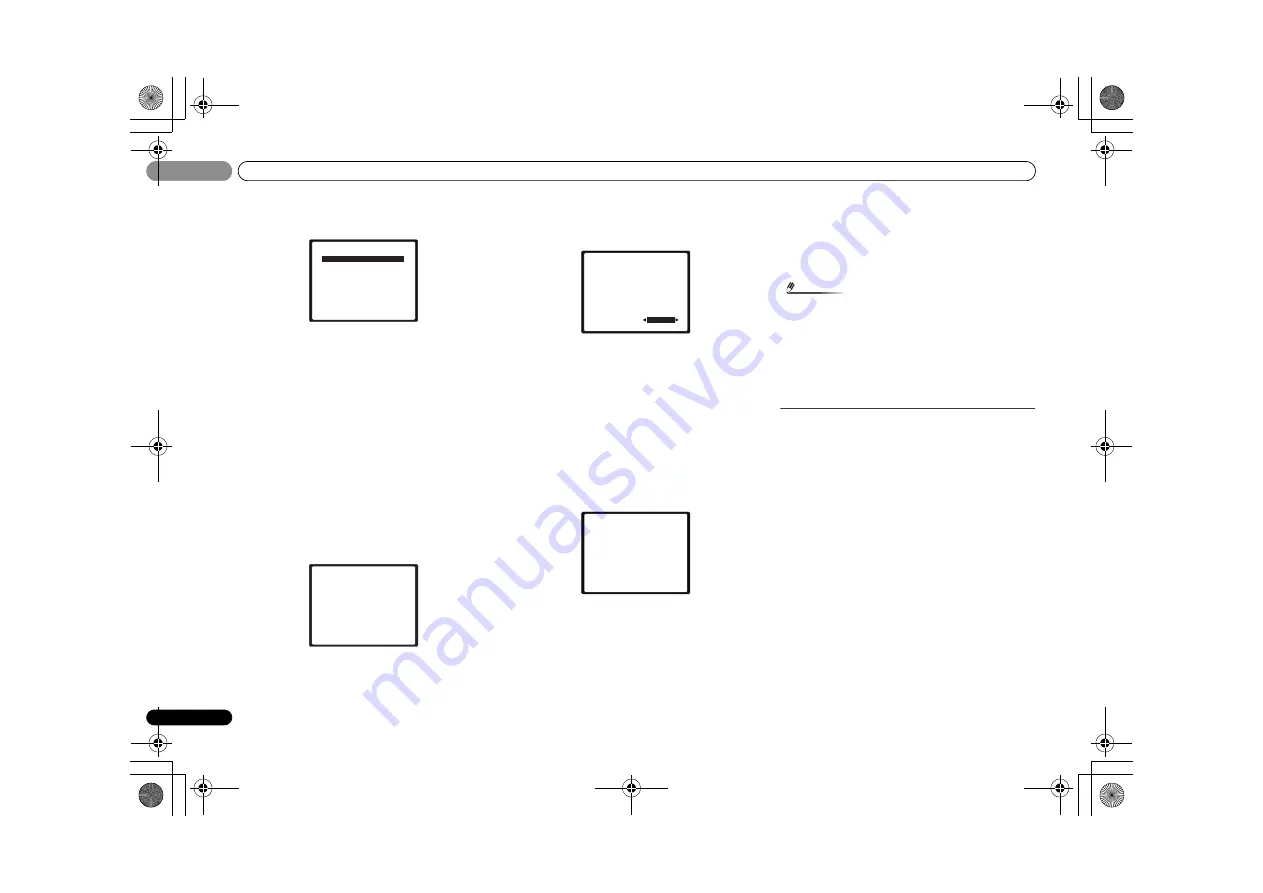
Basic Setup
03
20
En
03
5
Select ‘Auto MCACC’ from the Home Menu, then press
ENTER.
• “
Mic In!
” blinks when the microphone is not connected to
MCACC SETUP MIC jack.
Try to be as quiet as possible after pressing
ENTER
. The
system outputs a series of test tones to establish the ambient
noise level.
6
Follow the instructions on-screen.
• Make sure the microphone is connected.
• When using a powered subwoofer, make sure the
subwoofer is on and the volume is turned up.
• When using surround back or front height speakers, turn
on the power to the amplifier to which the surround back
or front height speakers are connected, and adjust the
sound level to the desired level.
• See below for notes regarding background noise and
other possible interference.
7
Wait for the test tones to finish.
A progress report is displayed on-screen while the receiver
outputs test tones to determine the speakers present in your
setup. Try to be as quiet as possible while it’s doing this.
• For correct speaker settings, do not adjust the volume
during the test tones.
8
Confirm the speaker configuration.
The configuration shown on-screen should reflect the actual
speakers you have.
• With error messages (such as
Too much ambient noise
)
select
RETRY
after checking for ambient noise (see
Other
problems when using the Auto MCACC setup
below).
If the speaker configuration displayed isn’t correct, use
/
to select the speaker and
/
to change the setting. When
you’re finished, go to the next step.
If you see an error message (
ERR
) in the right side column,
there may be a problem with the speaker connection. If
selecting
RETRY
doesn’t fix the problem, turn off the power
and check the speaker connections.
9
Make sure ‘OK’ is selected, then press ENTER.
If the screen in step 7 is left untouched for 10 seconds and
ENTER
is not pressed in step 8, the Auto MCACC setup will
start automatically as shown.
A progress report is displayed on-screen while the receiver
outputs more test tones to determine the optimum receiver
settings for channel level, speaker distance, and Acoustic
Calibration EQ.
Again, try to be as quiet as possible while this is happening.
It may take 1 to 3 minutes.
10
The Auto MCACC setup has finished! You return to the
Home Menu.
The settings made in the Auto MCACC setup should give you
excellent surround sound from your system, but it is also
possible to adjust these settings manually using the Manual
Speaker Setup (starting on page 36).
Note
• Depending on the characteristics of your room,
sometimes identical speakers with cone sizes of around
12 cm will end up with different size settings. You can
correct the setting manually using the
Speaker Setting
on
page 37.
• The subwoofer distance setting may be farther than the
actual distance from the listening position. If this is the
case, perform settings manually (see
Speaker Distance
on
page 38).
Other problems when using the Auto MCACC
setup
If the room environment is not optimal for the Auto MCACC
setup (too much background noise, echo off the walls,
obstacles blocking the speakers from the microphone) the
final settings may be incorrect. Check for household
appliances (air conditioner, fridge, fan, etc.), that may be
affecting the environment and switch them off if necessary. If
there are any instructions showing in the front panel display,
please follow them.
• Some older TVs may interfere with the operation of the
microphone. If this seems to be happening, switch off the
TV when doing the Auto MCACC setup.
Home Menu
1.Auto MCACC
2.Manual SP Setup
3.Pre Out Setting
4.Input Assign
5.Video Parameter
6.HDMI Setup
7.Auto Power Down
8.FL Demo Mode
1.Auto MCACC
Now Analyzing
Environment Check
Ambient Noise
Speaker YES/NO
Return
1.Auto MCACC
Check!
OK
Return
10:Next
Front
Center
Surr
Surr. Back
Subwoofer
[ YES ]
[ YES ]
[ YES ]
[YESx2]
[ YES ]
1.Auto MCACC
Now Analyzing
Surround Analyzing
Speaker System
Speaker Distance
Channel Level
Acoustic Cal EQ
Return
VSX-S500_SYXCN_En.book 20 ページ 2011年5月25日 水曜日 午後3時21分
















































