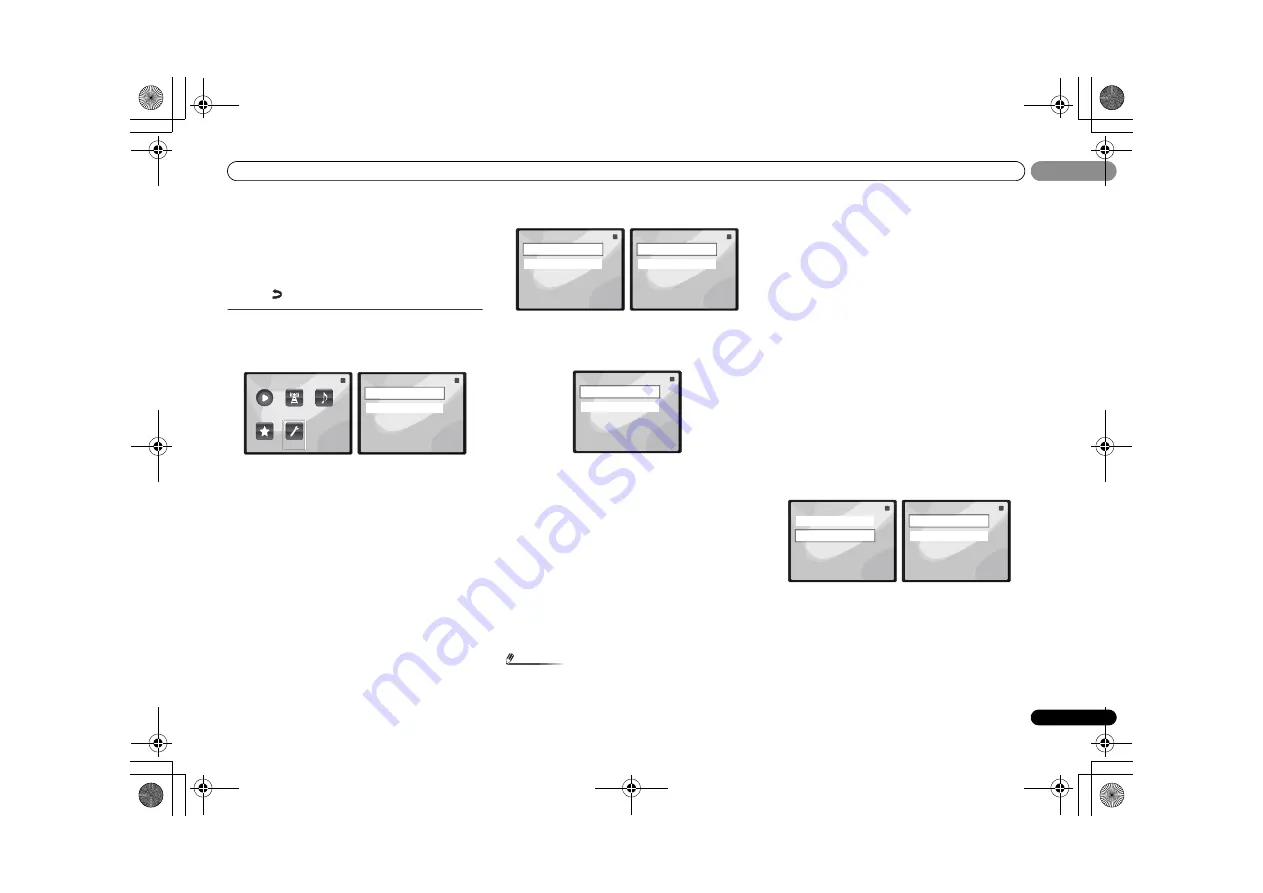
Basic playback
25
En
04
04
2
Use
/
to select audio file or Internet radio station,
and then press ENTER.
3
Use
/
to select playback or delete options and then
press ENTER.
– Selected item will begin playing
– Deletes selected item from Favorites folder
• Select
to undo previous operation.
Network setup menu
Setting up the network to listen to Internet radio on this
receiver.
1
Select ‘Settings’ from the Main Menu.
2
Select the setting you want to adjust.
•
Network
– Adjust settings for the network (see
Network
settings
below).
•
General
– Use to reset all network connection settings to
their initial, factory-setting condition (see
General settings
below).
Network settings
In case the router connected to the LAN terminal on this
receiver is a broadband router (with a built-in DHCP server
function), simply turn on the DHCP server function, and you
will not need to set up the network manually. You must set up
the network as described below only when you have
connected this receiver to a broadband router without a
DHCP server function. Before you set up the network, consult
with your ISP or the network manager for the required
settings. It is advised that you also refer to the operation
manual supplied with your network component.
1
Select ‘Network’ from the Settings menu.
2
Select ‘Modes’ from the Network Settings menu.
In case you make changes to the network configuration
without the DHCP server function, make the corresponding
changes to the network settings of this receiver.
•
DHCP
(default setting)
– Select if the server is DHCP
compatible.
-
When
DHCP
is selected, connection will begin
automatically. Connection is complete when network
connection details are displayed. Press
ENTER
to return
to the previous screen.
•
STATIC
– To connect to the server manually, follow the
instructions listed below.
-
Press
to delete the immediately preceding character.
-
Press
to switch between character types.
-
Press
/
to choose the desired character from those
displayed and press
ENTER
.
-
Once input is complete, or if you wish to cancel the
input operation, press
until
OK
/
CANCEL
is
displayed, then use
/
to choose either
OK
or
CANCEL
and press
ENTER
.
Note
• If
STATIC
is selected, the settings will be as follows.
-
IP
(IP address)
The IP address to be entered must be defined within the
following ranges. If the IP address defined is beyond the
following ranges, you cannot play back audio files
stored on components on the network or listen to
Internet radio stations.
Class A: 10.0.0.1 to 10.255.255.254
Class B: 172.16.0.1 to 172.31.255.254
Class C: 192.168.0.1 to 192.168.255.254
-
MASK
(Subnet Mask)
In case an xDSL modem or a terminal adapter is directly
connected to this receiver, enter the subnet mask
provided by your ISP on paper. In most cases, enter
255.255.255.0.
-
Gateway
(Default Gateway)
In case a gateway (router) is connected to this receiver,
enter the corresponding IP address.
-
DNS
(DNS server)
Enter the DNS server address you received in writing
from your internet service provider.
• Select
Status
from the
Network Settings
menu to show
your current network connection mode and details.
General settings
1
Select ‘General’ from the Settings menu.
2
Select the item you want to set up from the General
Settings menu.
•
Factory Settings
– Use to reset all network connection
settings to their initial, factory-setting condition.
-
When “
Warning: All Settings will be lost! Are you
sure?
” is displayed, select
and press
ENTER
. While
the settings are being reset, the screen will display a
“
Please Wait
” message. Resetting is complete once the
screen returns to the Main Menu.
-
To quit the resetting, select
.
•
About
– Displays the MAC address of this receiver.
Main Menu
Now Playing
Favorites
Settings
Internet
Radio
1 of
1
Music
Library
Settings
1 of
1
Network
General
Settings
1 of
1
Network
General
Network Settings
1 of
1
Modes
Status
Network Modes
1 of
1
DHCP
STATIC
Settings
1 of
1
Network
General
General Settings
1 of
1
Factory Settigs
About
VSX-S500_SYXCN_En.book 25 ページ 2011年5月25日 水曜日 午後3時21分






























