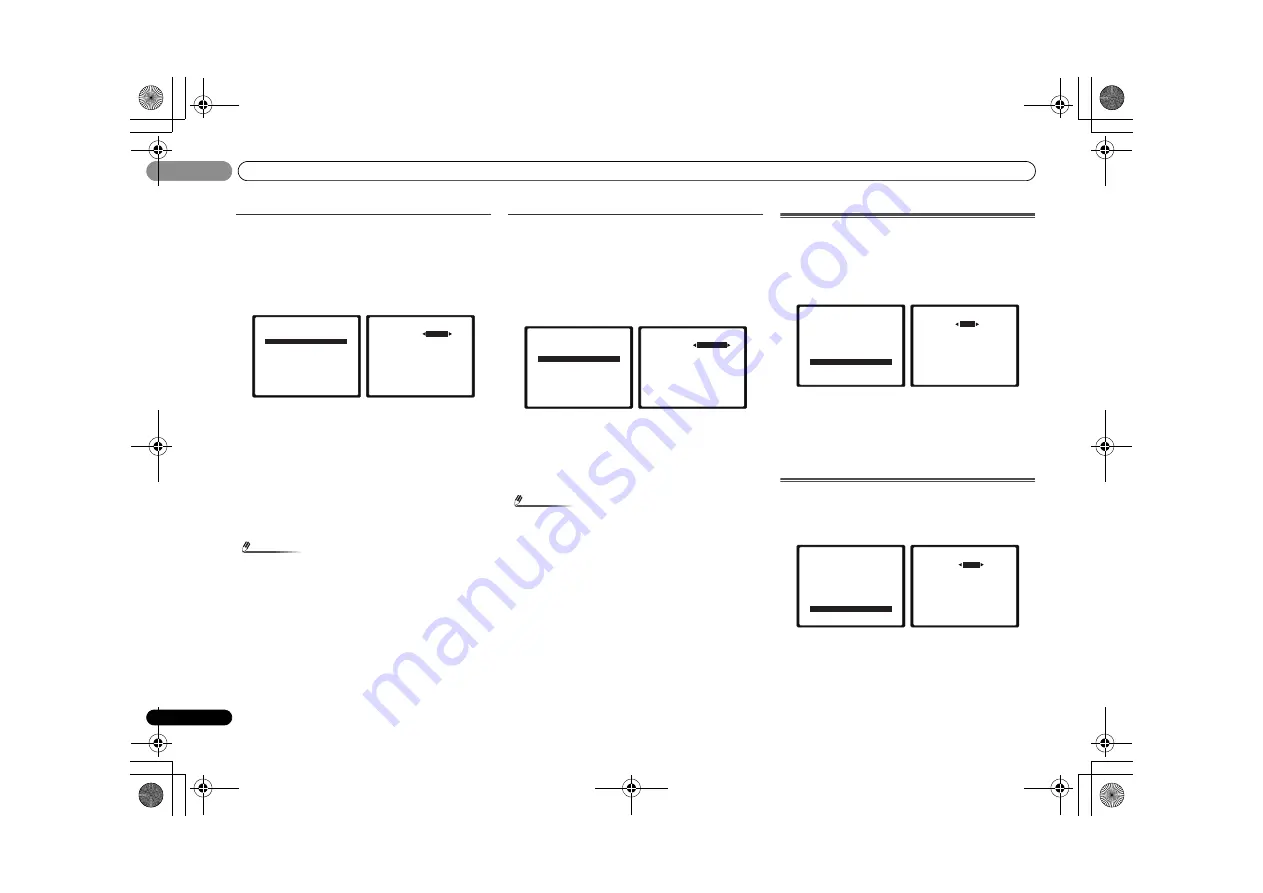
The Home Menu
06
40
En
06
Resolution
Specifies the output resolution of the video signal (when
video input signals are output at the HDMI OUT terminal,
select this according to the resolution of your monitor and
the images you wish to watch).
1
Select ‘Video Parameter’ from the Home Menu.
2
Select ‘Resolution’ from the Video Parameter menu.
3
Select output resolution.
•
AUTO
– The resolution is selected automatically
according to the capacity of the TV (monitor) connected
by HDMI.
•
PURE
– The signals are output with the same resolution
as when input.
•
480p
/
720p
/
1080i
/
1080p
– The signal is output with the
resolution specified here (
480p
means the resolution of
480p/576p).
4
When you’re finished, press RETURN.
You return to the Video Parameter menu.
Note
• When set to a resolution with which the TV (monitor) is
not compatible, no picture is output. Also, in some cases
no picture will be output due to copyright protection
signals. In this case, change the setting.
Aspect
Specifies the aspect ratio when analog video input signals
are output at the HDMI OUT terminal. Make your desired
settings while checking each setting on your display (if the
image doesn’t match your monitor type, cropping or black
bands appear).
1
Select ‘Video Parameter’ from the Home Menu.
2
Select ‘Aspect’ from the Video Parameter menu.
3
Select desired output aspect ratio.
•
THROUGH
– The input video signal is output unchanged.
•
NORMAL
– Black bands will appear either at top and
bottom or on both sides.
4
When you’re finished, press RETURN.
You return to the Video Parameter menu.
Note
• If the image doesn’t match your monitor type, adjust the
aspect ratio on the source component or on the monitor.
•
ANALOG
refers to the composite video input terminal.
Depending on the Input Assign menu setting, the input
will be allocated to either
ANALOG AUX
,
DIGITAL AUX
,
or
CD
.
The Auto Power Down menu
Set to automatically turn off the receiver after a specified time
has passed (when the power has been on with no operation
for several hours).
• Default setting:
6H
1
Select ‘Auto Power Down’ from the Home Menu.
2
Specify the amount of time to allow before the power
is turned off (when there has been no operation).
• You can select 2, 4 or 6 hours, or
OFF
(if no automatic
shutoff is desired).
3
When you’re finished, press RETURN.
You return to the Home Menu.
The FL Demo Mode menu
Set whether or not various demos are to be shown on the
front panel display.
1
Select ‘FL Demo Mode’ from the Home Menu.
2
Choose ON or OFF for the demo display.
3
When you’re finished, press RETURN.
You return to the Home Menu.
5.Video Parameter
Return
a.Video Converter
b.Resolution
c.Aspect
5b.Resolution
Resolution
Return
AUTO
5.Video Parameter
Return
a.Video Converter
b.Resolution
c.Aspect
5c.Aspect
BD/BDR
DVD/DVR
GAME
STB
TV/SAT
ANALOG
Return
[THROUGH]
[THROUGH]
[NORMAL ]
[NORMAL ]
[NORMAL ]
NORMAL
Home Menu
1 . Auto MCACC
2 . Manual
SP
Setup
3 . Pre
Out
Setting
4 . Input
Assign
5.Video Parameter
6.HDMI Setup
7.Auto Power Down
8.FL Demo Mode
7.Auto
Power
Down
Return
6H
Home Menu
1 . Auto MCACC
2 . Manual
SP
Setup
3 . Pre
Out
Setting
4 . Input
Assign
5.Video Parameter
6.HDMI Setup
7.Auto Power Down
8.FL Demo Mode
8.FL Demo Mode
Return
FL Demo
ON
VSX-S500_SYXCN_En.book 40 ページ 2011年5月25日 水曜日 午後3時21分






























