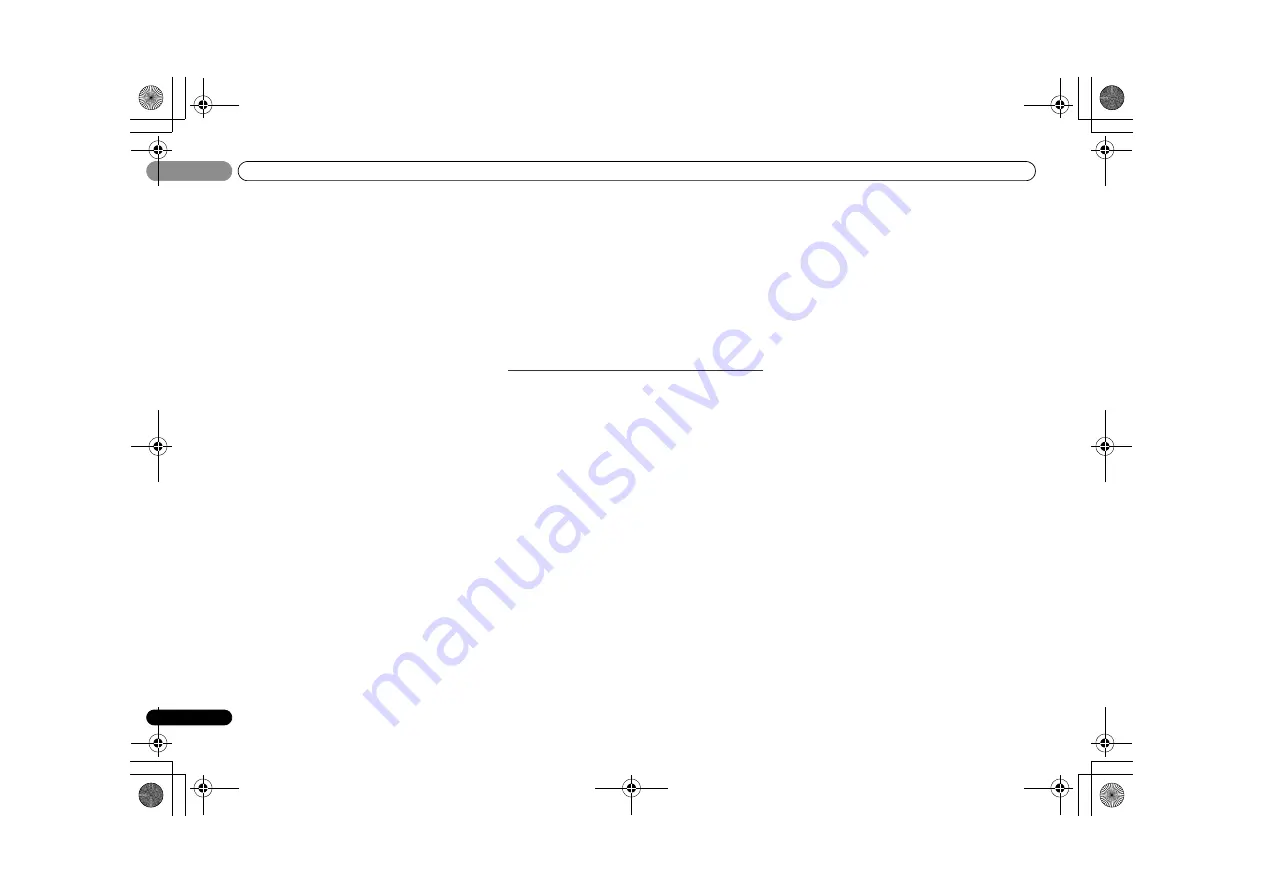
Additional information
08
44
En
08
There seems to be a time lag between the speakers and the
output of the subwoofer.
See
Automatically setting up for surround sound (MCACC)
on
page 19 to set up your system again using MCACC (this will
automatically compensate for a delay in the subwoofer
output).
After using the Auto MCACC setup, the speaker size setting
(LARGE or SMALL) is incorrect.
Low-frequency noise could have been caused by an air
conditioner or motor. Switch off all appliances in the room and
rerun the Auto MCACC setup.
Can’t operate the remote control.
Replace the batteries (refer to page 7).
Operate within 7 m, 30º of the remote sensor (refer to page 7).
Remove the obstacle or operate from another position.
Avoid exposing the remote sensor on the front panel to direct
light.
The display is dark or off.
Press
DIMMER
repeatedly to return to the default.
The front panel display switches over for no apparent
reason to various different displays.
This happens because the demo display is in operation. To
turn off the demo display, press any button to go back to the
original display, or set the
FL Demo Mode
to
OFF
(see
The FL
Demo Mode menu
on page 40).
The receiver doesn’t recognize iPod touch/iPhone.
Try the following.
1. Simultaneously keep pressing the sleep button and home
button on the iPod touch or iPhone for over 10 seconds to
restart.
2. Turn on the receiver.
3. Connect the iPod touch/iPhone to the receiver.
The
Bluetooth wireless technology device cannot be
connected or operated. Sound from the
Bluetooth wireless
technology device is not emitted or the sound is
interrupted.
Check that no object that emits electromagnetic waves in the
2.4 GHz band (microwave oven, wireless LAN device or
Bluetooth
wireless technology apparatus) is near the unit. If
such an object is near the unit, set the unit far from it. Or, stop
using the object emitting the electromagnetic waves.
Check that the
Bluetooth
wireless technology device is not too
far from the unit and that obstructions are not set between the
Bluetooth
wireless technology device and the unit. Set the
Bluetooth
wireless technology device and the unit so that the
distance between them is less than about 10 m and no
obstructions exist between them.
Check that the
Bluetooth
ADAPTER and the
ADAPTER PORT
terminal of the unit are correctly connected.
The
Bluetooth
wireless technology device may not be set to the
communication mode supporting the
Bluetooth
wireless
technology. Check the setting of the
Bluetooth
wireless
technology device.
Check that pairing is correct. The pairing setting was deleted
from this unit or the
Bluetooth
wireless technology device.
Reset the pairing.
Check that the profile is correct. Use a
Bluetooth
wireless
technology device that supports A2DP profile and AVRCP
profile.
NETWORK feature
Cannot access the network.
The LAN cable is not firmly connected. Firmly connect the
LAN cable (page 16).
The router is not switched on. Switch on the router.
Internet security software is currently installed in the
connected component. There are cases where a component
with Internet security software installed cannot be accessed.
The audio component on the network which has been
switched off is switched on. Switch on the audio component
on the network before switching on this receiver.
Playback does not start while ‘Connecting Wired...’
continues to be displayed.
The component is currently disconnected from this receiver or
the power supply. Check whether the component is properly
connected to this receiver or the power supply.
The PC or Internet radio is not properly operated.
The corresponding IP address is not properly set. Switch on
the built-in DHCP server function of your router, or set up the
network manually according to your network environment
(page 25).
The IP address is being automatically configured. The
automatic configuration process takes time. Please wait.
The audio files stored on components on the network, such
as a PC, cannot be played back.
Windows Media Player 11 or Windows Media Player 12 is not
currently installed on your PC. Install Windows Media Player
11 or Windows Media Player 12 on your PC.
Audio files were recorded in formats other than MP3, WAV
(LPCM only), MPEG-4 AAC, FLAC, and WMA. Play back audio
files recorded in MP3, WAV (LPCM only), MPEG-4 AAC, FLAC,
or WMA. Note that some audio files recorded in these formats
may not be played back on this receiver.
Audio files recorded in MPEG-4 AAC or FLAC are being played
back on Windows Media Player 11 or Windows Media Player
12. Audio files recorded in MPEG-4 AAC or FLAC cannot be
played back on Windows Media Player 11 or Windows Media
Player 12. Try using another server. Refer to the operation
manual supplied with your server.
The component connected to the network is not properly
operated.
- Check whether the component is affected by special
circumstances or is in the sleep mode.
- Try rebooting the component if necessary.
The component connected to the network does not permit file
sharing. Try changing the settings for the component
connected to the network.
The folder stored on the component connected to the network
has been deleted or damaged. Check the folder stored on the
component connected to the network.
Cannot access the component connected to the network.
The component connected to the network is not properly set. If
the client is automatically authorized, you need to enter the
corresponding information again. Check whether the
connection status is set to “Do not authorize”.
There are no playable audio files on the component connected
to the network. Check the audio files stored on the component
connected to the network.
Audio playback is undesirably stopped or disturbed.
The audio file currently being played back was not recorded in
a format playable on this receiver.
- Check whether the audio file was recorded in a format
supported by this receiver.
- Check whether the folder has been damaged or corrupted.
- Note that there are cases where even the audio files listed as
playable on this receiver cannot be played back or displayed
(page 47).
The LAN cable is currently disconnected. Connect the LAN
cable properly (page 16).
There is heavy traffic on the network with the Internet being
accessed on the same network. Use 100BASE-TX to access
the components on the network.
When in the DMR mode, depending on the external controller
being used, playback may be interrupted when a volume
operation is performed from the controller. In this case, adjust
the volume from the receiver or remote control.
VSX-S500_SYXCN_En.book 44 ページ 2011年5月25日 水曜日 午後3時21分













































