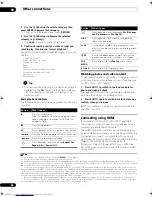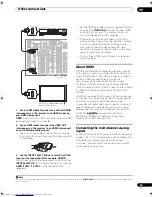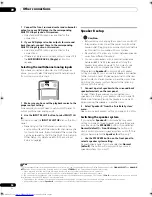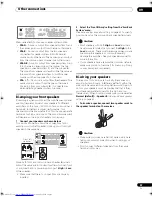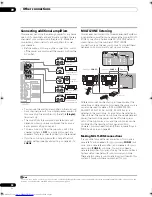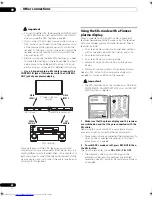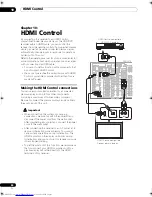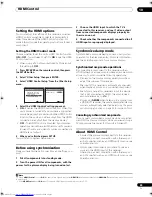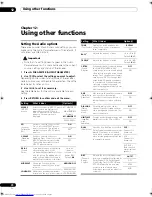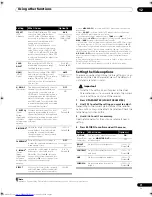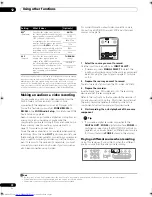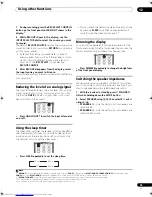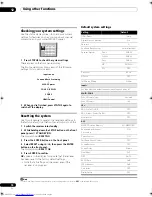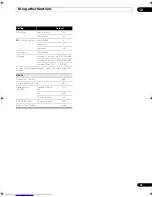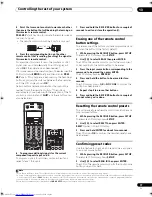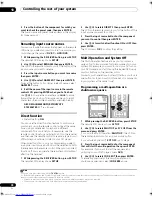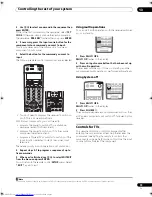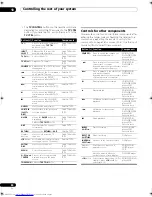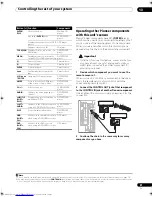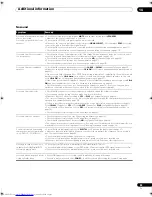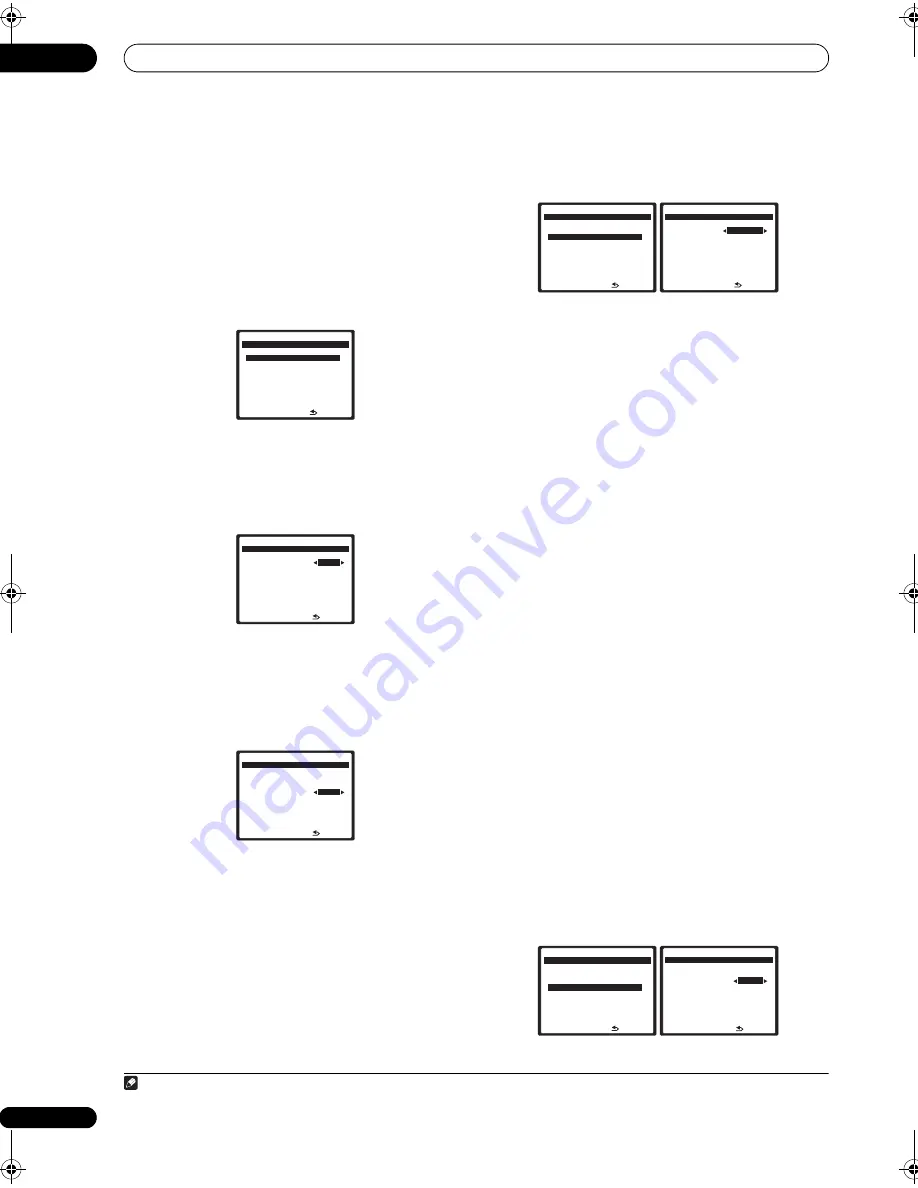
Other Settings
11
68
En
Multi Channel Input Setup
You can adjust the level of the subwoofer for a multi-
channel input. Also, when the multi-channel input is
selected as an input source, you can display the video
images of other input sources. In the Multi Channel Input
Setup, you can assign a video input to the multi-channel
input.
1
Select ‘Multi Ch In Setup’ from the Other Setup
menu.
2
Select the ‘SW Input Gain’ setting you want.
•
0dB
– Outputs sound of the subwoofer at the level
originally recorded on the source.
•
+10dB
– Outputs sound of the subwoofer at the level
increased by 10 dB.
3
Select the ‘Video Input’ setting you want.
When the multi-channel input is selected as an input
source, you can display the video images of other input
sources. The video input can be selected from the
following:
DVD/LD
,
BD
,
TV/SAT
,
DVR/VCR1
,
DVR/
VCR2
,
VIDEO/GAME1
,
VIDEO/GAME2
.
4
When you’re finished, press RETURN.
You will return to the Other Setup menu.
ZONE Audio Setup
If you’ve made MULTI-ZONE connections (see
MULTI-
ZONE listening
on page 58) you may need to specify your
volume setting.
1
Select ‘ZONE Audio Setup’ from the Other Setup
menu.
2
Select the ‘ZONE 2 / RECSEL Setting’ you want.
You can select the
ZONE 2
or
RECSEL
setting.
•
ZONE 2
– Sound is output from MULTI ZONE &
SOURCE ZONE2 OUT jack.
•
RECSEL
– Sound is output from the CD-R/TAPE OUT,
DVR/VCR1 OUT or DVR/VCR2 OUT jack. For details,
see
Playing a different source when recording
on
page 72.
3
Select the volume level setting.
1
•
Variable
– Use this setting if you’ve connected a
power amplifier in the sub room (this receiver is
simply being used as a pre-amp) and you will be
using this receiver’s controls to adjust the volume.
•
Fixed
– Use this setting if you’ve connected a fully
integrated amplifier (such as another Pioneer VSX
receiver) in the sub room and want to use that
receiver’s volume controls. (This setting is not
available if the surround back system setting is set to
ZONE 2
.)
With the
Fixed
setting, the source is sent from this
receiver at maximum volume, so make sure the volume is
quite low in the sub zone at first and then experiment to
find the correct level.
4
When you’re finished, press RETURN.
You will return to the Other Setup menu.
SR+ Setup for Pioneer plasma displays
Make the following settings if you have connected a
Pioneer plasma display to this receiver using an SR+
cable. Note that the number of function settings available
will depend on the plasma display you’ve connected.
See also
Using this receiver with a Pioneer plasma display
on page 61 and
Using the SR+ mode with a Pioneer
plasma display
on page 62.
1
Select ‘SR+ Setup’ from the Other Setup menu.
: R e t u r n
a . M u l t i C h I n S e t u p
b . Z O N E Au d i o S e t u p
c . S R + S e t u p
d . H D M I C o n t ro l S e t u p
e . O S D A d j u s t m e n t
8 . O t h e r S e t u p
DV D / L D
- 5 5 . 0 dB
: F i n i s h
S W I n p u t G a i n
0 d B
V i d e o I n p u t
[ DV D ]
8 a . M u l t i C h I n S e t u p
DV D / L D
- 5 5 . 0 dB
: F i n i s h
S W I n p u t G a i n
[ 0 d B ]
V i d e o I n p u t
B D
8 a . M u l t i C h I n S e t u p
DV D / L D
- 5 5 . 0 dB
Note
1 If you selected
ZONE 2
in the
Surround back speaker setting
on page 42, you won’t be able to change the volume level.
: R e t u r n
a . M u l t i C h I n S e t u p
b . Z O N E Au d i o S e t u p
c . S R + S e t u p
d . H D M I C o n t ro l S e t u p
e . O S D A d j u s t m e n t
8 . O t h e r S e t u p
DV D / L D
- 5 5 . 0 dB
: F i n i s h
Z O N E 2 / R E C S E L S e t t i n g
R E C S E L
Z O N E 2 Vo l u m e L ev e l
[
Va r i a bl e
]
8 b . Z O N E Au d i o S e t u p
DV D / L D
- 5 5 . 0 dB
: R e t u r n
a . M u l t i C h I n S e t u p
b . Z O N E Au d i o S e t u p
c . S R + S e t u p
d . H D M I C o n t ro l S e t u p
e . O S D A d j u s t m e n t
8 . O t h e r S e t u p
DV D / L D
- 5 5 . 0 dB
: F i n i s h
P D P Vo l u m e C o n t ro l
O F F
M o n i t o r O u t C o n n e c t
[
O F F
]
8 c . S R + S e t u p
DV D / L D
- 5 5 . 0 dB
VSX_LX60LX70.book Page 68 Wednesday, June 6, 2007 3:13 PM