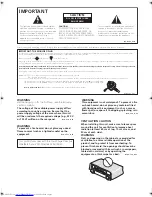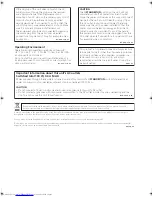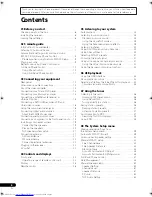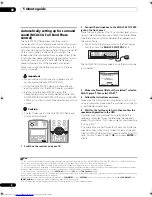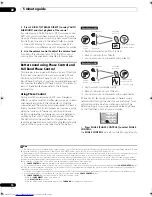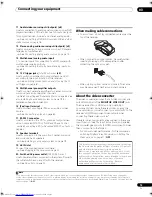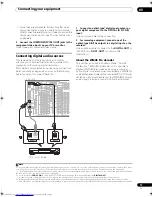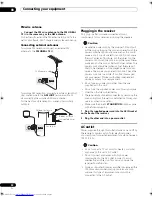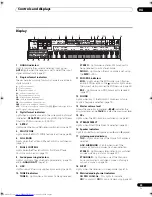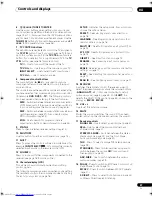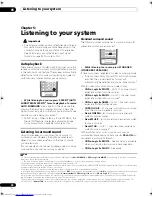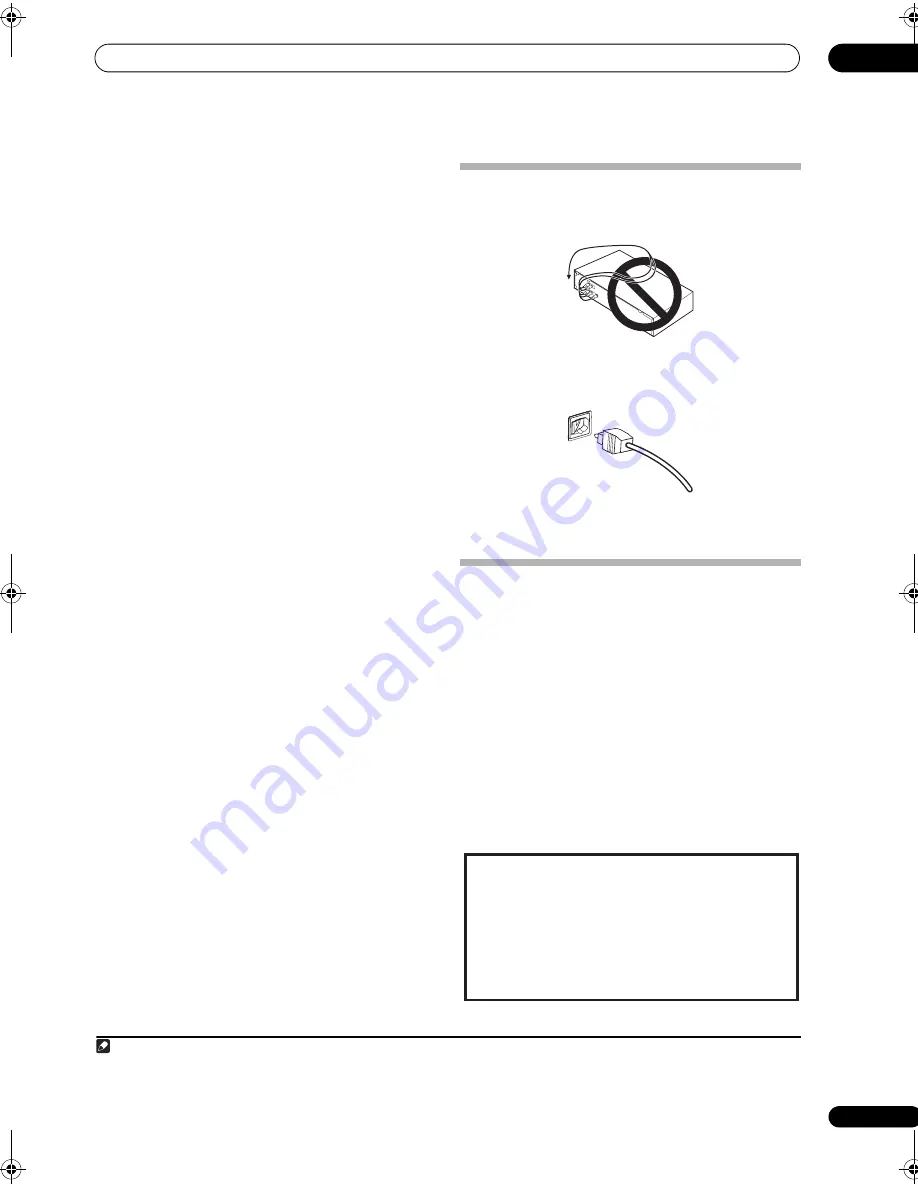
Connecting your equipment
03
13
En
11 Audio/video source inputs/(outputs) (x6)
Use for connection to audio/visual sources, such as DVD
players/recorders, VCRs, etc. Each set of inputs has jacks
for composite video, S-video
1
and stereo analog audio.
See
Connecting a DVD/HDD recorder, VCR and other
video sources
on page 16.
12 Stereo analog audio source inputs/(outputs) (x3)
Use for connection to audio sources such as CD players,
tape decks, turntables, etc.
See
Connecting analog audio sources
on page 18.
13 Multichannel analog audio inputs
7.1 channel inputs for connection to a DVD player with
multichannel analog outputs.
See
Connecting the multichannel analog inputs
on
page 55.
14 12 V trigger jacks
(total 50 mA max.)
(x2)
Use to switch components in your system on and off
according to the input function of the receiver.
See
Switching components on and off using the 12
volt trigger
on page 61.
15 Multichannel pre-amplifier outputs
Use to connect separate amplifiers for center, surround,
surround back and subwoofer channels.
See
Connecting additional amplifiers
on page 58 (see
also
Installing your speaker system
on page 19 for
powered subwoofer connection).
16 iPod input terminal
Use to connect your Apple iPod as an audio or video
source.
See
Connecting an iPod
on page 53.
17 RS-232C connector
Use for connection to a PC for graphical output when
using Advanced MCACC or Full Band Phase Control.
See
Connecting a PC for Advanced MCACC output
on
page 63.
18 Speaker terminals
Use for connection to the main front, center, surround
and surround back speakers.
See
Installing your speaker system
on page 19.
19 AC IN inlet
Connect the supplied power cord here.
See
Plugging in the receiver
on page 22.
20 Switched AC power outlet
(100 W/0.4 A max.)
Use to power another component in the system. Power to
the outlet switches on and off with the receiver.
See
AC outlet
on page 22.
When making cable connections
• To avoid hum, do not lay connected cables over the
top of the receiver.
• When connecting optical cables, be careful when
inserting the plug not to damage the shutter
protecting the optical socket.
• When storing optical cable, coil loosely. The cable
may be damaged if bent around sharp corners.
About the video converter
The video converter ensures that all video sources are
output through all of the
MONITOR VIDEO OUT
jacks.
The only exception is HDMI and high-definition
component video: since these resolutions cannot be
downsampled, you must connect your monitor/TV to the
receiver’s HDMI/component video outputs when
connecting these video sources.
2
If several video components are assigned to the same
input function (see
The Input Setup menu
on page 66),
the converter gives priority to HDMI, component, S-video,
then composite (in that order).
• For optimal video performance, THX recommends
switching Digital Video Conversion (in
Setting the
Video options
on page 71)
OFF
.
Note
1 You must assign the input source to the S-video input to which you’ve connected your video component (see
The Input Setup menu
on page 66).
2 If the video signal does not appear on your TV or plasma display, try adjusting the resolution settings on your component or display. Note that some
components (such as video game units) have resolutions that may not be converted. In this case, try switching Digital Video Conversion (in
Setting the Video
options
on page 71)
OFF
.
This product incorporates copyright protection technology
that is protected by method claims of certain U.S. patents
and other intellectual property rights owned by
Macrovision Corporation and other rights owners. Use of
this copyright protection technology must be authorized
by Macrovision Corporation, and is intended for home and
other limited viewing uses only unless otherwise
authorized by Macrovision Corporation. Reverse
engineering or disassembly is prohibited.
VSX_LX60LX70.book Page 13 Wednesday, June 6, 2007 3:13 PM