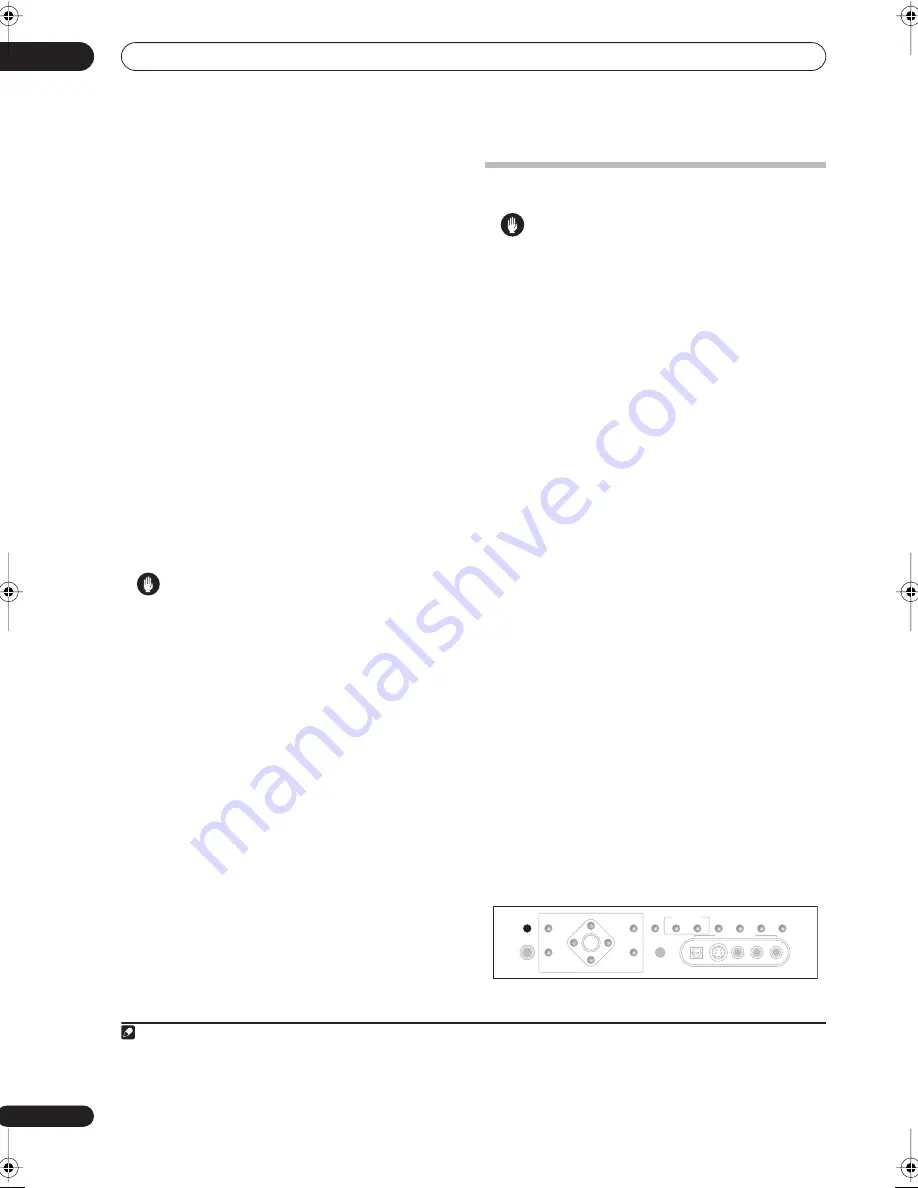
Other connections
08
52
En
3
If you’re connecting for the first time, wait for the
USB driver installation to finish.
The installation may take a minute or two to complete.
Make sure you leave the USB cable connected until the
dialog box indicates that the USB setup is finished. Note
that some older operating systems may require a disc for
installation.
1
4
Use the INPUT SELECT button to select USB.
You can also use the
INPUT SELECTOR
dial on the front
panel.
5
Make any necessary settings required to select the
USB interface as your computer audio output.
You will need to make sure the correct speaker setting is
selected with the audio software you’re using. Please
refer to the manual that came with the software to make
these settings.
6
Turn up the volume control on your computer and
this receiver.
You may want to start with a fairly low volume on this
receiver and turn it up as necessary after you’ve checked
your levels.
7
Start playback of a source on your computer.
Caution
• Make sure you don’t switch off the computer or
unplug the USB cable during playback.
• To prevent noise being output, don’t use other
software on your computer during playback.
• Pioneer is not responsible for computer system
damage, software crashes or failures, or any other
possible computer problems due to this
configuration.
Microsoft
®
, Windows
®
XP, Windows
®
2000, Windows
®
Millennium Edition, Windows
®
98, and Windows
NT
®
are
either registered trademarks or trademarks of Microsoft
Corporation in the United States and/or other countries.
Second Zone speaker B setup
Caution
•
Before making or changing the connections
, switch off
the power and disconnect the power cord from the
power outlet. Plugging in components should be the
last connection you make with your system.
• Be careful not to allow any contact between speaker
wires from different terminals.
• You can use speakers with a nominal impedance
between 6–16
Ω
(please see
Switching the speaker
impedance
on page 65 if you plan to use speakers
with an impedance of less than 8
Ω
).
After selecting
2nd Zone
in
Surround back speaker
setting
on page 35, you can use the speakers connected
to the (surround back) B speaker terminals on the rear
panel to listen to stereo playback in another room. See
Switching the speaker system
below for the listening
options with this setup.
1
Connect a pair of speakers to the surround back
speaker terminals on the rear panel.
Connect them the same way you connected your
speakers in
Installing your speaker system
on page 17.
Make sure to review
Placing the speakers
on page 18
when placing the speakers in another room.
2
Select ‘2nd Zone’ from the ‘Surr Back System’ menu.
See
Surround back speaker setting
on page 35 to do this.
Switching the speaker system
If you selected
2nd Zone
in
Surround back speaker setting
on page 35, three speaker system settings are possible
using the
SPEAKERS
button. If you selected
Normal (SB)
or
Front Bi-Amp
, the button will simply switch your main
speaker system on or off. The options below are for the
2nd Zone
setting only.
2
•
Use the SPEAKERS button on the front panel to
select a speaker system setting.
As mentioned above, if you have selected
Normal (SB)
,
the button will simply switch your main speaker system
(A) on or off.
Press repeatedly to choose a speaker system option:
Note
1 If your PC doesn’t recognize the receiver, try disconnecting the USB cable and connecting it again. If it is still unrecognized, restart the computer.
2 • The subwoofer output depends on the settings you made in
Manual speaker setup
on page 42. However, if
SP
B
is selected above, no sound is heard
from the subwoofer (the LFE channel is not downmixed).
• Depending on the settings in
Surround back speaker setting
on page 35 output from the surround back pre-out terminals may change.
• All speaker systems (except
2nd Zone
connections) are switched off when headphones are connected.
SPEAKERS
(TUNE +)
ENTER
(TUNE –)
PHONES
AV
PARAMETER
SETUP
(ST –)
(ST +)
TUNER
EDIT
BAND
CONTROL
ON/OFF
VIDEO
SELECT
SIGNAL
SELECT
SBch
PROCESSING
STEREO
VIDEO/GAME 2 INPUT
DIGITAL IN
S-VIDEO
VIDEO
L
R
AUDIO
MULTI – ROOM &
SOURCE/REC SEL
MCACC
SETUP MIC
RETURN
VSX_AX4AVi.book.fm 52 ページ 2005年6月20日 月曜日 午後6時27分
Содержание VSX-AX4AVi-S
Страница 87: ...Additional information 12 87 En ...






























