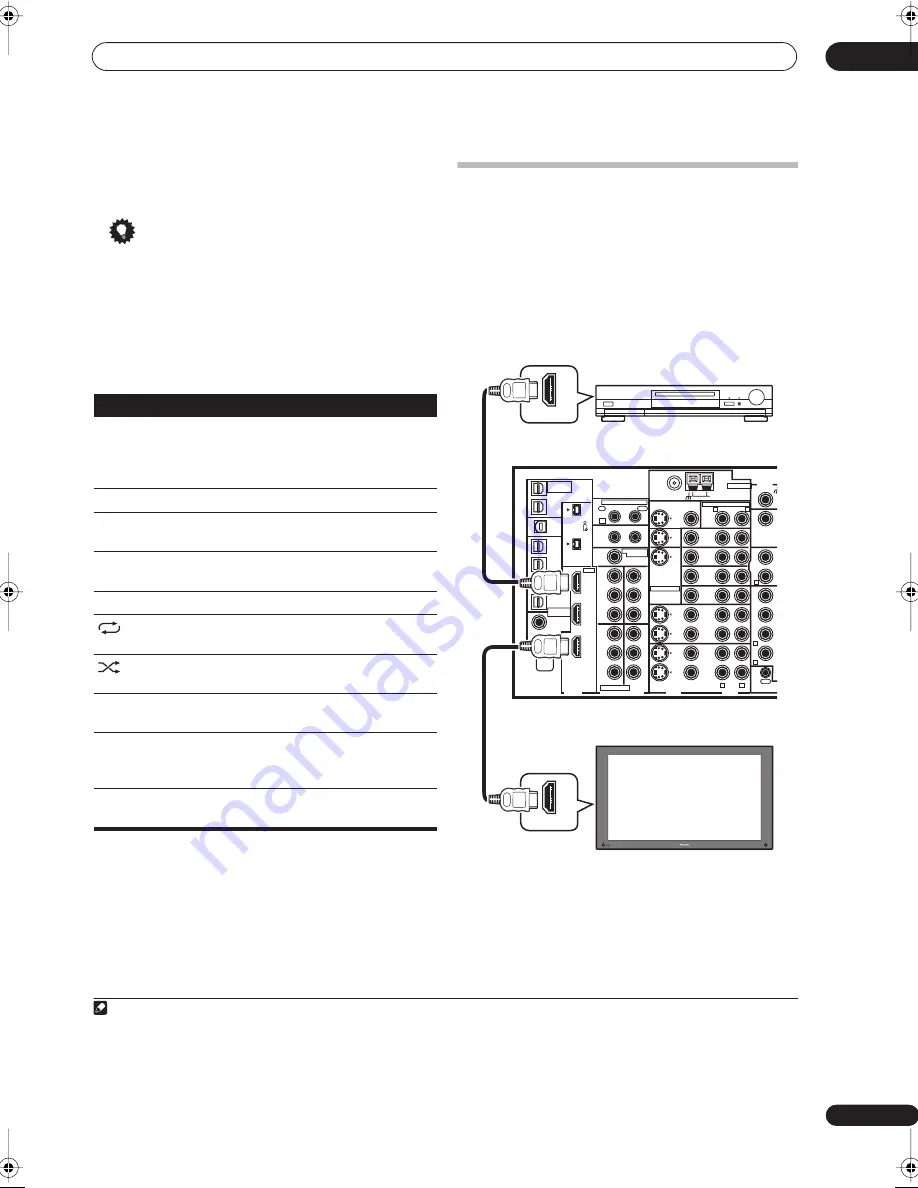
Other connections
08
47
En
Genre
Artist
Album
Song
Composer
Album
Song
Shuffle Songs
Tip
• You can play all of the songs in a particular category
by selecting the
All
item at the top of each category
list. For example, you can play all the songs by a
particular artist.
Basic playback controls
The following table shows the basic playback controls for
your iPod:
iPod® is a trademark of Apple Computer, Inc., registered in
the U.S. and other countries.
Connecting using HDMI
If you have a HDMI or DVI (with HDCP) equipped compo-
nent, you can connect it to this receiver using a commer-
cially available HDMI cable.
1
The HDMI connection transfers uncompressed digital
video, as well as almost every kind of digital audio that the
connected component is compatible with, including
DVD-Video, DVD-Audio (see below for limitations), Video
CD/Super VCD, CD and MP3. See
About the video
converter
on page 11 for more on HDMI compatibility.
1
Use an HDMI cable to connect the HDMI IN 1/2
interconnect on this receiver to an HDMI output on your
HDMI component.
HDMI
appears on the front panel when an HDMI-
equipped component is connected.
Button
What it does
Press to start playback.
If you start playback when something other
than a song is selected, all the songs that fall
into that category will play.
Press to stop playback.
Pauses playback, or restarts playback when
paused.
/
Press and hold during playback to start scan-
ning.
/
Press to skip to previous/next song.
Press repeatedly to switch between
Repeat
One
,
Repeat All
and
Repeat Off
.
Press repeatedly to switch between
Shuffle
Songs
,
Shuffle Albums
and
Shuffle Off
.
DISP
Press repeatedly to change the song playback
information displayed.
/
During playback, press to skip to previous/next
playlist; when browsing, press to move to
previous/next levels.
TOP
MENU
Press to return to the
iPod Top
menu screen.
Note
1 • An HDMI connection can only be made with DVI-equipped components compatible with both DVI and High Bandwidth Digital Content Protection
(HDCP). If you choose to connect to a DVI connector, you will need a separate adaptor (DVI
HDMI) to do so. A DVI connection, however, does not support
audio signals. Consult your local audio dealer for more information.
• This unit has been designed to be compliant with HDMI (High Definition Multimedia Interface) Version 1.1. Depending on the component you have
connected, using a DVI connection may result in unreliable signal transfers. Also, when using a component with HDMI version 1.0, it is not possible to
output copy-controlled DVD-Audio CPPM sources from the HDMI connection.
• SACD playback is not possible when using the HDMI connection.
S400
(AUDIO)
S400
MULTI-ROOM
&SOURCE
/REC SEL
OUT1
ROOM3(ZONE3)
OUT2
USB
AUDIO
IN
IN
1
(SAT)
IN
2
(DVR/
VCR 1)
IN
3
(DVR/
VCR 2)
IN
4
(CD-R)
1
–
2
1
–
3
1
–
4
IN
1
(DVD/
LD)
IN
2
IN
1
(DVD/LD)
IN
2
(TV)
IN
1
IN
1
IN
2
IN
3
IN
3
OUT
MULTI-ROOM
& SOURCE
MULTI-ROOM & SOURCE
MONITOR
OUT
12 V TRIGGER
ROOM2(ZONE2)
ROOM2(ZONE2)
FM UNBAL 75
Ω
AM LOOP
MONITOR
OUT
OUT
CD
CD-R/
TAPE
DVD/
LD
TV
SAT
VIDEO1/
GAME1
OUT
DVR/
VCR 1
DVR/
VCR 2
OUT
IN
IN
VIDEO
VIDEO
AUDIO
S - VIDEO
IN
IN
IN
FR
FL
SUB W.
M
IN
SUR-
ROUND
SURROU
B
CONTROL
OUT
PHONO
IN
IN
IN
IN
ROOM2
(ZONE2)
IN
(DC OUT 12V TOTAL 50mA MAX)
1
2
IN
2
(CD)
IN1
IN2
OUT
Y
P
B
P
R
Y
P
B
P
R
Y
P
B
P
R
Y
P
B
P
R
DIGITAL
COMPONENT VIDEO
ASSIGNABLE
ASSIGNA-
BLE
1
–
2
ASSIGNABLE
OUT
OUT
ANTENNA
AUDIO
MULTI-ROOM & SOURCE
IR
HDMI
R
L
R
R
R
R
L
HDMI OUT
HDMI IN
HDMI/DVI-equipped component
HDMI/DVI-compatible monitor
or plasma display
VSX-AX4AVi
VSX_AX4AVi.book.fm 47 ページ 2005年6月20日 月曜日 午後6時27分
Содержание VSX-AX4AVi-S
Страница 87: ...Additional information 12 87 En ...
















































