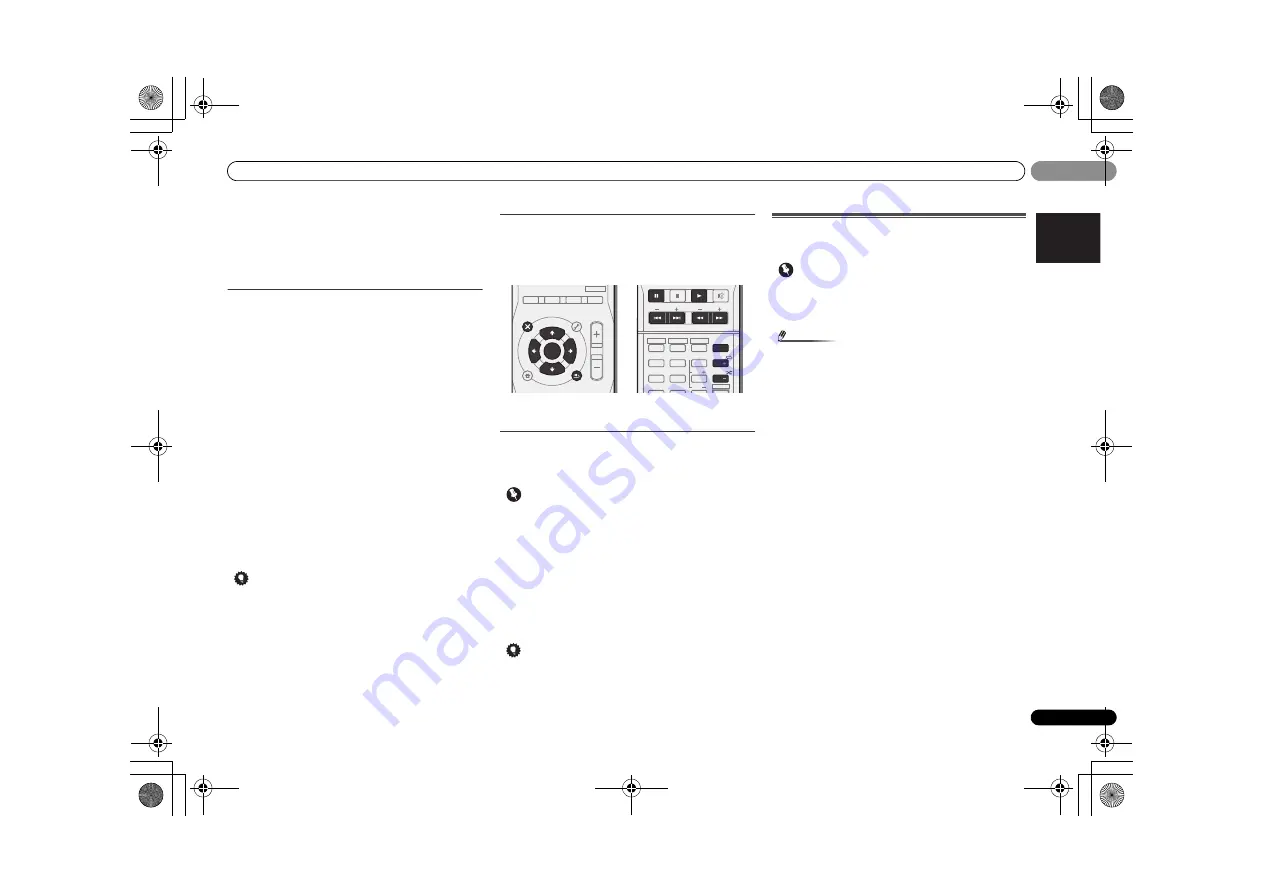
Basic playback
27
En
English
Español
04
04
• If after pressing
iPod
the display shows
NO DEVICE
, try
switching off the receiver and reconnecting the iPod to
the receiver.
• The controls of your iPod (excluding the iPod touch and
iPhone) will be inoperable when connected to this
receiver (
Pioneer
shows in the iPod display).
Playing back files stored on an iPod
To navigate songs on your iPod, you can take advantage of
the OSD of your TV connected to this receiver. You can also
control all operations for music in the front panel display of
this receiver.
• Note that non-roman characters in the title are displayed
as ‘
*
’.
• This feature is not available for photos or video clips on
your iPod.
Finding what you want to play
When your iPod is connected to this receiver, you can browse
songs stored on your iPod by playlist, artist, album name,
song name, genre or composer, similar to using your iPod
directly.
1
Use
/
to select a category, then press ENTER to
browse that category.
• To return to the previous level any time, press
RETURN
.
2
Use
/
to browse the selected category (e.g.,
albums).
• Use
/
to move to previous/next levels.
3
Continue browsing until you arrive at what you want to
play, then press
to start playback.
Tip
• If you’re in the song category, you can also press
ENTER
to start playback.
• You can play all of the songs in a particular category by
selecting the
All
item at the top of each category list. For
example, you can play all the songs by a particular artist.
Basic playback controls
This receiver’s remote control buttons can be used for basic
playback of files stored on an iPod.
• Press
iPod USB
to switch the remote control to the iPod/
USB operation mode.
• During Audiobook playback, press
/
to switch the
playback speed: Faster
Normal
Slower
Watching photos and video content
To view photos or video on your iPod, since video control is
not possible using this receiver, you must use the main
controls of your iPod instead.
Important
• iPod photos and video content can be viewed only when
the iPod is connected to the
iPod VIDEO
input on the
front panel.
• This feature can only be used with an iPod having video
output.
1
Press iPod CTRL to switch to the iPod controls for photo
and video playback.
The receiver controls will be unavailable while you are
watching iPod videos or browsing photos.
2
Press iPod CTRL again to switch back to the receiver
controls when you’re done.
Tip
• Change the receiver’s input to the iPod in one action by
pressing
iPod iPhone iPad DIRECT CONTROL
on the
front panel to enable
iPod
operations on the iPod.
Playing a USB device
It is possible to listen to two-channel audio using the USB
interface on the front of this receiver.
Important
• Pioneer cannot guarantee compatibility (operation and/
or bus power) with all USB mass storage devices and
assumes no responsibility for any loss of data that may
occur when connected to this receiver.
Note
• This includes playback of WMA/MP3/MPEG-4 AAC files
(except files with copy-protection or restricted playback).
• Compatible USB devices include external magnetic hard
drives, portable flash memory (particularly keydrives) and
digital audio players (MP3 players) of format FAT16/32. It
is not possible to connect this receiver to a personal
computer for USB playback.
• With large amounts of data, it may take longer for the
receiver to read the contents of a USB device.
• If the file selected cannot be played back, this receiver
automatically skips to the next file playable.
• When the file currently being played back has no title
assigned to it, the file name is displayed in the OSD
instead; when neither the album name nor the artist
name is present, the row is displayed as a blank space.
• Note that non-roman characters in the playlist are
displayed as ‘
*
’.
• Make sure the receiver is in standby when disconnecting
the USB device.
1
Switch on the receiver and your TV.
See
Connecting a USB device
on page 22.
2
Switch the TV input so that it connects to the receiver.
3
Press iPod USB on the remote control to switch the
receiver to the iPod USB input.
Loading
appears in the OSD as this receiver starts
recognizing the USB device connected. After the recognition,
a playback screen appears in the OSD and playback starts
automatically.
ENTER
ADV SURR
AUTO/
DIRECT
MUTE
RETURN
AUDIO
PARAMETER
TUNER EDIT
TOOLS
MASTER
VOLUME
iPod CTRL
CATEGORY
BAND
MENU
HOME
MENU
SETUP
DTV/ TV
TOP
MENU
TUNE
TUNE
P
R
E
S
E
T
P
R
E
S
E
T
BD MENU
DIMMER SIGNAL SEL
1
4
7
MIDNIGHT
S.RETRIEVER
2
5
8
SPEAKERS
LEV
LEV
SB CH
DISP
MEMORY
EQ
PHASE
3
6
9
0
CH
CH
CH SELECT
MUTE
DTV/ TV
TRE
BASS
SHIFT
HDD
DVD
VCR
ALC/
STANDARD
STEREO
VSX-921_UCSMXCN_En.book 27 ページ 2011年1月6日 木曜日 午後4時34分
















































