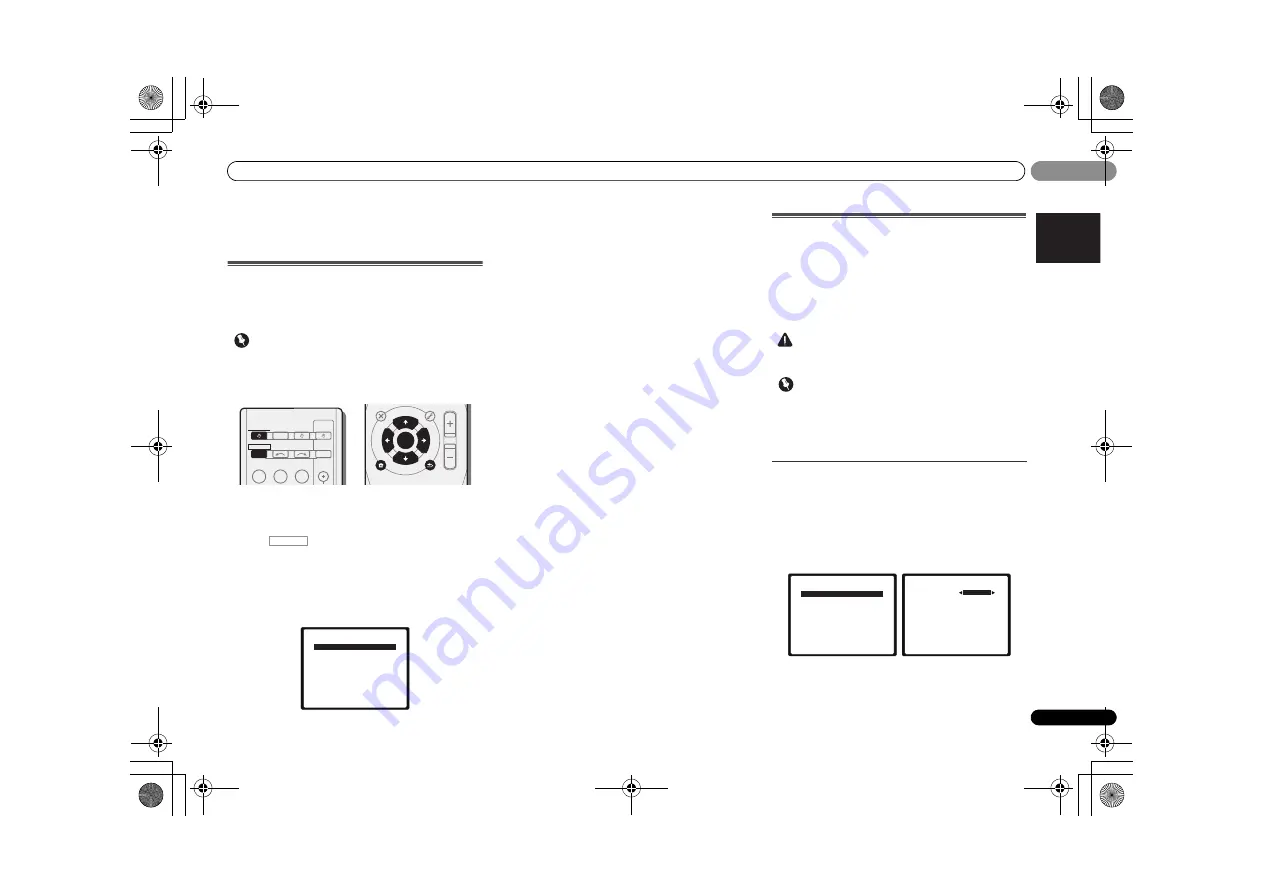
The System Setup menu
37
En
English
Español
06
06
Chapter 6:
The System Setup menu
Using the System Setup menu
The following section shows you how to make detailed
settings to specify how you’re using the receiver, and also
explains how to fine-tune individual speaker system settings
to your liking.
Important
• If headphones are connected to the receiver, disconnect
them.
• You can’t use the System Setup menu when the
iPod USB
input is selected.
1
Switch on the receiver and your TV.
Press
RECEIVER
to switch on.
2
Switch the TV input so that it connects to the receiver.
3
Press ,
then
press
SETUP.
The System Setup menu appears on your TV. Use
///
and
ENTER
on the remote control to navigate through the
screens and select menu items. Press
RETURN
to confirm
and exit the current menu.
• Press
SETUP
at any time to exit the System Setup menu.
4
Select the setting you want to adjust.
•
Auto MCACC
– This is a quick and effective automatic
surround setup (see
Automatically setting up for surround
sound (MCACC)
on page 23).
•
Manual SP Setup
-
Speaker Setting
– Specify the size and number of
speakers you’ve connected (see below).
-
Crossover Network
– Specify which frequencies will be
sent to the subwoofer (page 38).
-
Channel Level
– Adjust the overall balance of your
speaker system (page 38).
-
Speaker Distance
– Specify the distance of your
speakers from the listening position (page 39).
•
Input Assign
– Specify what you’ve connected to the
component video inputs (see
The Input Assign menu
on
page 39).
•
Speaker System
– Specifies how you are using the
speaker terminals (see
The Speaker System setting
on
page 40).
•
Video Parameter
-
Video Converter
– Converts video signals for output
from the HDMI OUT terminal for all video types
(page 40).
-
Resolution
– Specifies the output resolution of the
video signal (page 40).
-
Aspect
– Specifies the aspect ratio (page 41).
•
HDMI Setup
– Sets synchronized operations when
connected to a device/TV that supports the
Control
with
HDMI function (see
HDMI Setup
on page 42).
•
Auto Power Down
– Sets to automatically turn off the
power when the receiver has not operated for several
hours (see
The Auto Power Down menu
on page 41).
•
FL Demo Mode
– Sets the demo display on the front
panel display (see
The FL Demo Mode menu
on page 41).
Manual speaker setup
This receiver allows you to make detailed settings to optimize
the surround sound performance. You only need to make
these settings once (unless you change the placement of
your current speaker system or add new speakers).
These settings are designed to fine-tune your system, but if
you’re satisfied with the settings made in
Automatically
setting up for surround sound (MCACC)
on page 23, it isn’t
necessary to make all of these settings.
CAUTION
• The test tones used in the System Setup are output at
high volume.
Important
• Depending on the
Speaker System
setting, there will be
differences in the speaker items that can be adjusted. The
OSD display for these operating instructions is an
example of when the
Speaker System
setting is set to
Surr. Back
.
Speaker Setting
Use this setting to specify your speaker configuration (size,
number of speakers). It is a good idea to make sure that the
settings made in
Automatically setting up for surround sound
(MCACC)
on page 23 are correct.
1
Select ‘Manual SP Setup’ from the System Setup menu.
2
Select ‘Speaker Setting’ from the Manual SP Setup
menu.
3
Choose the set of speakers that you want to set then
select a speaker size.
Use
/
to select the size (and number) of each of the
following speakers:
BD
DVD
INPUT SELECT
SOURCE
SLEEP
TV
CONTROL
TV
INPUT
RECEIVER
RECEIVER
ENTER
MUTE
RETURN
PARAMETER
TOOLS
VOLUME
iPod CTRL
CATEGORY
BAND
MENU
HOME
MENU
SETUP
DTV/ TV
TOP
MENU
TUNE
TUNE
P
R
E
S
E
T
P
R
E
S
E
T
RECEIVER
System Setup
1.Auto MCACC
2.Manual SP Setup
3.Input Assign
4.Speaker System
5.Video Parameter
6.HDMI Setup
7.Auto Power Down
8.FL Demo Mode
Return
2.Manual SP Setup
Return
a.Speaker Setting
b.Crossover Network
c.Channel Level
d.Speaker Distance
2a.Speaker Setting
Front
Front Height
Center
Surr
Surr. Back
Subwoofer:
Return
[ SMALL ]
[ SMALL ]
[ SMALL ]
[ NO ]
YES
SMALL
VSX-921_UCSMXCN_En.book 37 ページ 2011年1月6日 木曜日 午後4時34分






























