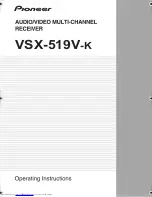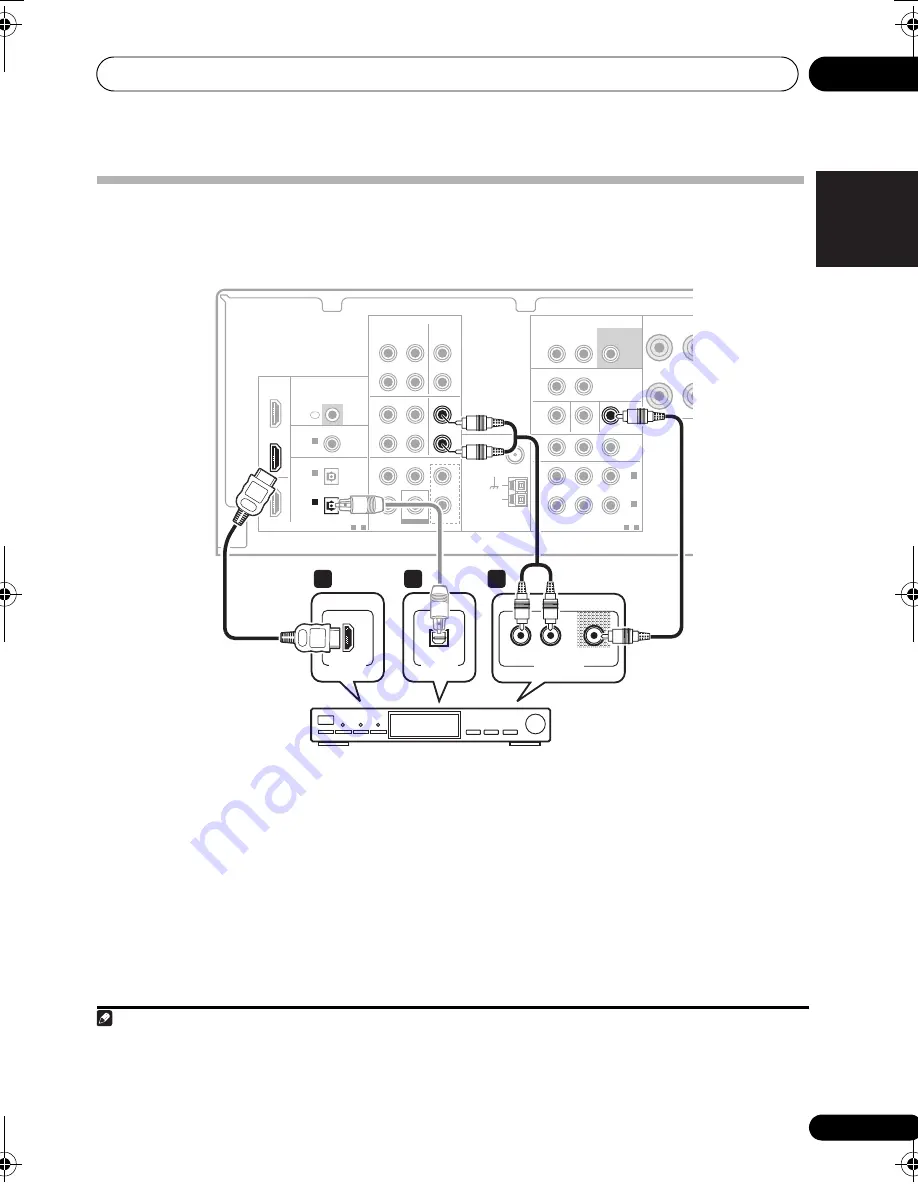
Connecting up
03
11
En
English
Français
Italiano
Español
Nederlands
Deutsch
Connecting a satellite receiver or other digital set-top box
Satellite and cable
r
eceive
r
s, and te
rr
est
r
ial digital TV tune
r
s a
r
e all exam
p
les of so-called ‘set-to
p
boxes’.
1 If your set-top box has an HDMI output,
connect it to an HDMI TV/SAT IN on this
reciever.
If you
r
set-to
p
box does not have an HDMI
out
p
ut but a digital out
p
ut, connect it to a
digital in
p
ut on this
r
eceive
r
.
The exam
p
le shows an o
p
tical connection to
the
DIGITAL OPTICAL IN 1 (CD-R/TAPE)
in
p
ut.
1
2 Connect a set of audio/video outputs on
the set-top box component to the TV/SAT
AUDIO and VIDEO inputs on this receiver.
2
Use a ste
r
eo RCA
p
hono cable fo
r
the audio
connection and a standa
r
d RCA video cable
fo
r
the video connection.
3
AUDIO
AUDIO
DIGITAL
COMPONENT VIDEO
BD/DVD MULTI CH IN
BD/DVD IN
HDMI
ANTENNA
FM
UNBAL
75
Ω
AM
LOOP
FRONT
L
R
L
R
CENTER
SURROUND
COAXIAL
(CD)
IN 1
(CD-R/TAPE)
IN
1
1
-
2
(DVR/VCR)
IN
2
(BD/DVD)
IN 1
(TV/SAT)
IN 2
OPTICAL
ASSIGNABLE
IR
ASSIGNABLE
1
-
2
ASSIGNABLE
OUT
OUT
Y
P
B
P
R
IN
FRONT
ZONE2 OUT
MONITOR OUT BD/DVD IN TV/SAT IN
R
SUBWOOFER
PRE OUT
L
R
DVR/VCR
TV/SAT
OUT
IN
DVR/VCR
VIDEO
L
R
OUT
TV/SAT
IN
OUT
IN
IN
IN
CD-R/TAPE
CD
SUBWOOFER
IN
L
R
HDMI
BD/DVD
IN
(CD-R/TAPE)
IN
1
TV/SAT IN
TV/SAT IN
DIGITAL OUT
AUDIO/VIDEO OUT
VIDEO
AUDIO
R
L
HDMI OUT
OPTICAL
1
1
2
STB
This receiver
Note
1 In this case, you’ll need to tell the
r
eceive
r
which digital in
p
ut you connected the set-to
p
box to (see
Choosing the in
p
ut signal
on
p
age 32).
2 If you’ve al
r
eady connected you
r
TV to the
TV/SAT
in
p
uts, sim
p
ly choose anothe
r
in
p
ut. Howeve
r
, you’ll need to
r
emembe
r
which in
p
ut you connected the set-to
p
box to.
3 See
Using the com
p
onent video jacks
on
p
age 14 if you
r
set-to
p
box also has a com
p
onent video out
p
ut.
VSX_519V_WDWP.book 11 ページ 2009年1月20日 火曜日 午前11時20分
Содержание VSX-519V-K
Страница 1: ...VSX 519V K ...