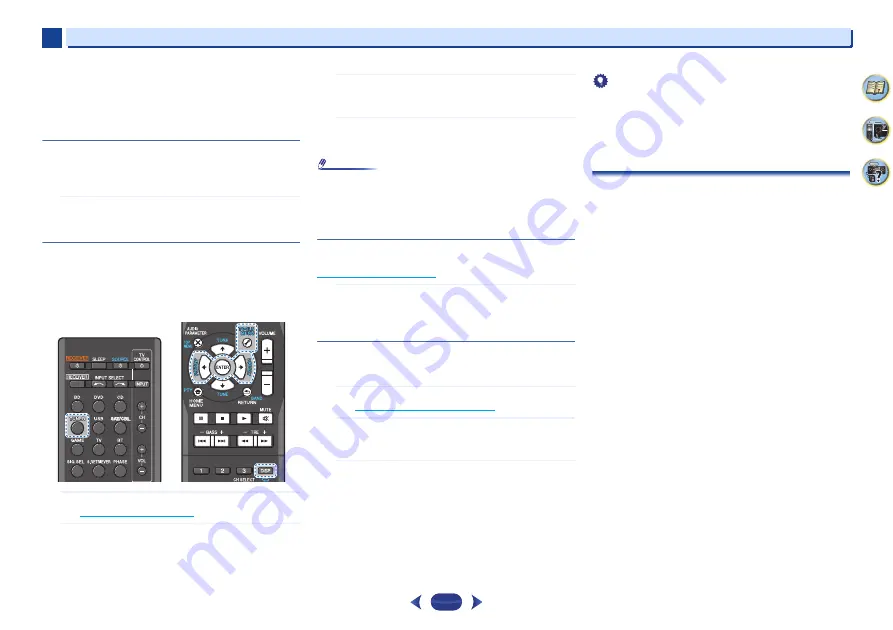
Basic playback
3
3
23
Manual tuning
To change the frequency one step at a time, press
TUNE
/
.
High speed tuning
Press and hold
TUNE
/
for high speed tuning.
Improving FM sound
If the
TUNE
or
ST
indicators don’t light when tuning to an FM
station because the signal is weak, set the receiver to the
mono reception mode.
Press
BAND
to select FM MONO.
This should improve the sound quality and allow you to
enjoy the broadcast.
Saving station presets
If you often listen to a particular radio station, it’s convenient
to have the receiver store the frequency for easy recall
whenever you want to listen to that station. This saves the
effort of manually tuning in each time. This unit can memorize
up to 30 stations.
1
Tune to a station you want to memorize.
See
for more on this.
2
Press
TOOLS
.
The display shows
PRESET
, then a blinking
MEM
and
station preset.
3
Press
PRESET
/
to select the station preset you
want.
You can also use the number buttons.
4
Press
ENTER
.
The preset number stop blinking and the receiver stores
the station.
Note
•
If the receiver is left disconnected from the AC power outlet
for over a month, the station memories will be lost and will
have to be reprogrammed.
•
Stations are stored in stereo. When the station is stored in
the FM MONO mode, it shows as
ST
when recalled.
Listening to station presets
You will need to have some presets stored to do this. See
if you haven’t done this already.
Press
PRESET
/
to select the station preset you
want.
•
You can also use the number buttons on the remote
control to recall the station preset.
Naming preset stations
For easier identification, you can name all of your preset
stations.
1
Choose the station preset you want to name.
See
for how to do this.
2
Press
TOOLS
twice.
The cursor at the first character position is blinking on
the display.
3
Input the name you want.
Choose a name up to eight characters long.
•
Use
PRESET
/
to select character position.
•
Use
TUNE
/
to select characters.
•
The name is stored when
ENTER
is pressed.
Tip
•
To erase a station name, follow steps 1 and 2, and press
ENTER
while the display is blank. Press
TOOLS
while the
display is blank, to keep the previous name.
•
Once you have named a station preset, Press
DISP
to show
the name. When you want to return to the frequency
display, press
DISP
several times to show the frequency.
An introduction to RDS (For Europe)
Radio Data System (RDS) is a system used by most FM radio
stations to provide listeners with various kinds of
information—the name of the station and the kind of show
they’re broadcasting, for example.
One feature of RDS is that you can search by type of program.
For example, you can search for a station that’s broadcasting
a show with the program type,
JAZZ
.
You can search the following program types:
NEWS
– News
AFFAIRS
– Current Affairs
INFO
– General Information
SPORT
– Sport
EDUCATE
– Educational
DRAMA
– Radio plays, etc.
CULTURE
– National or
regional culture, theater, etc.
SCIENCE
– Science and
technology
VARIED
– Usually talk-based
material, such as quiz shows
or interviews.
POP M
– Pop music
ROCK M
– Rock music
EASY M
– Easy listening
LIGHT M
– ‘Light’ classical
music
CLASSICS
– ‘Serious’ classical
music
OTHER M
– Music not fitting
above categories
WEATHER
– Weather reports
FINANCE
– Stock market
reports, commerce, trading,
etc.
CHILDREN
– Programs for
children
SOCIAL
– Social affairs
RELIGION
– Programs
concerning religion
PHONE IN
– Public expressing
their views by phone
TRAVEL
– Holiday-type travel
rather than traffic
announcements
LEISURE
– Leisure interests
and hobbies
JAZZ
– Jazz
COUNTRY
– Country music
NATION M
– Popular music in
a language other than English
OLDIES
– Popular music from
the ’50s and ’60s
FOLK M
– Folk music
DOCUMENT
– Documentary
















































