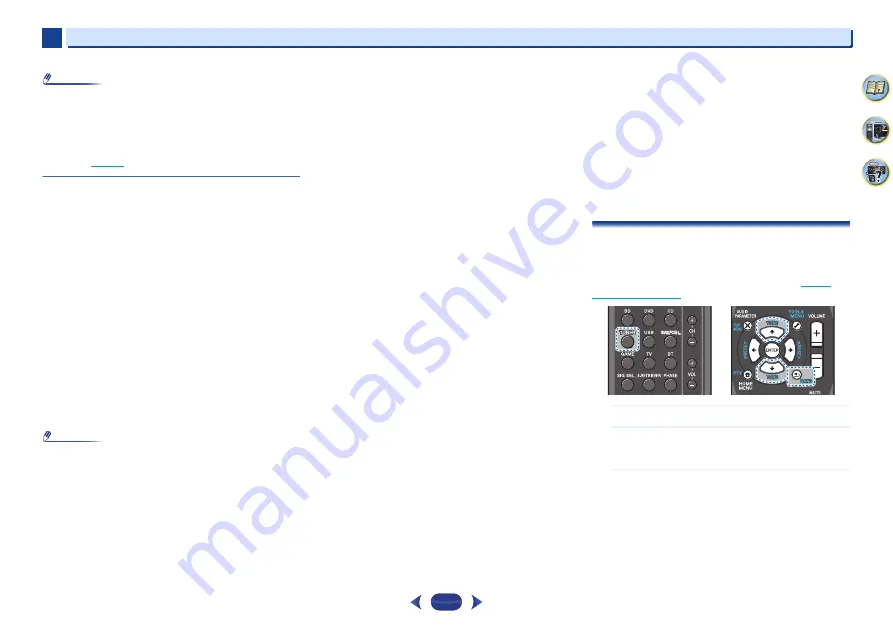
Basic playback
3
3
22
Note
•
When
Bluetooth
capable device is not connected and no
operations have been performed for the length of time set
under Settings for Auto Power Down, the unit will
automatically power off. Please set it to any setting other
than “
OFF
” under Settings.
•
Auto Power Down can select 2, 4, or 6 hours or OFF (default
setting) (
Radio wave caution
This unit uses a 2.4 GHz radio wave frequency, which is a band
used by other wireless systems (see list below). To prevent
noise or interrupted communication, do not use this unit
nearby such devices, or make sure these devices are switched
off during use.
•
Cordless phones
•
Cordless facsimiles
•
Microwave ovens
•
Wireless LAN devices (IEEE802.11b/g)
•
Wireless AV equipment
•
Wireless controllers for game systems
•
Microwave-based health aids
•
Some baby monitors
Other, less common, equipment that may operate on the
same frequency:
•
Anti-theft systems
•
Amateur radio stations (HAM)
•
Warehouse logistic management systems
•
Discrimination systems for train or emergency vehicles
Note
•
In the event noise appears in your television image, there is
the possibility that a
Bluetooth
wireless technology enabled
device or this unit (including products supported by this
unit) are causing signal interference with the antenna input
connector of your television, video, satellite tuner, etc. In
this event, increase the distance between the antenna
input connector and the
Bluetooth
wireless technology
enabled device or this unit (including products supported
by this unit).
•
If there is something obstructing the path between this unit
(including devices supported by this unit) and the device
equipped with
Bluetooth
wireless technology (such as a
metal door, concrete wall, or insulation containing tinfoil),
you may need to change the location of your system to
prevent signal noise and interruptions.
Scope of operation
Use of this unit is limited to home use. (Transmission
distances may be reduced depending on communication
environment).
In the following locations, poor condition or inability to receive
radio waves may cause the audio to be interrupted or stopped:
•
In reinforced concrete buildings or steel framed or iron-
framed buildings.
•
Near large metallic furniture.
•
In a crowd of people or near a building or obstacle.
•
In a location exposed to the magnetic field, static electricity
or radio wave interference from radio communication
equipment using the same frequency band (2.4 GHz) as
this unit, such as a 2.4 GHz wireless LAN device
(IEEE802.11b/g) or microwave oven.
•
If you live in a heavily populated residential area
(apartment, townhouse, etc.) and if your neighbor’s
microwave is placed near your system, you may experience
radio wave interference. If this occurs, move your unit to a
different place. When the microwave is not in use, there will
be no radio wave interference.
Radio wave reflections
The radio waves received by this unit include the radio wave
coming directly from the device equipped with
Bluetooth
wireless technology (direct wave) and waves coming from
various directions due to reflections by walls, furniture and
building (reflected waves). The reflected waves (due to
obstacles and reflecting objects) further produce a variety of
reflected waves as well as variation in reception condition
depending on locations. If the audio cannot be received
properly due to this phenomenon, try moving the location of
the device equipped with
Bluetooth
wireless technology a
little. Also note that audio may be interrupted due to the
reflected waves when a person crosses or approaches the
space between this unit and the device equipped with
Bluetooth
wireless technology.
Precautions regarding connections to products
supported by this unit
•
Complete connections for all devices supported by this
unit, including all audio cords and power cables before
connecting them to this unit.
•
After completing connections to this unit, check the audio
and power cables to confirm that they not twisted together.
•
When disconnecting this unit, confirm that you have
sufficient working space in the surrounding area.
When changing connections of audio or other cables for
products supported by this unit, confirm that you have
sufficient working space in the surrounding area.
Listening to the radio
The following steps show you how to tune in to FM and AM
radio broadcasts using the automatic (search) and manual
(step) tuning functions. Once you are tuned to a station you
can memorize the frequency for recall later—see
for more on how to do this.
1
Press
TUNER
to select the tuner.
2
Use
BAND
to change the band (FM or AM), if necessary.
Each press switches the band between FM (stereo or
mono) and AM.
3
Tune to a station.
There are three ways to do this:
Automatic tuning
To search for stations in the currently selected band,
press and hold
TUNE
/
for about a second. The
receiver will start searching for the next station, stopping
when it has found one. Repeat to search for other
stations.
















































