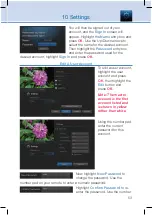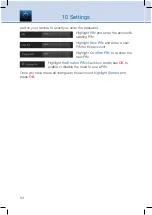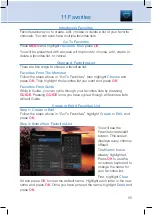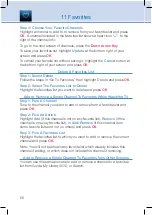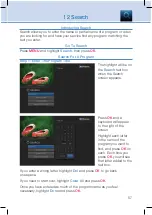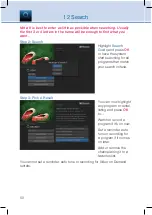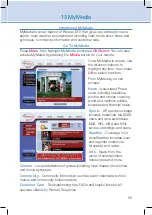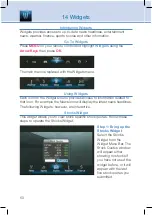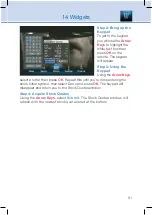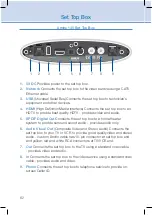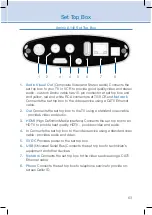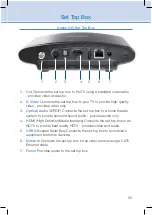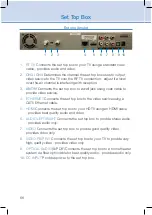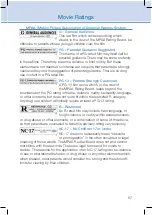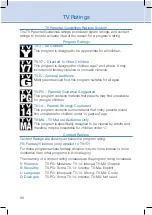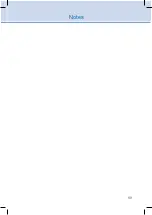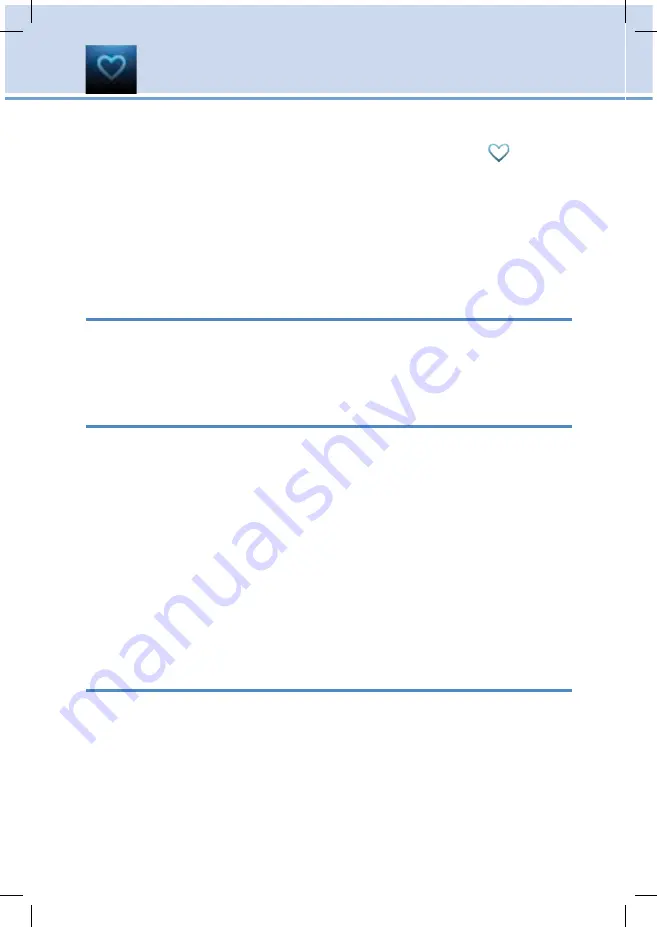
56
Step 3: Choose Your Favorite Channels
Highlight a channel to add to or remove from your favorites list and press
OK
. A channel included in the favorites list shows a heart icon
to the
right of the channel info.
To go to the next screen of channels, press the
Down Arrow Key
.
To save your favorites list, highlight
Update
at the bottom right of your
screen and press
OK
.
To cancel your favorite list without saving it, highlight the
Cancel
button at
the bottom right of your screen and press
OK
.
Delete A Favorites List
Step 1: Select Delete
Follow the steps in “Go To Favorites,” then highlight
Delete
and press
OK
.
Step 2: Select The Favorites List to Delete
Highlight the favorites list you want to delete and press
OK
.
Add or Remove a Single Channel To Favorites While Watching TV
Step 1: Pick A Channel
Tune to the channel you want to add or remove from a favorites list and
press
OK
.
Step 2: Pick An Action
Highlight
Add
(if this channel is not on any favorite list),
Remove
(if this
channel is on every favorite list), or
Add/Remove
(if this channel is on
some favorite lists and not on others) and press
OK
.
Step 3: Pick A Favorites List
Highlight the favorites list to which you want to add or remove the current
channel and press
OK
.
Note: You will not be shown any favorite list which already includes this
channel if adding, or which does not include this channel if removing.
Add or Remove a Single Channel To Favorites from Other Screens
You can use this same process to add or remove a channel to a favorites
list from Guide, My Library/VOD, or Search.
11 Favorites
Содержание Titan 2056 ISX
Страница 1: ...THE Future now showing Pioneer Digital TV User s Guide ...
Страница 75: ...69 Notes ...