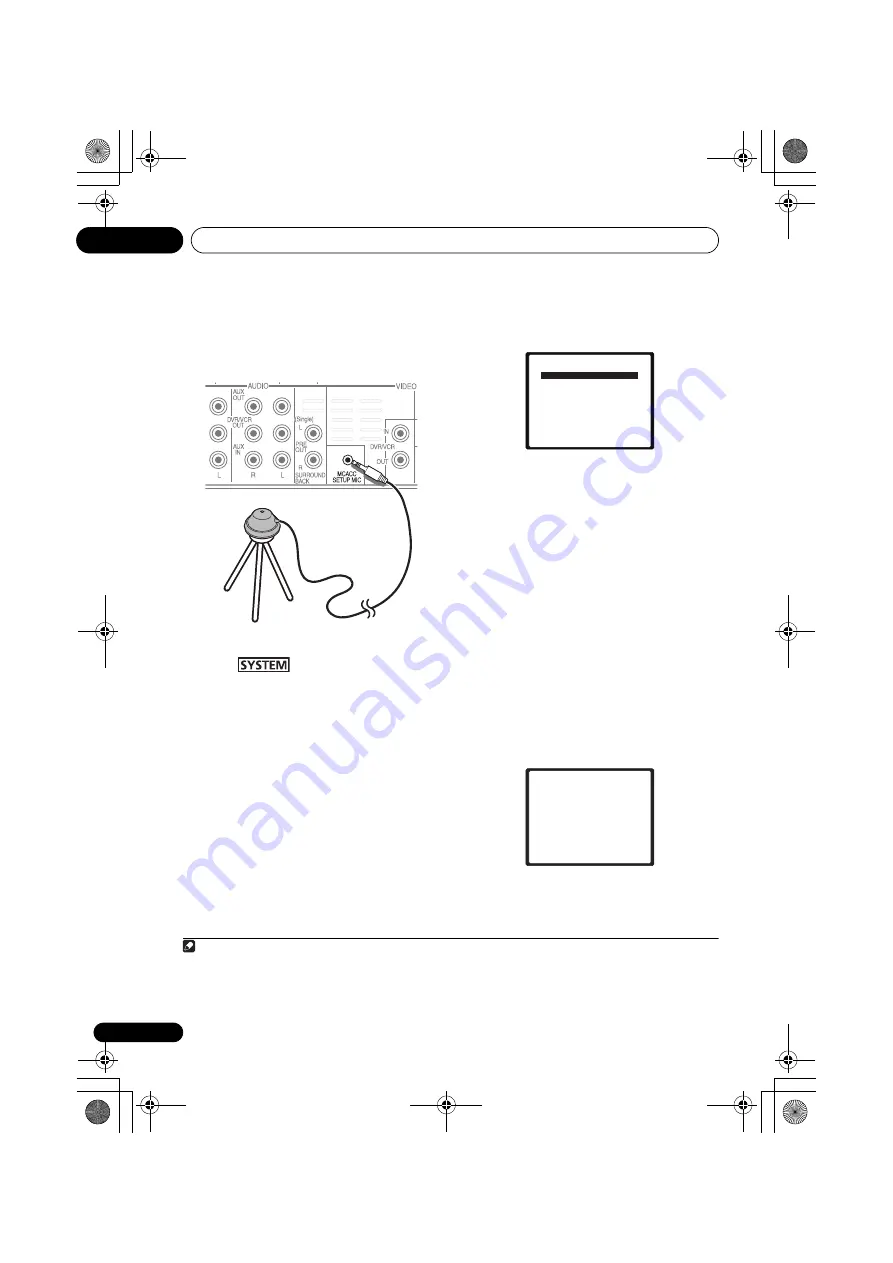
Getting started
04
34
En
If you have a tripod, use it to place the
microphone so that it’s about ear level at your
normal listening position. Otherwise, place the
microphone at ear level using a table or a chair.
2
Switch on the system and your TV.
3
Press
on the remote control,
then press the SETUP button.
An on-screen display (OSD) appears on your
TV. Use
///
and
ENTER
on the remote
control to navigate through the screens and
select menu items. Press
RETURN
to exit the
current menu.
• Press
SETUP
at any time to exit the System
Setup menu.
1
4
Select ‘Auto MCACC’ from the System
Setup menu then press ENTER.
2
Try to be as quiet as possible after pressing
ENTER
. The system outputs a series of test
tones to establish the ambient noise level.
5
Follow the instructions on-screen.
• Make sure the microphone is connected.
• See below for notes regarding background
noise and other possible interference.
• When using surround back speakers, turn
on the power to the amplifier to which the
surround back speakers are connected,
and adjust the sound level to the desired
level.
6
Wait for the test tones to finish.
• A progress report is displayed on-screen
while the system outputs test tones to
determine the speakers present in your
setup. Try to be as quiet as possible while
it’s doing this.
• For correct speaker settings, do not adjust
the volume during the test tones.
Note
1 • The screensaver automatically starts after three minutes of inactivity. If you cancel the Auto MCACC Setup at any
time, the system automatically exits and no settings will be made.
• The OSD will not appear if you have connected using the HDMI output to your TV. Use composite connections for
system setup.
Tripod
Microphone
2
MIC IN
blinks when the microphone is not connected to MCACC SETUP MIC.
System Setup
1.Auto MCACC
2.Manual SP Setup
Return
1.Auto MCACC
Now Analyzing
Environment Check
Ambient Noise
Speaker YES/NO
Return
HTP-500_LXCN_En.book 34 ページ 2009年10月1日 木曜日 午後4時58分






























