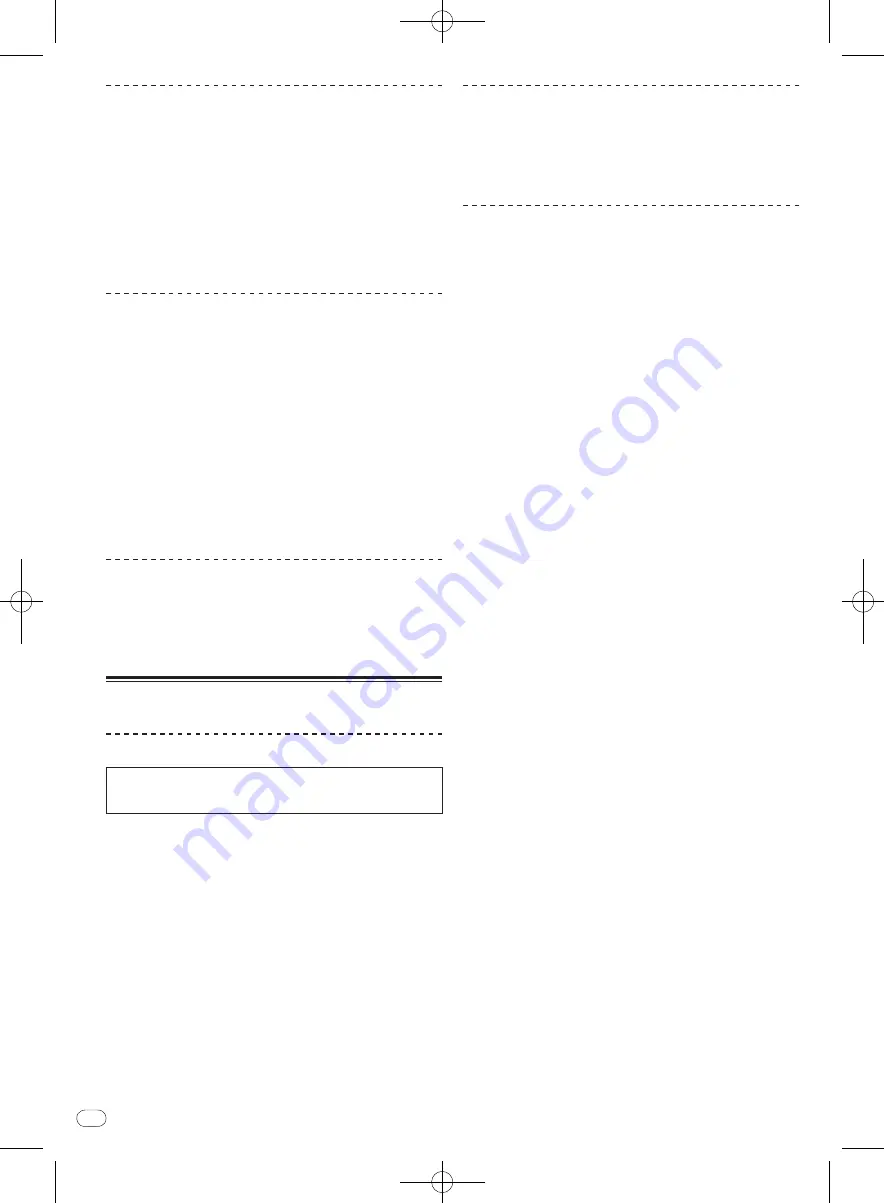
DRB1554-A
En
28
28
Adjusting the entire beat grid’s spacing
by tapping the button
While playing the track, the beat grid’s width can be adjusted by tapping
the button.
At the beginning of one of the track’s measures, press
the [LOOP OUT (GRID TAP)] repeatedly while pressing
the [SHIFT] button.
The interval at which the [
LOOP OUT (GRID TAP)
] is pressed is set as the
beat grid’s spacing.
!
When in the beat grid editing mode, the beat grid’s spacing can also
be adjusted by tapping the computer’s space key.
Deleting beat markers
1 Select the beat marker you want to delete.
Operate the [
NEEDLE SEARCH (ALPHABET SEARCH)
] pad or jog dial to
move the beat marker you want to delete to the center of the waveform
display.
!
The position can also be moved by dragging the waveform display on
the computer’s screen.
2 Press the [RELOOP/EXIT (GRID CLEAR)] button while
pressing the [SHIFT] button.
!
When in the beat grid editing mode, beat markers can also be deleted
by selecting them then either pressing the computer’s [Delete] key or
double-clicking while pressing the [Alt] and [Shift] keys.
!
When in the beat grid editing mode, the entire beat grid can be
deleted by pressing the computer’s [Delete] key while pressing the
[Shift] key.
Locking beat grids
This protects the entire grid so that it cannot be edited in units of indi-
vidual tracks.
Press the [LOOP SELECT (GRID LOCK)] button while
pressing the [SHIFT] button.
Using the mixer functions
Outputting sound
Set the volume of the power amplifiers connected to the [
MASTER
OUT 1
,
MASTER OUT 2
] terminals to an appropriate level. Note that
very loud sounds will be output if the volume is set too high.
1 Turn the [TRIM] control.
Adjusts the sound level input to the various decks.
2 Move the channel fader away from you.
Adjusts the sound level output from the various decks.
3 Move the crossfader.
Switch the deck whose sound is to be output from the speakers.
—
This operation is not necessary when the crossfader curve selec-
tor switch is set to [
THRU
].
!
Left edge: Only the sound of the channel assigned to the left of
the crossfader is output.
!
Center position: The sound of the two decks is mixed and output.
!
Right edge: Only the sound of the channel assigned to the right
of the crossfader is output.
!
The deck assignments can be reversed from right to left and vice
versa with the [
C.F. REV
] button.
4 Turn the [MASTER LEVEL] control.
Audio signals are output from the [
MASTER1
] and [
MASTER2
] terminals.
Equalization
Turn the [EQ (HI, MID, LOW) ] controls on the respective
decks.
These adjust the [
HI
] (high range), [
MID
] (middle range) and [
LOW
] (low
range), respectively.
Monitoring sound with headphones
The channel for monitoring over the headphones is called the [
CUE
]
channel. The sound of this channel is output from the headphones
regardless of the positions of the crossfader and channel fader.
!
To monitor the sound of deck (A) or deck (B) over the headphones
without outputting it from the [
MASTER
] channel, use one of the
procedures below.
—
Move the channel fader for the channel you do not want to output
from the [
MASTER
] channel to the nearest position towards you.
—
Move the crossfader all the way to the side opposite the channel
you do not want to output.
!
To monitor the sound of the microphone or external device (AUX)
without outputting it from the [
MASTER
] channel, select [
Mute
] on
the MIC/ AUX monitor control panel.
=
MIC/
AUX monitor control panel
(p.18)
1 Connect headphones to one of the [PHONES]
terminals.
2 Press the headphones [CUE] button for the channel
you want to monitor.
The headphones [
CUE
] button lights and the sound is output to the head-
phones [
CUE
] channel.
!
If you want to monitor the sound of both channels simultane-
ously, press both headphones [
CUE
] buttons simultaneously.
3 Click the [CUE] key for the microphone or external
device you want to monitor.
The [
CUE
] key is highlighted and the sound is output to the headphones
[
CUE
] channel.
!
For details on the positions of keys, see
Switching the jog dial
illumination
on page 24.
4 Turn the [HEADPHONES MIXING] control.
Adjust the monitor volume balance between the sound of the [
CUE
]
channel and the sound of the [
MASTER
] channel.
!
Turn counterclockwise: The relative volume of the [
CUE
] chan-
nel increases. When turned all the way counterclockwise, the
sound of the [
MASTER
] channel cannot be heard through the
headphones.
!
Center position: The sound of the [
CUE
] channel and the sound
of the [
MASTER
] channel have the same volume.
!
Turn clockwise: The relative volume of the [
MASTER
] channel
increases. When turned all the way clockwise, the sound of the
[
CUE
] channel cannot be heard through the headphones.
5 Turn the [HEADPHONES LEVEL] control.
The volume of the headphones is adjusted.
When multiple headphones [
CUE
] buttons are pressed, the sound of the
decks for which the buttons are pressed is mixed and output from the
headphones.
!
When the headphones [
CUE
] button is pressed again, monitoring of
the deck’s sound is canceled.
!
When the [
CUE
] key on the MIC/
AUX monitor control panel is clicked
again, monitoring of the sound of the microphone or external device
is canceled.
Содержание Serato DJ Edition DDJ-S1
Страница 37: ...DRB1554 A 37 ...
Страница 75: ...DRB1554 A 75 ...
Страница 111: ...DRB1554 A 111 ...
















































