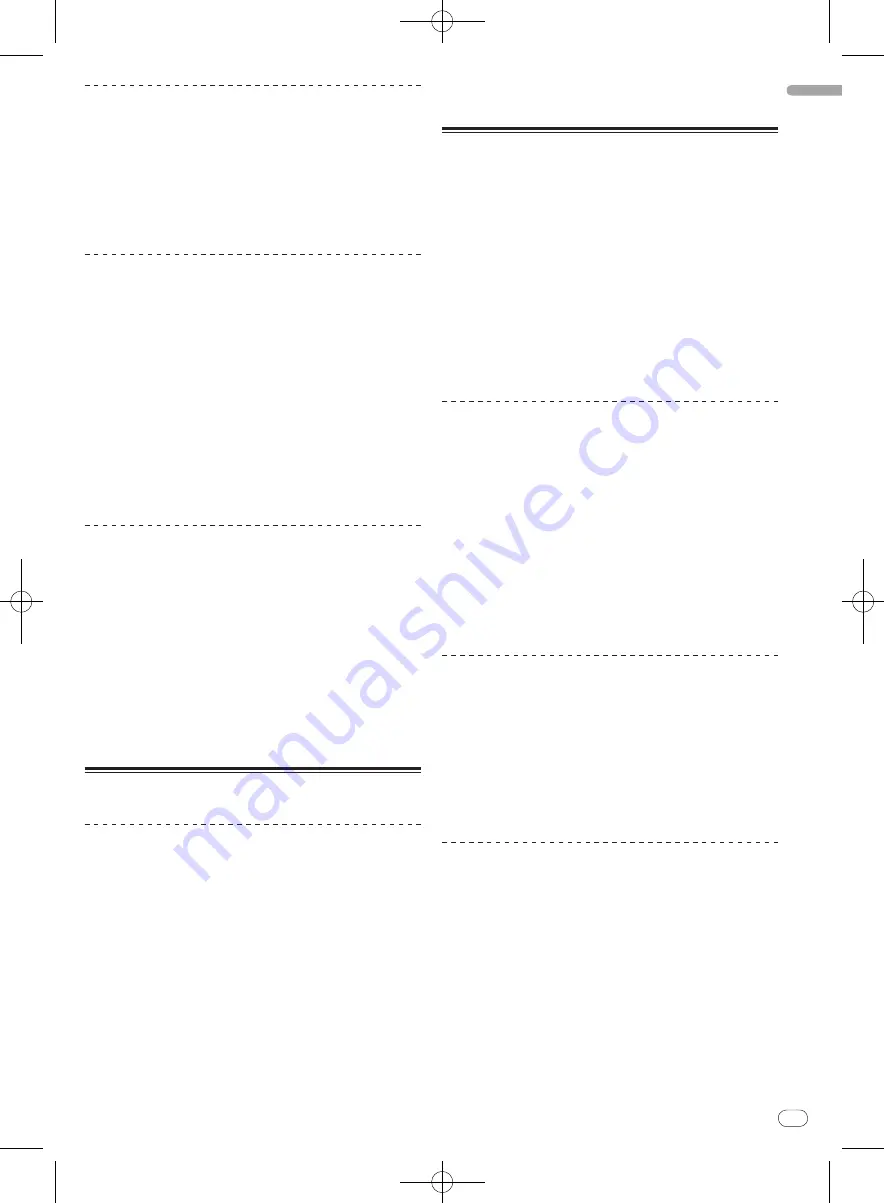
DRB1554-A
En
27
English
26
27
Slip reverse
1 Press the [SLIP] button.
The mode switches to the slip mode.
2 Press the [REV] button.
The track is played in the reverse direction.
Normal playback continues in the background even during reverse
playback.
!
To cancel the slip mode, press the [
SLIP
] button again.
Slip scratching
1 Press the [VINYL (ILLUMINATION)] button.
Set the jog mode to the [
VINYL
] mode.
2 Press the [SLIP] button.
The mode switches to the slip mode.
3 During playback, press the top of the jog dial.
Performs scratching.
Normal playback continues in the background even while scratching.
!
The slip loop and slip reverse operations cannot be performed during
slip scratch play.
4 Release your hand from the top of the jog dial.
Normal playback of the sound that was playing in the background
resumes.
!
To cancel the slip mode, press the [
SLIP
] button again.
Slip hot cue
1 Set the hot cue.
For details, see
Setting Hot Cue
on page 26.
2 Press the [SLIP] button.
The mode switches to the slip mode.
3 Keep pressing the hot cue button.
Playback starts from the hot cue point. Playback continues while the hot
cue button is pressed.
4 Release your finger from the hot cue button.
Normal playback of the sound that was playing in the background
resumes.
!
To cancel the slip mode, press the [
SLIP
] button again.
Synchronizing the playing speed
Synchronizing the beats of 2 tracks (Beat
Sync)
The tempo (BPM) and beat grid of the track can be automatically syn-
chronized with the track on the opposite deck.
!
When using the beat sync function, operate the [
TEMPO
] sliders
beforehand to set them so that the BPMs of the tracks on the two
decks are near each other.
!
If the setting of [
Enable beat grid
] on the [
SETUP
] menu is enabled,
both the tempo (BPM) and beat grid is fully syncronized. If the setting
is disabled, only the tempo (BPM) is syncronized.
Press the [SYNC (SYNC OFF)] button on the deck you
want to synchronize.
To synchronize the track on the deck (A) with the track playing on the
deck (B), press the [
SYNC (SYNC OFF)
] button on the deck (B).
!
To cancel the synchronizing, press the [
SYNC (SYNC OFF)
] button
while pressing the [
SHIFT
] button.
—
The beat grid can also be aligned manually with looking at the
beat match display by using the jog dial.
Editing the beat grid
The beat grid is set automatically from the average value of the BPM
when tracks are analyzed.
If the beat grid does not match the track’s actual beat, the tracks in the
left and right decks are synchronized more accurately after the beat grid
is edited.
!
To edit the beat grid, enable the [
Enable beat grid
] setting in the
[
SETUP
] menu.
The beat grid can also be edited through operations on the computer. To
do so, the operations below must be performed.
!
Either press the [Alt] and space keys simultaneously on the com-
puter’s keyboard, or click [
GRID EDIT
] on the computer’s screen to
set the beat grid edit mode.
!
Once you finish editing the beat grid, press the computer’s [Enter]
key to save. (The beat grid editing mode is also canceled.)
—
If you do not want to save the edited beat grid, click the com-
puter’s [Esc] key.
Setting the beat marker
1 Select the position at which you want to set the beat
marker.
Operate the [
NEEDLE SEARCH (ALPHABET SEARCH)
] pad or jog dial to
move the position at which you want to set the beat marker to the center
of the waveform display.
!
The position can also be moved by dragging the waveform display on
the computer’s screen.
2 Press the [LOOP IN (GRID SET)] button while pressing
the [SHIFT] button.
The beat marker is set. (Beat markers can be set at multiple points.)
!
When in the beat grid editing mode, beat markers can also be set by
either pressing the [X] key on the computer’s keyboard or by double-
clicking while pressing the [Alt] key.
Sliding the entire beat grid left and right
Turn the [AUTO LOOP (GRID SLIDE)] control clockwise or
counterclockwise while pressing the [SHIFT] button.
When turned clockwise, the entire beat grid slides to the right. When
turned counterclockwise, the entire beat grid slides to the left.
!
When in the beat grid editing mode, sliding is also possible by press-
ing the computer’s [
c
] or [
d
] key while pressing the [Ctrl] key.
!
When in the beat grid editing mode, the beat grid slides faster when
the computer’s [
c
] or [
d
] key is pressed while pressing the [Ctrl]
and [Shift] keys.
Adjusting the spacing of the entire beat
grid
Turn the jog dial clockwise or counterclockwise while
pressing the [SHIFT] button.
When turned clockwise, the beat grid’s spacing widens, and when
turned counterclockwise, the beat grid’s spacing narrows.
!
When in the beat grid editing mode, the beat grid’s spacing can also
be adjusted by pressing the computer’s [
c
] or [
d
] key or by drag-
ging while pressing the [Alt] key.
!
When in the beat grid editing mode, the spacing can be adjusted
faster by pressing the computer’s [
c
] or [
d
] key while pressing the
[Shift] key.
Содержание Serato DJ Edition DDJ-S1
Страница 37: ...DRB1554 A 37 ...
Страница 75: ...DRB1554 A 75 ...
Страница 111: ...DRB1554 A 111 ...
















































