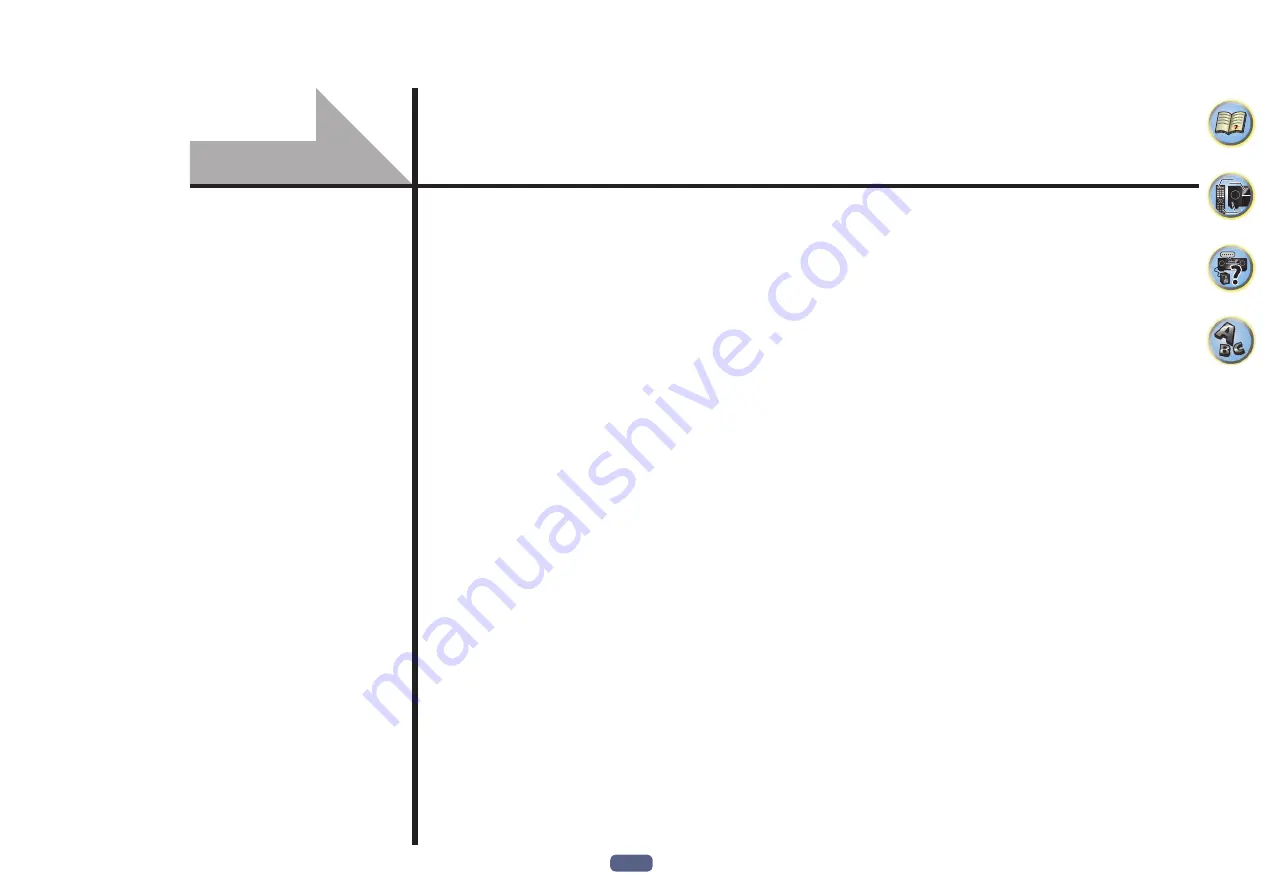
82
About the Remote Setup menu ....................................................................................................83
Operating multiple receivers ........................................................................................................83
Setting the remote to control other components....................................................................... 83
Selecting preset codes directly .....................................................................................................83
Programming signals from other remote controls .....................................................................84
Erasing one of the remote control button settings ....................................................................84
Erasing all learnt settings that are in one input function ..........................................................85
Direct function ...............................................................................................................................85
Setting the backlight mode ..........................................................................................................85
About the ALL ZONE STBY (All Zone Standby) and DISCRETE ON (Discrete On) functions ..... 85
Resetting the remote control settings .........................................................................................86
Controlling components ...............................................................................................................86
Controlling the rest of your system
















































