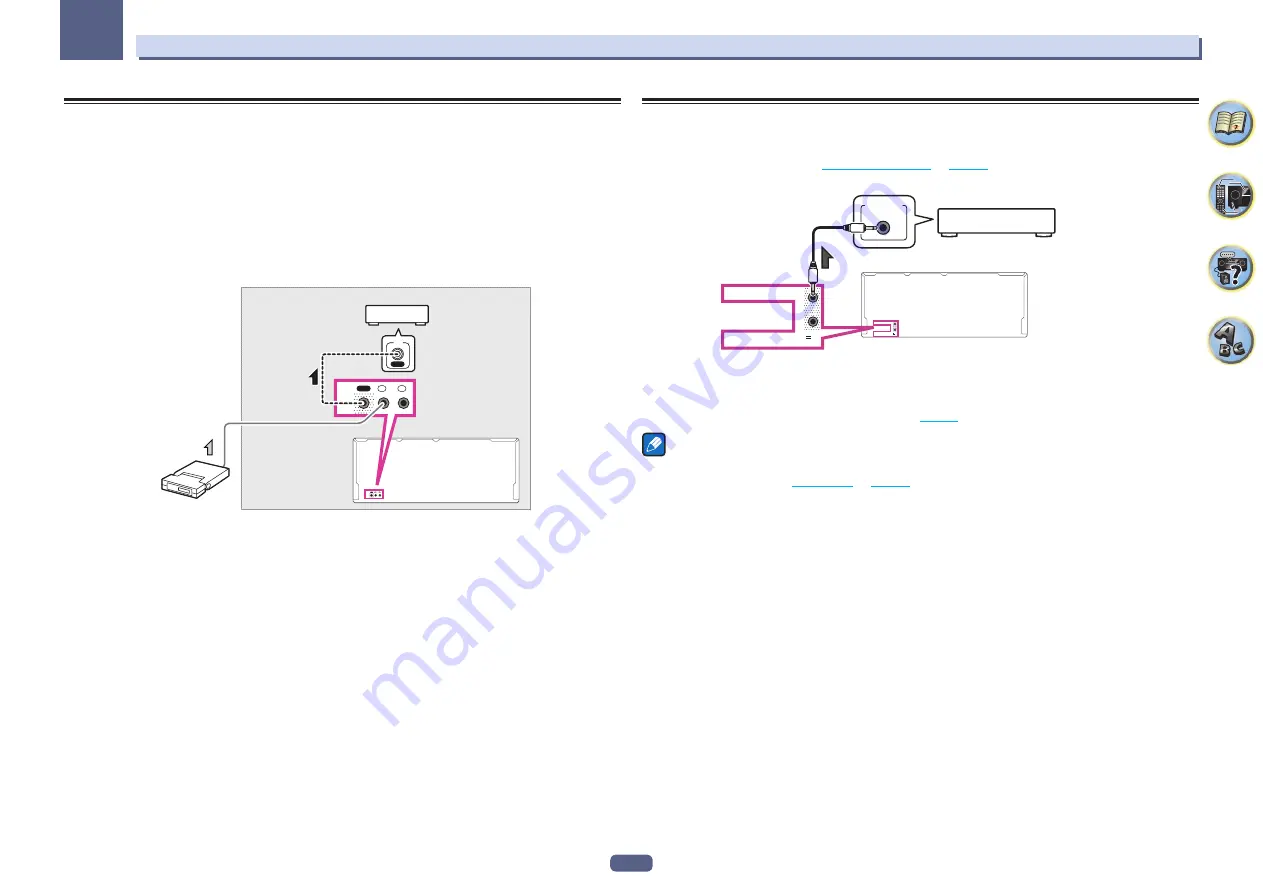
43
03
Connecting your equipment
Connecting an IR receiver
If you keep your stereo components in a closed cabinet or shelving unit, or you wish to use the sub zone remote
control in another zone, you can use an optional IR receiver (such as a Niles or Xantech unit) to control your
system instead of the remote sensor on the front panel of this receiver.
!
Remote operation may not be possible if direct light from a strong fluorescent lamp is shining on the IR
receiver remote sensor window.
!
Note that other manufacturers may not use the IR terminology. Refer to the manual that came with your com-
ponent to check for IR compatibility.
!
If using two remote controls (at the same time), the IR receiver’s remote sensor takes priority over the remote
sensor on the front panel.
1 Connect the IR receiver sensor to the IR IN jack on the rear of this receiver.
OUT
IN 1
IN 2
IR
OUT
IN
1
IN
2
IR
IN
IR
Closet or shelving unit
Non-Pioneer
component
IR receiver
2 Connect the IR IN jack of another component to the IR OUT jack on the rear of this receiver
to link it to the IR receiver.
Please see the manual supplied with your IR receiver for the type of cable necessary for the connection.
Switching components on and off using the 12 volt trigger
You can connect components in your system (such as a screen or projector) to this receiver so that they switch
on or off using 12 volt triggers when you select an input function. However, you must specify which input func-
tions switch on the trigger using the
The Input Setup menu
on
page 47
. Note that this will only work with compo-
nents that have a standby mode.
1
2
12V TRIGGER
(OUTPUT 12 V
TOTAL 150 mA MAX)
1
2
12V TRIGGER
(OUTPUT 12 V
TOTAL 150 mA MAX)
12V TRIGGER
INPUT
%
Connect the 12 V TRIGGER jack of this receiver to the 12 V trigger of another component.
Use a cable with a mono mini-plug on each end for the connection.
After you’ve specified the input functions that will switch on the trigger, you’ll be able to switch the component on
or off just by pressing the input function(s) you’ve set on
page 47
.
Note
!
It is also possible to have the component switch not when the input function is switched, but when
HDMI OUT
is switched. For details, see
HDMI Setup
on
page 70
.
















































