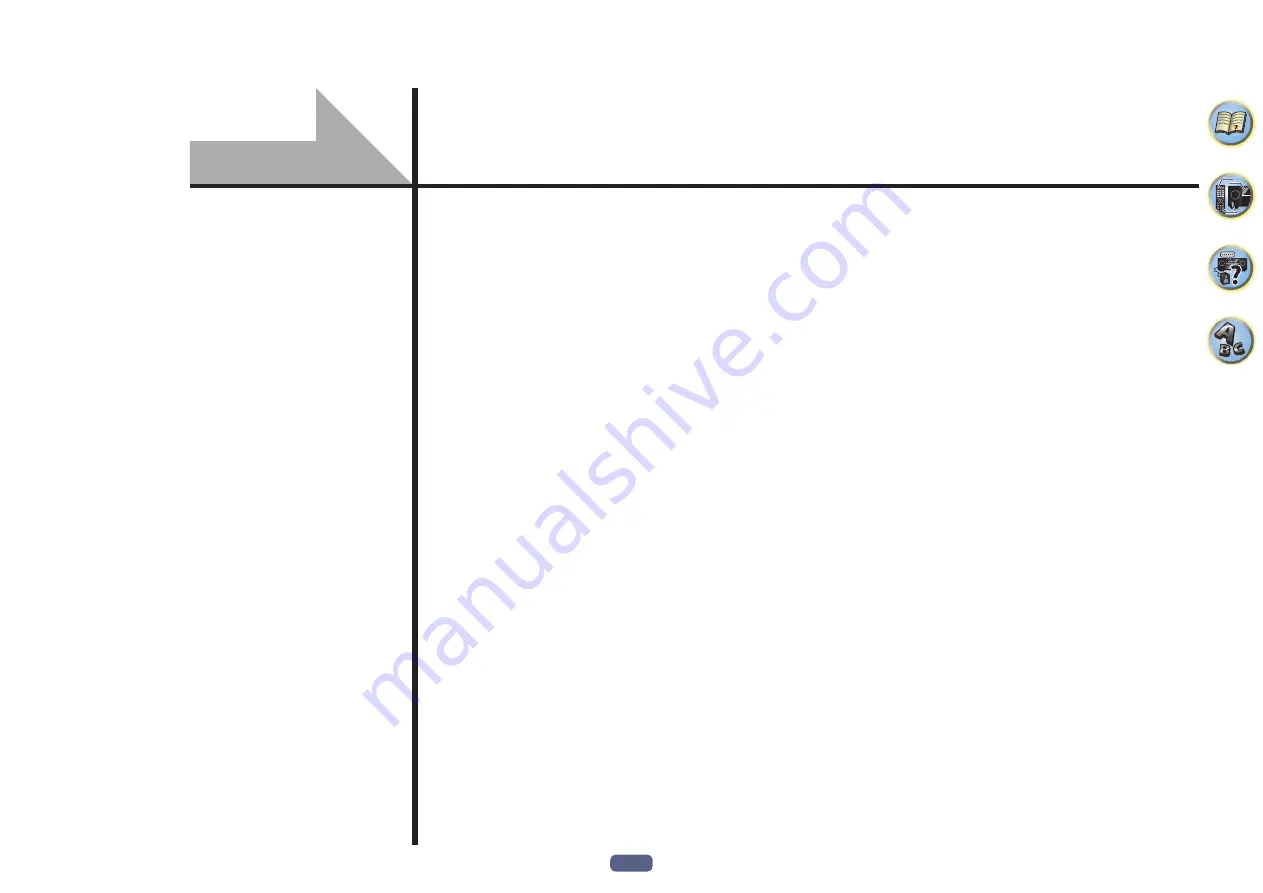
63
Introduction ...................................................................................................................................64
Playback with Network functions ................................................................................................65
About network playback ..............................................................................................................67
About playable file formats ..........................................................................................................68
Playback with NETWORK features
















































