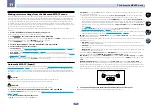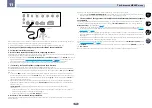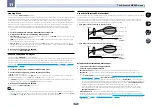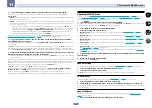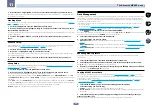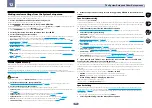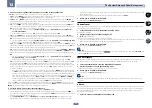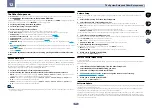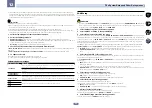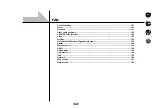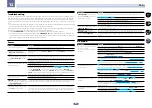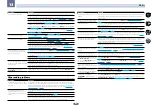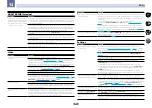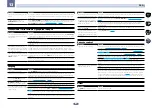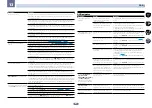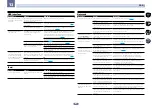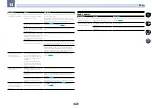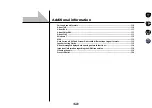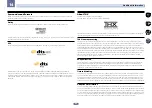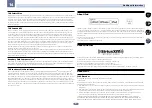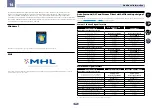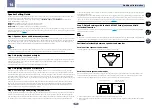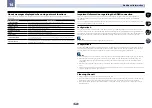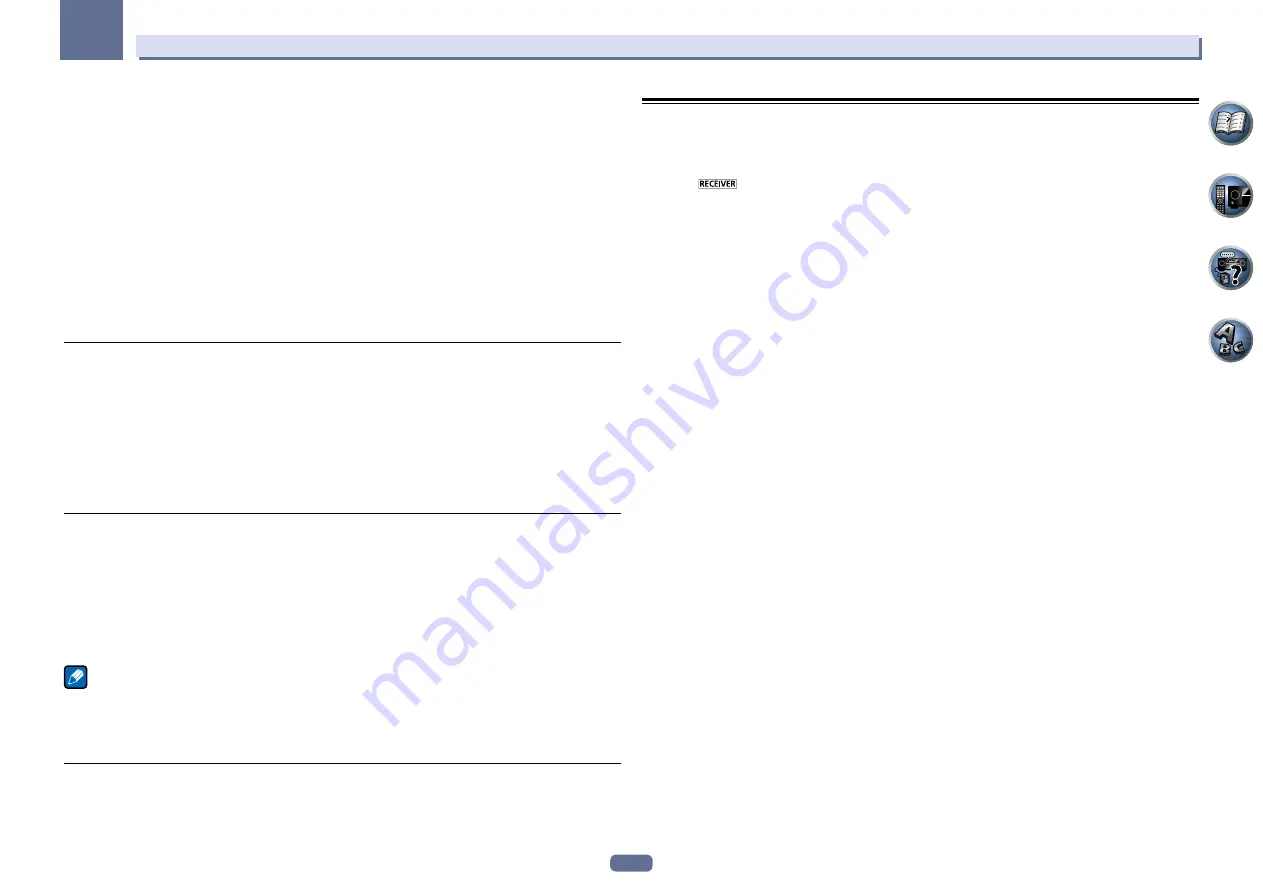
99
12
The System Setup and Other Setup menus
The low frequency component output from the
AUDIO ZONE 2 OUT
terminals is cut. When a subwoofer is con-
nected in Zone 2, we recommend setting this to “
ON
”. This is only valid when Zone 2 is connected using the
AUDIO ZONE 2 OUT
terminals.
!
OFF
(default) – The High Pass Filter function is disabled.
!
ON
– The High Pass Filter function is enabled.
9 Select the TONE setting you want.
This can only be set when
ZONE 2
is selected in step 2.
The bass and treble for ZONE 2 can be adjusted. When
BYPASS
is selected, the original sound is played as such.
When
ON
is selected, the
BASS
and
TREBLE
can be adjusted.
!
When the speaker terminals are being used for Zone 2, the
TONE
settings cannot be made.
10 Adjust the bass (BASS) and treble (TREBLE) to your tastes.
This can only be set when
ZONE 2
is selected in step 2 and
ON
is selected in step 8.
The
BASS
and
TREBLE
can each be adjusted between
–10.0dB
and
+10.0dB
, in 1 dB steps.
11 When you’re finished, press RETURN.
You will return to the
Other Setup
menu.
EXTENSION Setup
!
Default setting:
OFF
A separately sold the CU-RF100 can be used to operate the receiver by RF communications. To do so, set the
EXTENSION
setting to
ON
. When
ON
is set here, the receiver can be operated even when the receiver is in the
standby mode.
1 Select ‘EXTENSION Setup’ from the Other Setup menu.
2 Select the EXTENSION setting you want.
3 When you’re finished, press RETURN.
You will return to the
Other Setup
menu.
On Screen Display Setup
When the receiver is operated, its status (the input name, listening mode, etc.) is displayed superimposed over
the video output on the display. This status display can be turned off by switching this setting to
OFF
.
!
Default setting:
ON
1 Select ‘On Screen Display Setup’ from the Other Setup menu.
2 Select the On Screen Display setting you want.
3 When you’re finished, press RETURN.
You will return to the
Other Setup
menu.
Note
!
The on-screen display is not displayed for video outputs from the
HDMI OUT 2
and
VIDEO MONITOR OUT
terminals.
!
The on-screen display is not displayed when the video output resolution is 480i/576i or 4K.
!
The size of the characters displayed differs according to the output resolution.
Maintenance Mode
Only use this if so instructed by a Pioneer service engineer or custom installer.
MHL Setup
Select whether or not to switch the input automatically to the
MHL
input when an MHL-compatible device is
connected.
!
Default setting:
ON
1 Press
on the remote control, then press HOME MENU.
A Graphical User Interface (GUI) screen appears on your TV. Use
i
/
j
/
k
/
l
and
ENTER
to navigate through the
screens and select menu items. Press
RETURN
to exit the current menu.
!
Press
HOME MENU
at any time to exit the
Home Menu
.
2 Select ‘System Setup’ from the Home Menu, then press ENTER.
3 Select ‘MHL Setup’ from the System Setup menu.
4 Select the ‘Auto input switching’ setting you want.