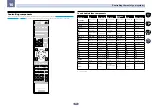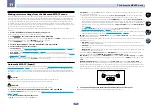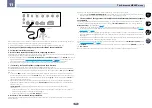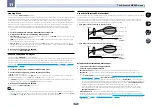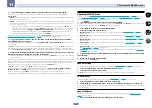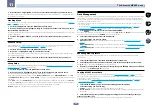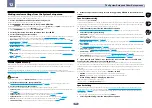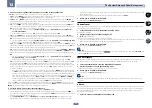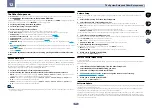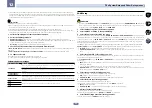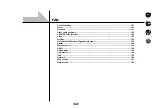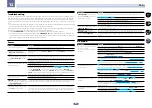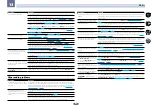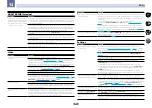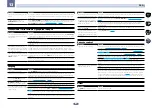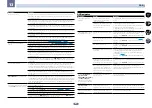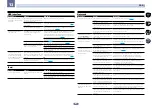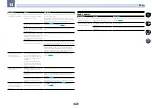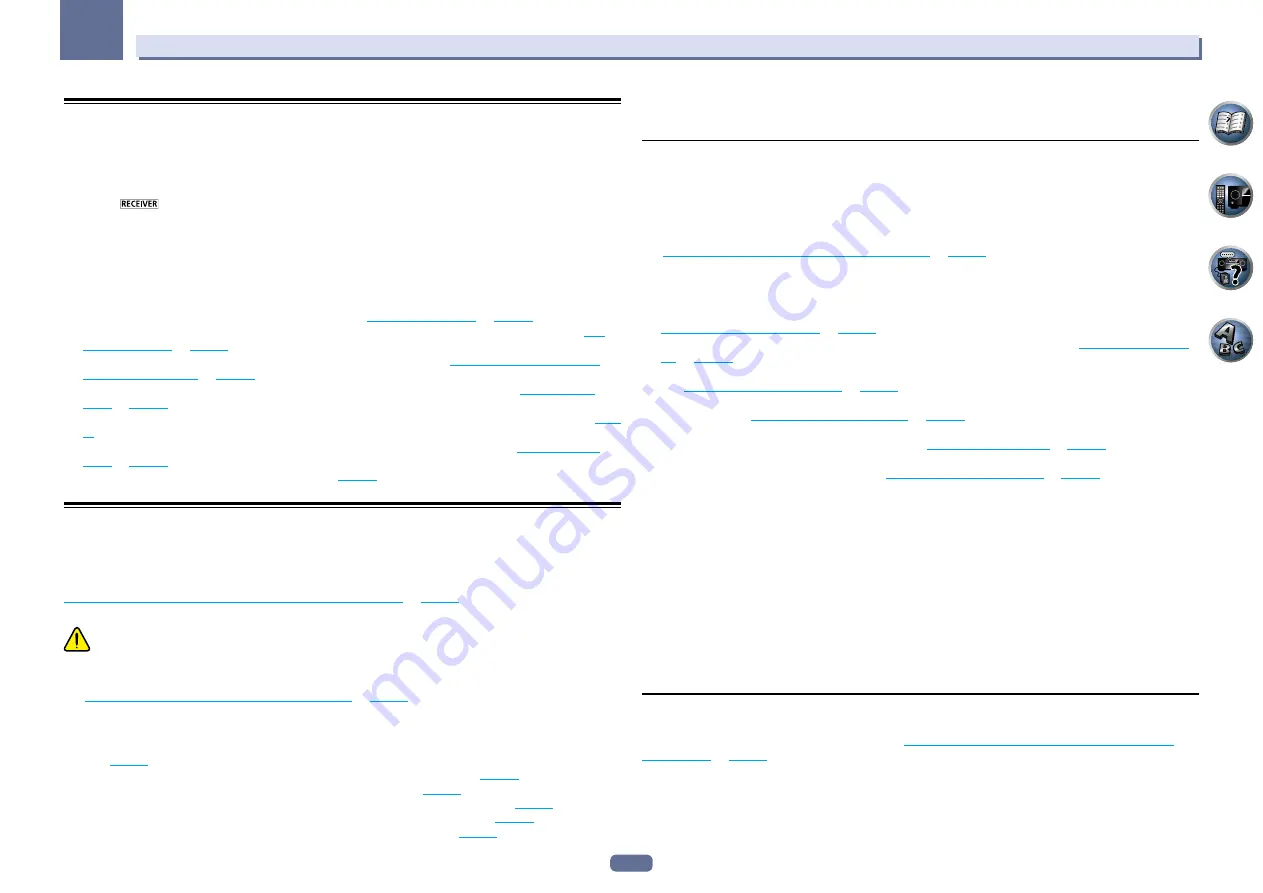
93
12
The System Setup and Other Setup menus
Making receiver settings from the System Setup menu
The following section describes how to change the speaker-related settings manually and make various other
settings (input selection, OSD language selection, etc.).
1 Press
u
RECEIVER to switch on the receiver and your TV.
Make sure that the TV’s video input is set to this receiver.
2 Press
on the remote control, then press HOME MENU.
A Graphical User Interface (GUI) screen appears on your TV. Use
i
/
j
/
k
/
l
and
ENTER
to navigate through the
screens and select menu items. Press
RETURN
to exit the current menu.
!
Press
HOME MENU
at any time to exit the
Home Menu
.
3 Select ‘System Setup’ from the Home Menu, then press ENTER.
4 Select the setting you want to adjust.
!
Manual SP Setup
– Sets the type of connection used for surround back terminals and the size, number dis-
tance and overall balance of the connected speakers (see
Manual speaker setup
on
page 93
).
!
Input Setup
– Specifies what you’ve connected to the digital, HDMI and component video inputs (see
The
Input Setup menu
on
page 44
).
!
OSD Language
– The GUI screen’s display language can be changed (see
Changing the OSD display lan-
guage (OSD Language)
on
page 42
).
!
Network Setup
– Conducts the setup necessary to connect this unit to the network (see
Network Setup
menu
on
page 95
).
!
HDMI Setup
– Synchronizes this receiver with your Pioneer component supporting
Control
with HDMI (
page
65
).
!
Other Setup
– Makes customized settings to reflect how you are using the receiver (see
The Other Setup
menu
on
page 97
).
!
MHL Setup
– Changes the settings related to MHL (
page 99
).
Manual speaker setup
This receiver allows you to make detailed settings to optimize the surround sound performance. You only need
to make these settings once (unless you change the placement of your current speaker system or add new
speakers).
These settings are designed to customize your system, but if you’re satisfied with the settings made in
Automatically conducting optimum sound tuning (Full Auto MCACC)
on
page 42
, it isn’t necessary to make all of
these settings.
CAUTION
!
The test tones used in the
Manual SP Setup
are output at high volume.
1 Select ‘Manual SP Setup’, then press ENTER.
See
Making receiver settings from the System Setup menu
on
page 93
if you’re not already at this screen.
2 Select the setting you want to adjust.
If you are doing this for the first time, you may want to adjust these settings in order:
!
Speaker System
– Specifies how you are using your surround back speaker terminals and B speaker termi-
nals (
page 93
).
!
Speaker Setting
– Specifies the size and number of speakers you’ve connected (
page 93
).
!
Channel Level
– Adjusts the overall balance of your speaker system (
page 94
).
!
Speaker Distance
– Specifies the distance of your speakers from the listening position (
page 94
).
!
X-Curve
– Adjusts the tonal balance of your speaker system for movie soundtracks (
page 94
).
!
THX Audio Setting
– Specifies whether you are using a THX speaker setup (
page 95
).
3 Make the adjustments necessary for each setting, pressing RETURN to confirm after each
screen.
Speaker system setting
!
Default setting:
9.1ch FH/FW
There are several ways you can use the speaker terminals with this receiver. In addition to a normal home theater
setup where they are used for the front height speakers or front wide speakers, they can be used for bi-amping
the speakers or as an independent speaker system in another room.
1 Select ‘Speaker System’ from the Manual SP Setup menu.
See
Making receiver settings from the System Setup menu
on
page 93
if you’re not already at this screen.
2 Select the speaker system setting.
!
9.1ch FH/FW
– Select for normal home theater use with front height and front wide speakers in your main
(speaker system A) setup.
!
7.1ch + Speaker B
– Select to use the B speaker terminals to listen to stereo playback in another room (see
Switching the speaker terminals
on
page 74
).
!
7.1ch Front Bi-Amp
– Select this setting if you’re bi-amping your front speakers (see
Bi-amping your speak-
ers
on
page 22
).
!
7.1ch + ZONE 2
– Select to use the front wide speaker terminals for an independent system in another zone
(see
Using the MULTI-ZONE controls
on
page 75
).
!
7.1ch FH/FW + ZONE 2
– Select to use the surround back speaker terminals for an independent system in
another zone (see
Using the MULTI-ZONE controls
on
page 75
).
!
5.1ch Bi-Amp + ZONE 2
– Select this to use the surround back speaker terminals for an independent system
in another zone with the front speakers bi-amped (see
Bi-amping your speakers
on
page 22
).
!
5.1ch + ZONE 2+3
– Select to use the surround back (ZONE 2) and front wide (ZONE 3) speaker terminals for
an independent systems in another zone (see
Using the MULTI-ZONE controls
on
page 75
).
3 If you selected 9.1ch FH/FW, 7.1ch + Speaker B, 7.1ch Front Bi-Amp or 7.1ch + ZONE 2 in
Step 2, select the placement of the surround speakers.
In a 7.1-channel surround system with surround speakers placed directly at the sides of the listening position,
the surround sound of 5.1-channel sources is heard from the side. This function mixes the sound of the surround
speakers with the surround back speakers so that the surround sound is heard from diagonally to the rear as it
should be.
Depending on the positions of the speakers and the sound source, in some cases it may not be possible to
achieve good results. In this case, set the setting to
ON SIDE
or
IN REAR
.
!
ON SIDE
– Select when the surround speakers is positioned right beside you.
!
IN REAR
– Select when the surround speaker is positioned obliquely behind you.
4 When ‘Setting Change?’ is displayed, select Yes.
If
No
is selected, the setting is not changed.
You will return to the
Manual SP Setup
menu.
Speaker Setting
Use this setting to specify your speaker configuration (size, number of speakers and crossover frequency). It
is a good idea to make sure that the settings made in
Automatically conducting optimum sound tuning (Full
Auto MCACC)
on
page 42
are correct. Note that this setting applies to all MCACC presets, and cannot be set
independently.
!
If you’re using a THX speaker setup, set all speakers to
SMALL
.
1 Select ‘Speaker Setting’ from the Manual SP Setup menu.