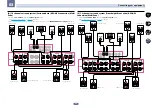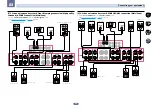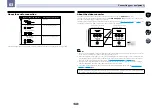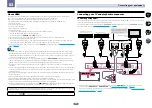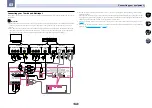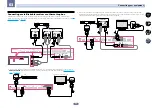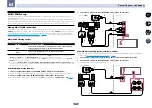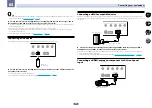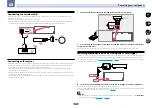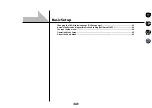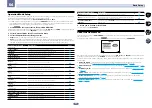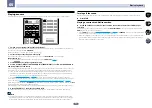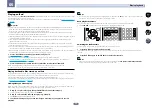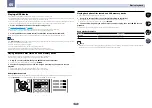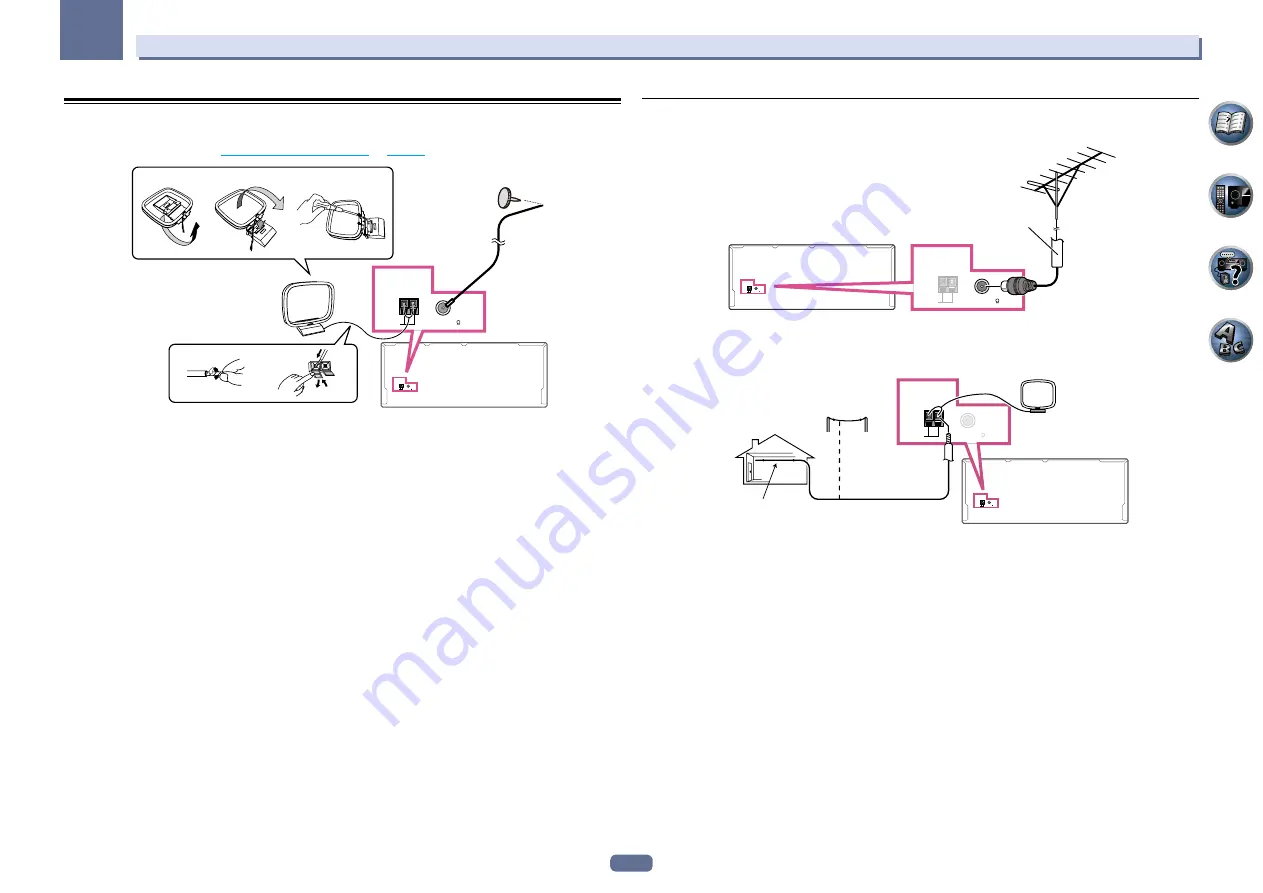
34
03
Connecting your equipment
Connecting AM/FM antennas
Connect the AM loop antenna and the FM wire antenna as shown below. To improve reception and sound quality,
connect external antennas (see
Connecting external antennas
on
page 34
).
ANTENNA
AM LOOP
FM UNBAL 75
ANTENNA
AM LOOP
FM UNBAL 75
1
4
5
2
3
a
b
c
1 Pull off the protective shields of both AM antenna wires.
2 Push open the tabs, then insert one wire fully into each terminal, then release the tabs to
secure the AM antenna wires.
3 Fix the AM loop antenna to the attached stand.
To fix the stand to the antenna, bend in the direction indicated by the arrow (
fig. a
) then clip the loop onto the
stand (
fig. b
).
!
If you plan to mount the AM antenna to a wall or other surface, secure the stand with screws (
fig. c
) before
clipping the loop to the stand. Make sure the reception is clear.
4 Place the AM antenna on a flat surface and in a direction giving the best reception.
5 Connect the FM wire antenna into the FM antenna socket.
For best results, extend the FM antenna fully and fix to a wall or door frame. Don’t drape loosely or leave coiled up.
Connecting external antennas
To improve FM reception, connect an external FM antenna to
FM UNBAL 75
W
.
ANTENNA
AM LOOP
FM UNBAL 75
ANTENNA
AM LOOP
FM UNBAL 75
75 Ω coaxial cable
To improve AM reception, connect a 5 m to 6 m (16 ft. to 20 ft.) length of vinyl-coated wire to the
AM LOOP
termi-
nals without disconnecting the supplied AM loop antenna.
For the best possible reception, suspend horizontally outdoors.
ANTENNA
AM LOOP
FM UNBAL 75
ANTENNA
AM LOOP
FM UNBAL 75
Outdoor antenna
Indoor antenna
(vinyl-coated wire)
5 m to 6 m
(16 ft. to 20 ft.)