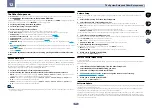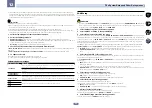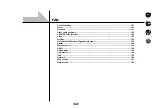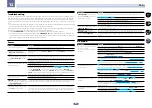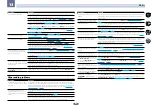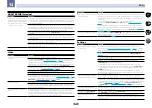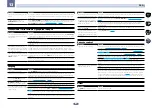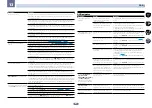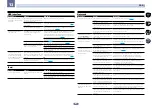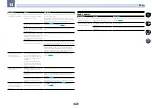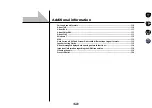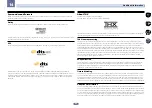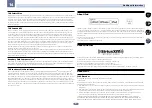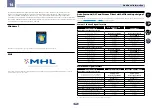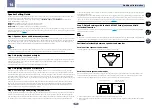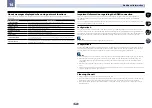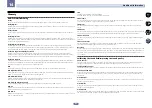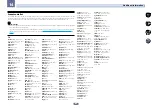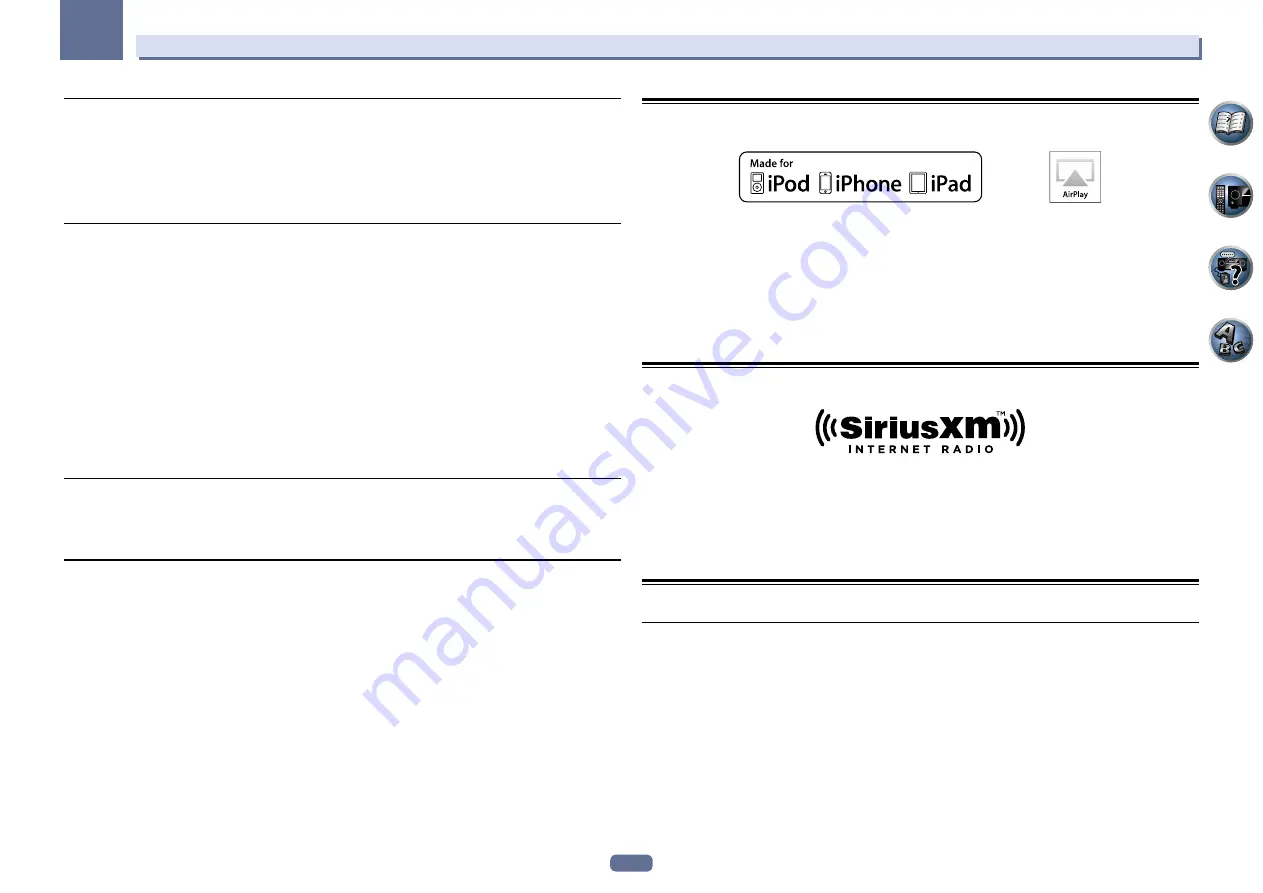
111
14
Additional information
THX Select2 Plus
Before any home theatre component can be THX Select2 Plus certified, it must incorporate all the features above
and also pass a rigorous series of quality and performance tests. Only then can a product feature the THX Select2
Plus logo, which is your guarantee that the Home Theatre products you purchase will give you superb perfor-
mance for many years to come. THX Select2 Plus requirements cover every aspect of the product including pre-
amplifier and power amplifier performance and operation, and hundreds of other parameters in both the digital
and analog domain.
THX Surround EX
THX Surround EX - Dolby Digital Surround EX is a joint development of Dolby Laboratories and the THX Ltd. In
a movie theater, film soundtracks that have been encoded with Dolby Digital Surround EX technology are able
to reproduce an extra channel which has been added during the mixing of the program. This channel, called
Surround Back, places sounds behind the listener in addition to the currently available front left, front center,
front right, surround right, surround left and subwoofer channels. This additional channel provides the opportu-
nity for more detailed imaging behind the listener and brings more depth, spacious ambience and sound localiza-
tion than ever before. Movies that were created using the Dolby Digital Surround EX technology, when released
into the home consumer market may exhibit wording to that effect on the packaging. A list of movies created
using this technology can be found on the Dolby web site at http://www.dolby.com.
Only amplifier and controller products bearing the THX Surround EX logo, when in the THX Surround EX mode,
faithfully reproduce this new technology in the home.
This product may also engage the “THX Surround EX” mode during the playback of 5.1 channel material that is
not Dolby Digital Surround EX encoded. In such case the information delivered to the Surround Back channel
will be program dependent and may or may not be very pleasing depending on the particular soundtrack and the
tastes of the individual listener.
Boundary Gain Compensation
TM
Depending on the listener’s and the subwoofer’s position, the listener may experience an excessive bass effect.
This feature compensates for excessive bass resulting from a boundary gain effect. This feature is designed to
operate when used with a subwoofer certified to THX Select2
TM
specifications.
THX Loudness Plus Description
THX Loudness Plus is a new volume control technology featured in THX Ultra2 Plus
TM
and THX Select2 Plus
TM
Certified amplifiers. With THX Loudness Plus, home theater audiences can now experience the rich details in
a surround mix at any volume level. A consequence of turning the volume below Reference Level is that certain
sound elements can be lost or perceived differently by the listener. THX Loudness Plus compensates for the tonal
and spatial shifts that occur when the volume is reduced by intelligently adjusting ambient surround channel
levels and frequency response. This enables users to experience the true impact of soundtracks regardless of the
volume setting. THX Loudness Plus is automatically applied when listening in any THX listening mode. The new
THX Cinema, THX Music, and THX Games modes are tailored to apply the proper THX Loudness Plus settings for
each type of content.
About iPod
“Made for iPod,” “Made for iPhone,” and “Made for iPad” mean that an electronic accessory has been designed to
connect specifically to iPod, iPhone, or iPad, respectively, and has been certified by the developer to meet Apple
performance standards. Apple is not responsible for the operation of this device or its compliance with safety and
regulatory standards. Please note that the use of this accessory with iPod, iPhone, or iPad may affect wireless
performance.
Apple, AirPlay, iPad, iPhone, iPod, iPod nano, iPod touch, iTunes and Mac are trademarks of Apple Inc., registered in
the U.S. and other countries.
The AirPlay logo is a trademark of Apple Inc.
About SiriusXM
Hardware and subscription sold separately. SiriusXM service automatically renews and you will be billed, at then-
current rates, until you call us at 1-866-635-2349 to cancel.
See our Customer Agreement for complete terms at www.siriusxm.com.
Canadian service available at www.sirius.ca or www.xmradio.ca.
Be sure to read these agreements before you purchase your subscription.
Sirius, XM and all related marks and logos are trademarks of Sirius XM Radio Inc. All rights reserved.
About FLAC
FLAC Decoder
Copyright
©
2000, 2001, 2002, 2003, 2004, 2005, 2006, 2007
Josh Coalson
Redistribution and use in source and binary forms, with or without modification, are permitted provided that the
following conditions are met:
!
Redistributions of source code must retain the above copyright notice, this list of conditions and the following
disclaimer.
!
Redistributions in binary form must reproduce the above copyright notice, this list of conditions and the follow-
ing disclaimer in the documentation and/or other materials provided with the distribution.
!
Neither the name of the Xiph.org Foundation nor the names of its contributors may be used to endorse or
promote products derived from this software without specific prior written permission.
THIS SOFTWARE IS PROVIDED BY THE COPYRIGHT HOLDERS AND CONTRIBUTORS “AS IS” AND ANY
EXPRESS OR IMPLIED WARRANTIES, INCLUDING, BUT NOT LIMITED TO, THE IMPLIED WARRANTIES OF
MERCHANTABILITY AND FITNESS FOR A PARTICULAR PURPOSE ARE DISCLAIMED. IN NO EVENT SHALL