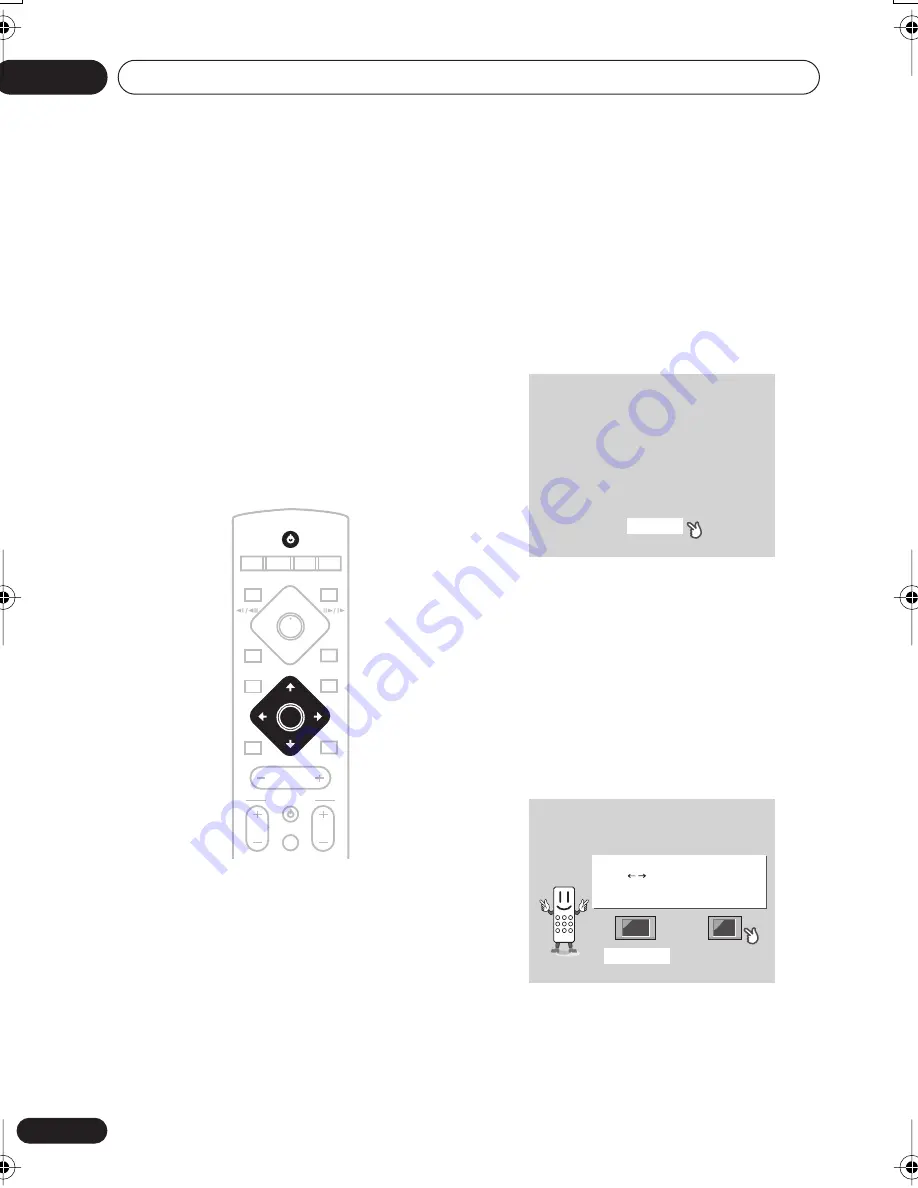
Getting started
03
18
En
Chapter 3
Getting started
Switching on and setting up
After making sure everything is connected up
properly, you’re ready to switch on. The first
thing to do is to tell the system what kind of TV
you’re using, standard or widescreen.
After that you can set up the surround sound
for your room, and set the clock so that you
can use the timer features.
1
Press
STANDBY/ON (on the remote
or on the front panel) to switch the
system on.
Also make sure that your TV is switched on
and that the video input is set to this system.
You should see the welcome screen
displayed.
2
Press ENTER to move on to the next
screen.
3
Use the
/
(cursor left/right)
buttons to select either ‘Wide screen
(16:9)’ or ‘Standard size screen (4:3)’
according to the kind of TV you have, then
press ENTER.
See also
Screen sizes and disc formats
on
page 86 if you’re not sure which one to
choose.
MASTER
VOLUME
CD
FM/AM
OPEN CLOSE
DISPLAY
DVD
TUNER
TV
LINE
L1/L2
DVD MENU
RETURN
SOUND
TV CONTROL
CH
VOL
INPUT
MUTE
STANDBY/ON
ST+
TUNE+
TUNE–
ST–
ENTER
Welcome to Pioneer DVD!
Thank you for purchasing this Pioneer DVD player.
Before using, please take a little time
to setup your DVD player
Put the batteries into the remote control
Next, press the [ENTER] button on the remote control
and start the Let's Get Started Menu
Next
Let's Get Started Menu
What kind of TV do you have?
Use the / cursor buttons
to choose, then press [ENTER]
Wide screen (16:9)
Standard size screen (4:3)
Let's Get Started Menu
What kind of TV do you have?
Use the / cursor buttons
to choose, then press [ENTER]
Wide screen (16:9)
Standard size screen (4:3)
NS03_ZDR/ZPW.book 18 ページ 2003年6月30日 月曜日 午後4時6分
















































