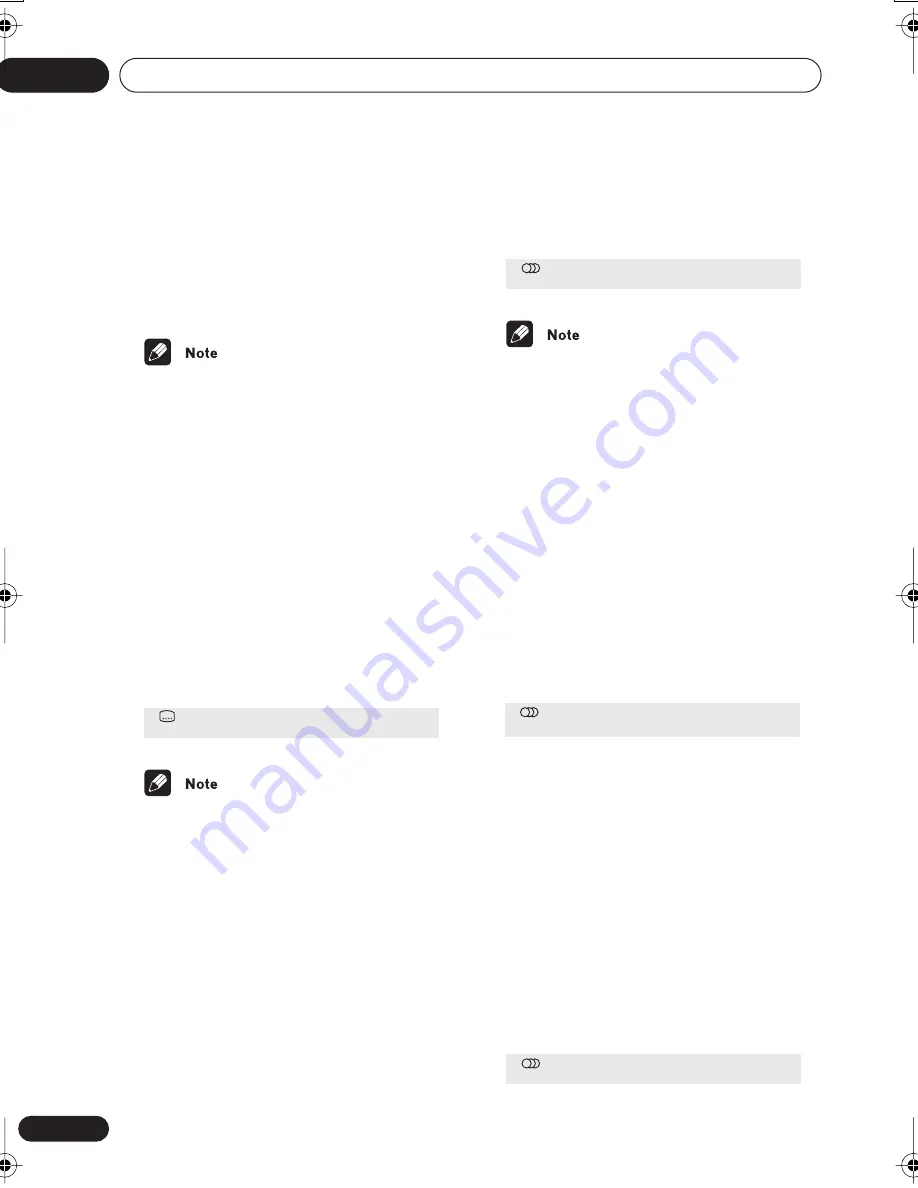
Playing discs
05
46
En
example, press
4
,
5
,
0
,
0
to have playback
start from 45 minutes into the disc. For 1
hour, 20 minutes and 30 seconds, press
8
,
0
,
3
,
0
.
5
Press ENTER to start playback.
• The disc must be playing in order to use
time search.
• Search functions are not available with
Video CD/Super VCDs in PBC mode, or
unfinalized CD-R/RW discs.
Switching subtitles
Some DVD discs have subtitles in one or
more languages; the disc box will usually tell
you which subtitle languages are available.
You can switch subtitle language during play-
back.
•
Press SUBTITLE repeatedly to select a
subtitle option.
• Some discs only allow you to change
subtitle language from the disc menu.
Press
TOP MENU
to access.
• To set subtitle preferences, see
Subtitle
Language
on page 65.
Switching the DVD audio
language
When playing a DVD disc recorded with
dialog in two or more languages, you can
switch audio language during playback.
•
Press AUDIO repeatedly to select an
audio language option.
• Some discs only allow you to change
audio language from the disc menu.
Press
TOP MENU
to access.
• To set audio language preferences, see
Audio Language
on page 64.
Switching VR format DVD-RW
audio channel
When playing a VR format DVD-RW disc
recorded with dual-mono audio, you can
switch between the main, sub, and mixed
channels during playback.
1
Press AUDIO repeatedly to select an
audio channel option.
Switching the Video CD/Super
VCD audio channel
When playing a Video CD/Super VCD, you can
switch between stereo, just the left channel or
just the right channel.
Super VCD supports four channels of audio.
You can switch the playback channel between
Stereo 1, Left 1, Right 1, Stereo 2, Left 2 and
Right 2 (note that not all Super VCDs have a
second soundtrack).
•
Press AUDIO repeatly to select an
audio channel option.
Subtitle
English
1 / 2
Current / Total
Audio
French
Dolby Digital 3/2.1CH
1 / 2
Current /Total
Audio
Dolby Digital 1+1CH
1L
Audio
Stereo
playing audio_video discs.fm 46 ページ 2003年3月4日 火曜日 午後12時1分
















































