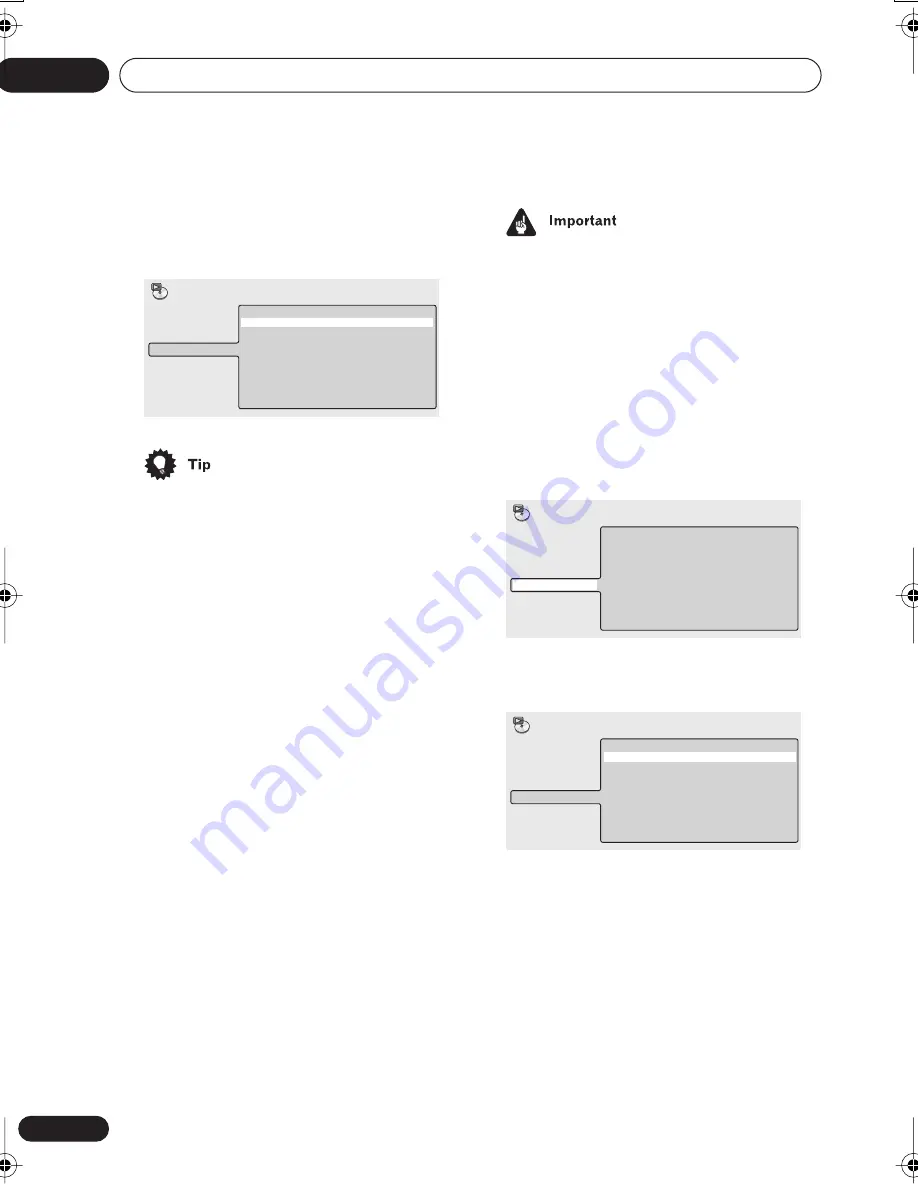
Playing discs
05
42
En
For WMA/MP3 discs, select
Random All
(all
folders) or
Random Track
(current folder
only), (or
Random Off
).
• You can also use the
RANDOM
button on
the remote to select a random play mode.
The random mode is indicated in the front
panel display and on-screen. The random
modes available are the same as when
choosing from the
Play Mode
menu.
Press
ENTER
to start random play.
• To stop the disc and cancel random play-
back, press
(stop).
• To cancel random playback without stop-
ping playback, press
CLR
. The disc will
play to the end, then stop.
• During random play, the
and
buttons function a little differently to
normal:
returns to the beginning of
the current track/chapter. You can't go
back further than this.
selects
another track/chapter at random from
those remaining.
• You can't use random play together with
program or repeat play.
Creating a program list
This feature lets you program the play order of
titles/chapters/folders/tracks on a disc.
• You can’t use Program play with VR
format DVD-RW discs, Video CD/Super
VCDs playing in PBC mode, or while a
DVD disc menu is being displayed.
Using the OSD
1
During playback, press HOME MENU
and select ‘Play Mode’.
2
Select ‘Program’ from the list of
functions on the left.
3
Select ‘Create/Edit’ from the list of
program options.
The Program edit screen that appears
depends on the kind of disc loaded.
On the left side is the program list, then to the
right is a list of titles (if a DVD disc is loaded),
tracks (for CDs and Video CD/Super VCDs), or
folder names (for WMA/MP3 discs). On the
far right is a list of chapters (for DVD) or track
names (for WMA/MP3).
Random All
Random Track
Random Off
A-B Repeat
Repeat
Random
Program
Search Mode
Play Mode
Create/Edit
Playback Start
Playback Stop
Program Delete
Program Memory
Off
A-B Repeat
Repeat
Random
Program
Search Mode
Play Mode
Create/Edit
Playback Start
Playback Stop
Program Delete
Program Memory
Off
A-B Repeat
Repeat
Random
Program
Search Mode
Play Mode
HTS.book 42 ページ 2003年2月25日 火曜日 午後2時37分






























