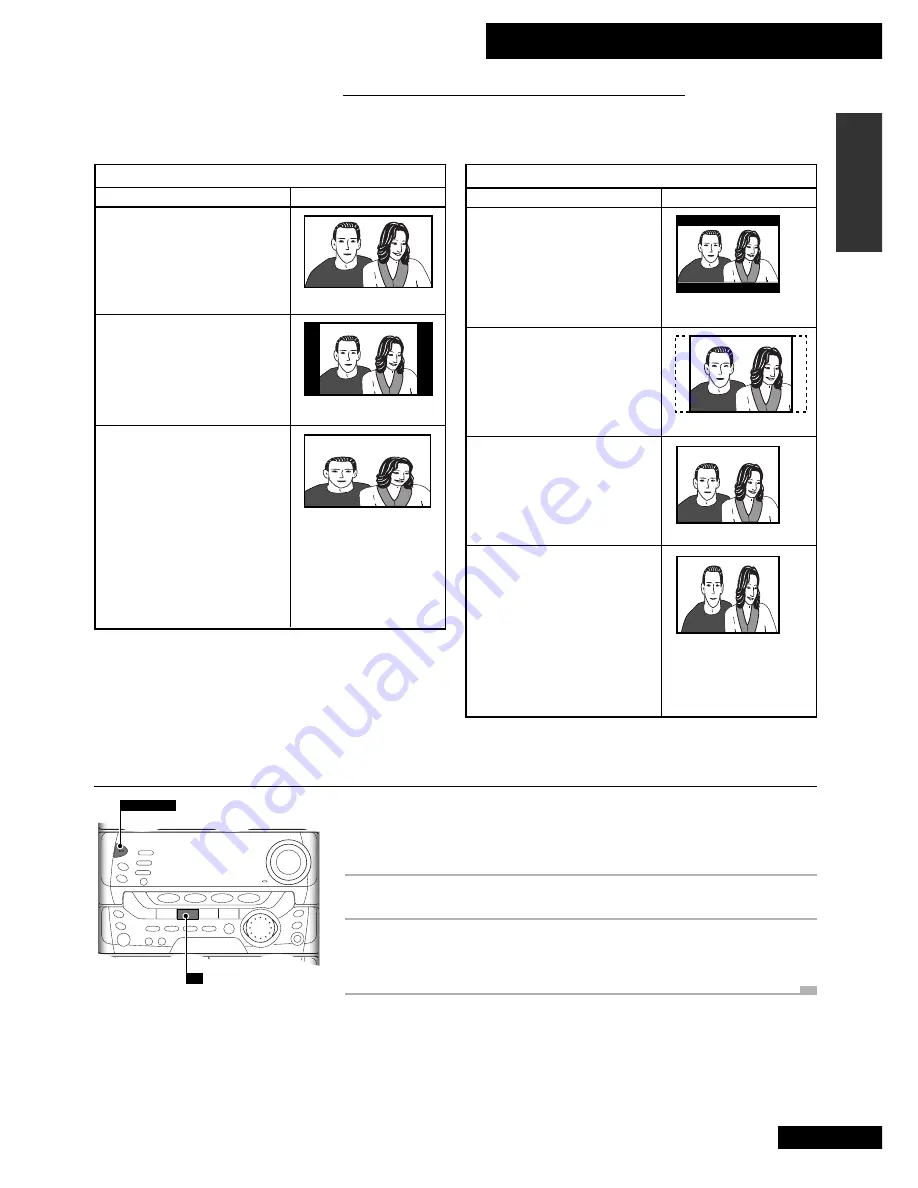
12 Additional Information
57
En
English
Resetting all DVD settings
Resetting the system returns all setup menu settings (such as picture, audio and
language preferences) to their original, factory defaults. Doing this also clears the last
memo and condition memory, and resets the parental lock password.
1
If the unit is on, switch it into standby mode.
2
Hold down
7
(on the front panel only) and
switch the power back on.
STANDBY/ON
7
Screen formats/TV settings
Several combinations of player setting, disc type and TV setting are possible. The tables
below show the effects of the various settings.
Standard screen format DVD
If you have a standard TV, the
standard screen format will be
presented regardless of the
setting.
When viewing a standard size TV or monitor
Wide screen format DVD
The Pan & Scan presentation
crops both sides of the wide
screen presentation to use the full
standard TV screen.
“Letter Box” setting
Wide screen format DVD
The Letter box presentation places
black bars at the top and bottom
portions of the screen to provide
the full wide screen presentation
of a movie on a standard TV (4:3
aspect ratio).
“Pan & Scan” setting
Any setting
Wide screen format DVD
(unnatural squeezed effect)
If you are viewing a wide screen
format DVD on a standard TV and
the [TV Screen] setting is set to
“Wide”, the picture may appear
‘squeezed’ on the screen. To
remedy this condition, select
either “Letter Box” or ”Pan &
Scan”.
DVD screen size format
Setting and Appearance
“Wide” setting
When viewing a wide screen TV or monitor
Standard screen format DVD
When viewing a standard screen
format DVD on a wide screen TV,
black bars may be automatically
placed at the side of the screen to
adjust to the DVD format.
“Wide” setting
Wide screen format DVD
Please note that there are some
wide screen letter box formats that
place black bars at the top and
bottom of the screen. This is not a
malfunction.
“Wide” setting
“Wide” setting
Standard screen format DVD
(unnatural stretched effect)
If you are viewing a standard
screen format DVD on a wide
screen TV, the picture may appear
‘stretched’ on the screen. To
remedy this condition, change
your wide screen TV to display a
standard (4:3) screen. Refer to
the instructions supplied with your
wide screen TV or monitor for
more information.
DVD screen size format
Setting and Appearance
















































