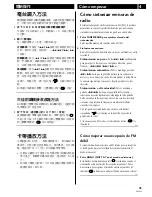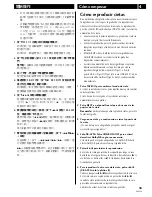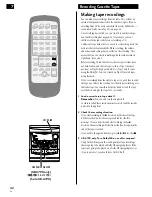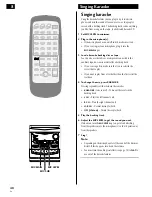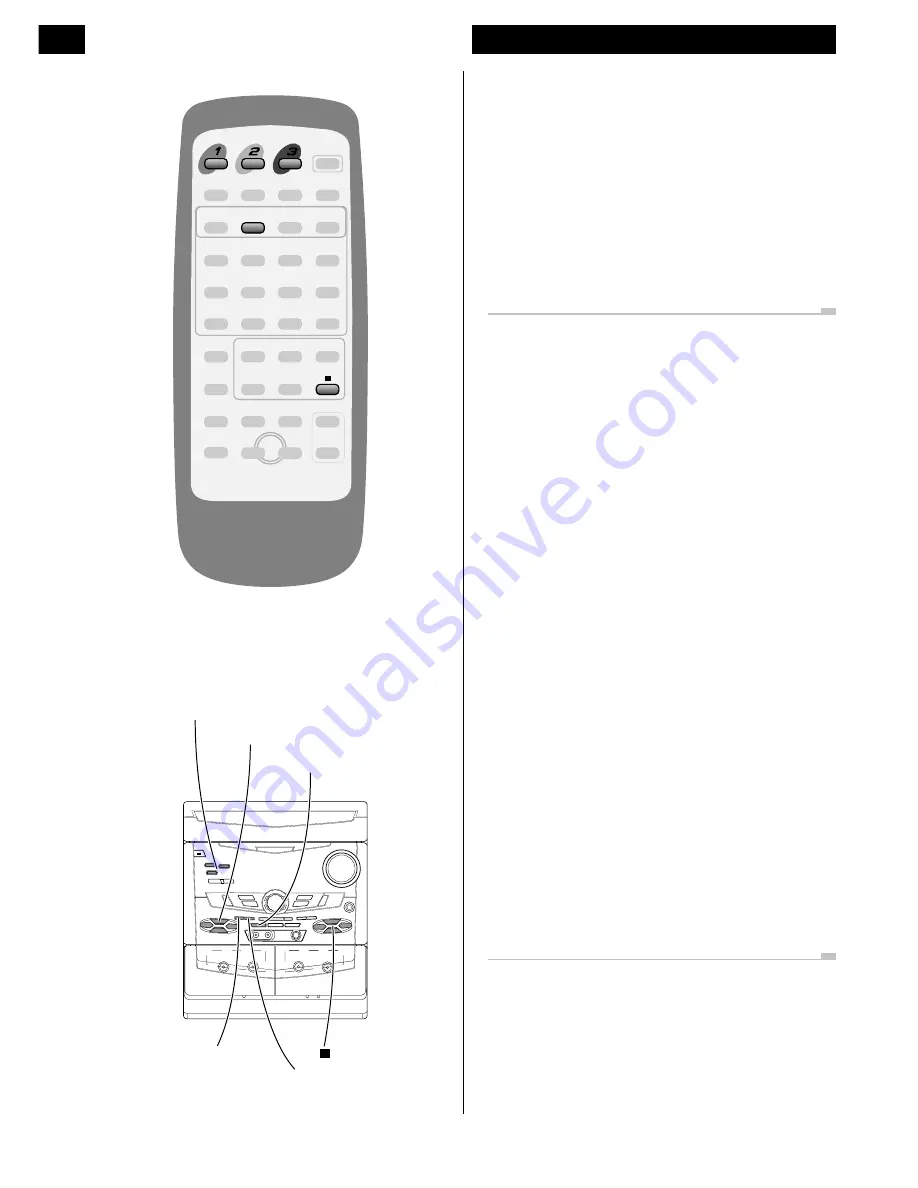
7
Recording Cassette Tapes
44
En
4 Select the function you plan to record.
For example, press
TUNER
/
BAND
to record from the radio. If
you’ve selected a CD or tape, make sure that it’s stopped.
5 Prepare the source for recording.
For example, tune in the radio station.
6 Press REC/STOP (front panel only).
The deck starts recording.
7 Start the source playing (if necessary).
8 When you’re ready to stop recording, press REC/STOP
again.
Automatically recording CDs
Auto Synchro Editing System (ASES for short) makes recording
one or more CDs automatic. It also makes sure that a CD track
isn’t spread over two sides of a tape.
If the tape runs out midway through a CD track, the same track is
automatically recorded from the beginning again on the other
side.
1 Prepare tape deck II for recording.
Load a blank cassette and wind on past the leader. XR-A790 only:
Switch Dolby NR on or off as required.
Recording starts in the
3
direction, so take care over which way
you load the tape.
2 Load the CD(s) you want to record.
3 Press the DISC-1/2/3 button of the first CD you want
to record, then press
7
.
The CD should now be selected, but not playing.
If you want to record the tracks in a different order, use the
program play feature — see page 36 for how to do this.
4 Press ASES/COPY to start recording.
After the first CD has finished, recording of the next CD loaded
starts. Recording finishes automatically when either all the discs
have been recorded, or the tape ends (whichever comes first).
5 If you want to stop recording before the end of the
CD, press
7
.
Note:
ASES may not work correctly if the first side of the tape
finishes at the same time as a CD track ends. If this happens, stop
the recording then resume on the other side without ASES.
DISC
DISC
DISC
TUNER/BAND
2
NR ON/OFF
REC/STOP
TUNER BAND
DISC-1/2/3
ASES/COPY
(XR-A790 only)
(僅適用於 XR-A790 型)
(Sólo XR-A790)