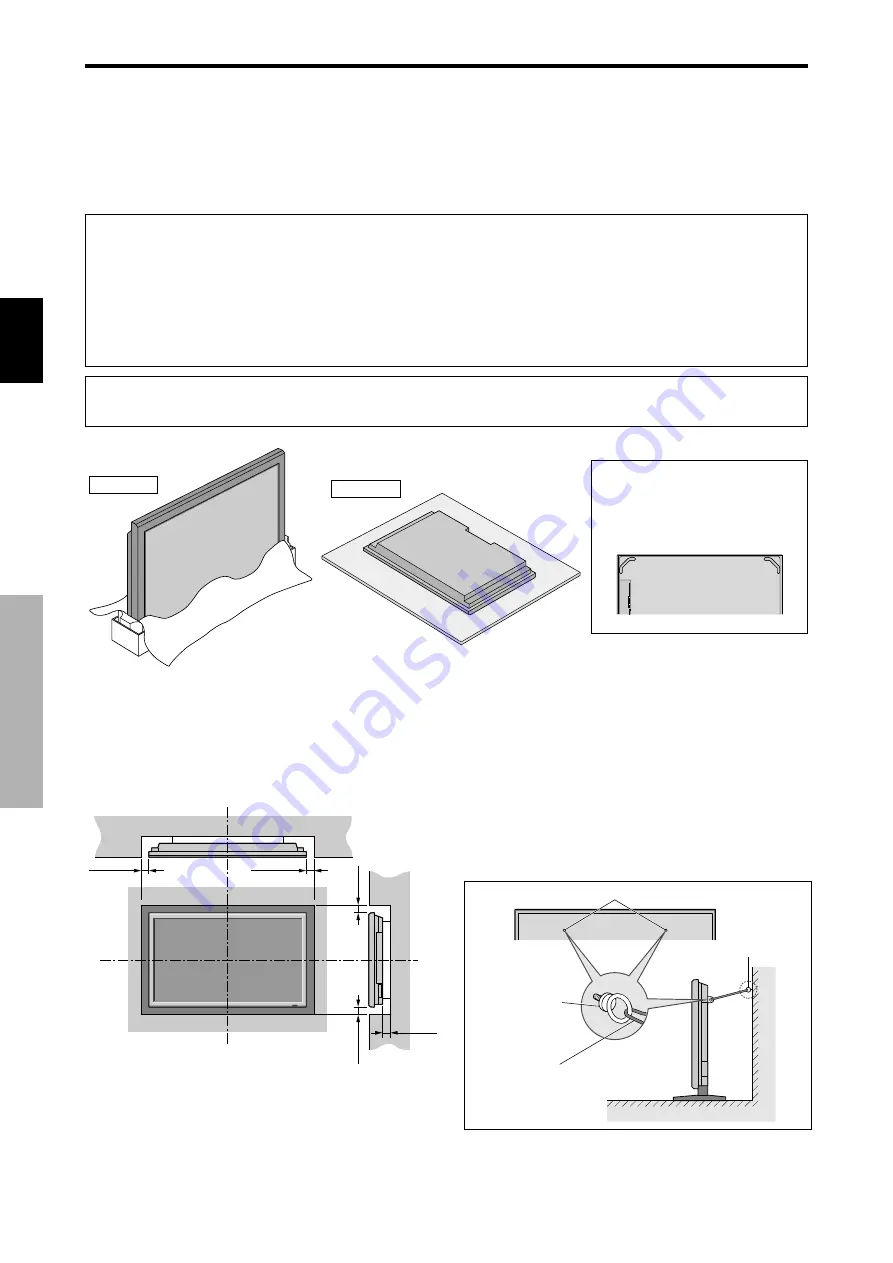
2
Ge
Deutsch
Sie können auf eine der beiden folgenden Arten optionale Halterungen oder Ständer an den Plasma-Monitor befestigen:
* Aufrecht. (Siehe Zeichnung A)
* Aufstellen mit der Bildschirmvorderseite nach unten gerichtet (Siehe Zeichnung B). Legen Sie das Schutzblatt, das bei der
Verpackung um den Monitor gewickelt wurde, unter die Bildschirmoberfläche, damit die Bildschirmvorderseite nicht zerkratzt
wird.
* Beim Transport nicht die Bildschirmoberfläche fassen oder berühren.
• Dieses Gerät kann nicht ohne Hilfe installiert werden. Vergewissern Sie sich, daß ein Ständer oder
eine originale Befestigungseinheit benutzt wird. (Wandbefestigungseinheit, Ständer, usw.)
* Siehe Seite 1.
• Für eine korrekte Installation und Befestigung wird nachdrücklich empfohlen, sich an einen
qualifizierten, autorisierten Händler zu wenden.
Werden bei dem Befestigungsverfahren Fehler gemacht, könnte das Gerät beschädigt oder der
Installateur verletzt werden.
Die Produktgarantie deckt keine Schäden ab, die von einer unsachgemäßen Installation herrühren.
Zeichnung B
Zeichnung A
Installation
Während der Installation und
während des Tragens die
Handgriffe oben an der Rückwand
des Monitors nutzen.
* Nur den Montage-Satz oder den Ständer verwenden, der vom Hersteller gestellt und unter Optionen
aufgelistet ist.
50
mm
(2")
50
mm
(2")
50
mm
(2")
Wand
Wand
50
mm
(2")
50
mm
(2")
Ventilationsanforderungen
für Gehäusebefestigung
Lassen Sie bei der Instalation Platz swischen umgebenen
Gegenständen, wie im DIagram beschrieben, damit Hitze
sich verteilen kann.
Ver wendung der Metall-
Befestigungswinkel und der
zugehörigen Schrauben
Diese Beschläge zur Befestigung des Monitors an der
Wand bestimmt, um bei Verwendung eines Ständers
(Sonderzubehör) ein Umkippen durch Stöße von außen
zu vermeiden. Befestigen Sie die Beschläge mit den
mitgelieferten Schrauben an den Öffnungen an der
Monitorrückseite.
Befestigungsöffnung für Schraube
Wand
Tischplatte
Befestigungswinkel
Metallkette
(nicht mitgeliefert)
Schraube oder
Haken usw.
(nicht mitgeliefert)
Installation
















































