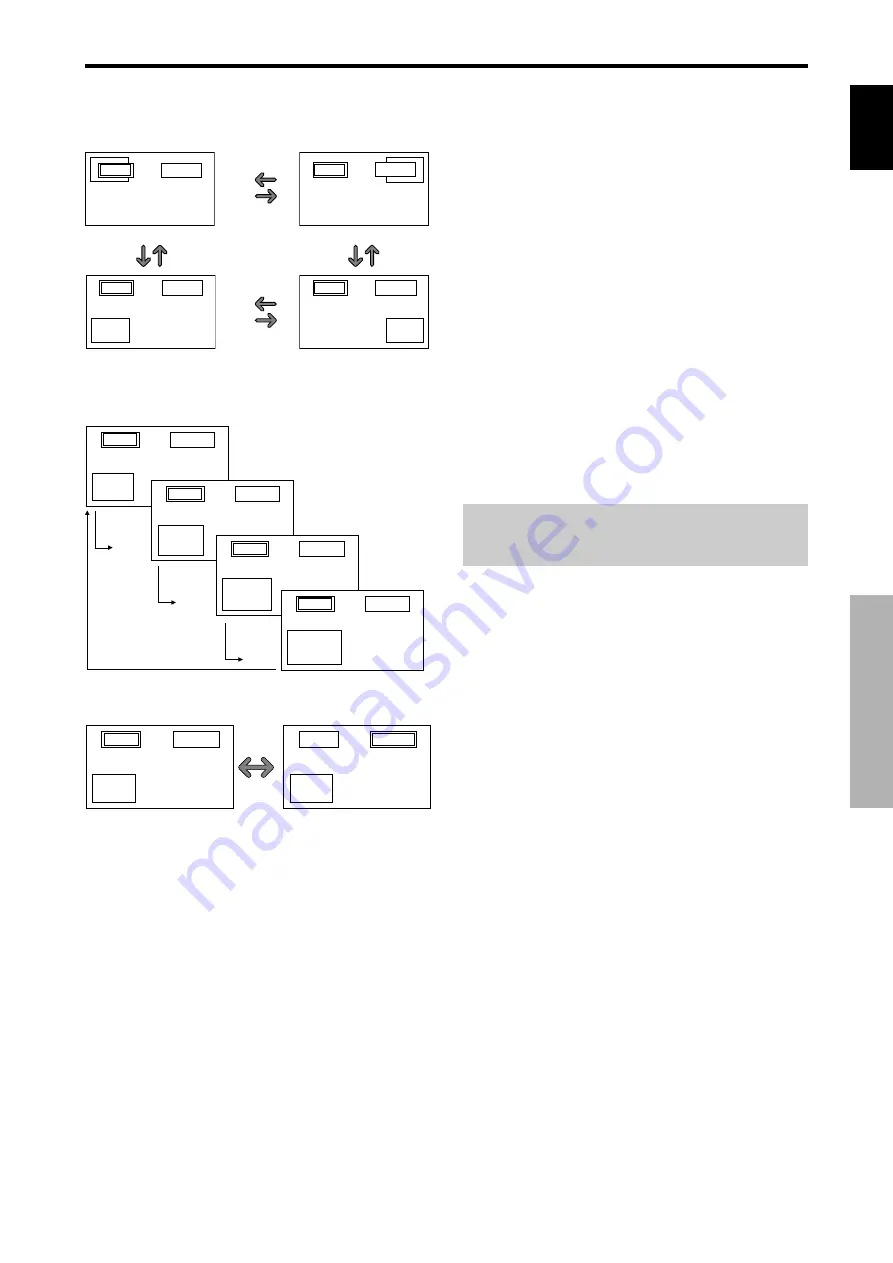
English
11
En
SPLIT SCREEN Operations
Operations in the Picture-in-picture mode
To move the position of the sub screen, press the cursor
or
button.
To change the size of the sub screen, press the
button.
VIDEO1
PC1DSUB
A
B
VIDEO1
PC1DSUB
A
B
VIDEO1
PC1DSUB
A
B
VIDEO1
PC1DSUB
A
B
button
button
button
button
To make the desired picture active, press the ACTIVE
SELECT button.
ACTIVE
SELECT
button
Bottom Left
Bottom Right
button
button
button
button
Top Right
button
button
button
Top Left
button
A
B
VIDEO1
PC2-BNC
VIDEO1
A
B
PC2-BNC
VIDEO1
PC2-BNC
A
B
VIDEO1
PC2-BNC
A
B
VIDEO1
PC1DSUB
A
B
VIDEO1
PC1DSUB
A
B
Selecting the input signals to be displayed
1. Press the ACTIVE SELECT button to make the desired
picture active.
2. Press the PC1, VIDEO1, 2, 3, COMPONENT1, PC2/
COMPONENT2 or HDMI button to change the
selection of the input signal.
The INPUT/EXIT button on the monitor can also be
used to change the selection.
Zooming up pictures
1. Press the ACTIVE SELECT button to make the desired
picture active.
2. Use the ZOOM (
or
) button to enlage the picture.
For details, see “DIGITAL ZOOM” on page 7.
Adjusting the OSD controls
1. Press the ACTIVE SELECT button to make the desired
picture active.
2. Press the MENU/SET button to display the MAIN MENU.
3. Adjust the setting to your preference.
For details, see “OSD (On Screen Display) Controls”
on page 12.
Note:
During enhanced split screen, some functions of OSD
controls are not available.






























