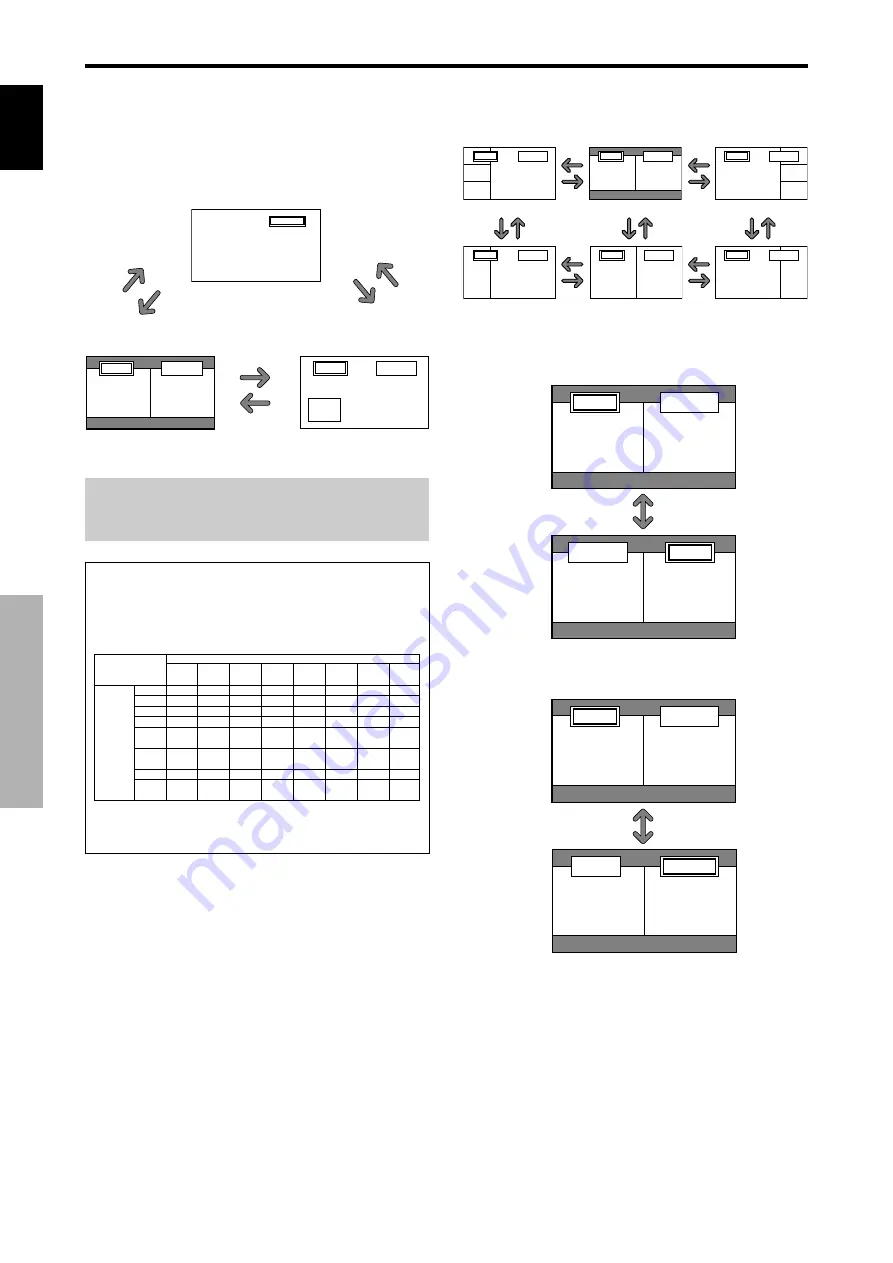
English
10
En
SPLIT SCREEN Operations
SPLIT SCREEN Operations
Showing a couple of pictures on the
screen at the same time
* A PC-input picture may not be displayed in these modes,
depending on the input signal specifications.
1. Press the button to select a screen mode from among
single mode, side-by-side, and picture-in-picture.
Note:
Picture A and B on the above screen are not always of the
same height.
VIDEO1
Sub
screen
Main screen
PC1DSUB
A
VIDEO1
VIDEO1
PC1DSUB
A
B
SIDE BY SIDE
button
P IN P
button
SINGLE
button
P IN P
button
SINGLE
button
SIDE BY SIDE
button
Information
Split screen operations may not function depending on
the combination of input signals. In the table below,
“
” means Yes, “
” means No.
Split screen operations may not function
depending on the type of the PC signals.
Operations in the Side-by-side mode
To change the picture size, press the cursor
or
button.
To swap the picture on the right and the left, press the
cursor
button.
VIDEO1
PC1DSUB
A
B
VIDEO1
PC1DSUB
B
A
To make the desired picture active, press the ACTIVE
SELECT button.
VIDEO1
PC1DSUB
A
B
VIDEO1
PC1DSUB
A
B
ACTIVE SELECT
button
button
VIDEO1
PC2-BNC
A
B
VIDEO1
PC2-BNC
A
B
VIDEO1
PC2-BNC
B
A
VIDEO1
PC2-BNC
A
B
VIDEO1
PC2-BNC
A
B
VIDEO1
PC2-BNC
B
A
Side-by-Side2-R
Side-by-Side1
Side-by-Side2-L
Side-by-Side4-R
Side-by-Side3
Side-by-Side4-L
button
button
button
button
button
button
button
button
button
button
button
button
button
button
VIDEO1
VIDEO2
VIDEO3
COMPONENT1
PC2
COMPONENT2
PC1
HDMI
SCART1-3
VIDEO1
VIDEO2
VIDEO3
COMPONENT1
PC2
COMPONENT2
1,2:
3:
PC1
1,2:
3:
HDMI
Pictures
displayed on
the left/sub
screen
(Select2)
Pictures displayed on the right/main screen (Select1)
SCART1-3
1,2:
3:
1,2:
3:
















































