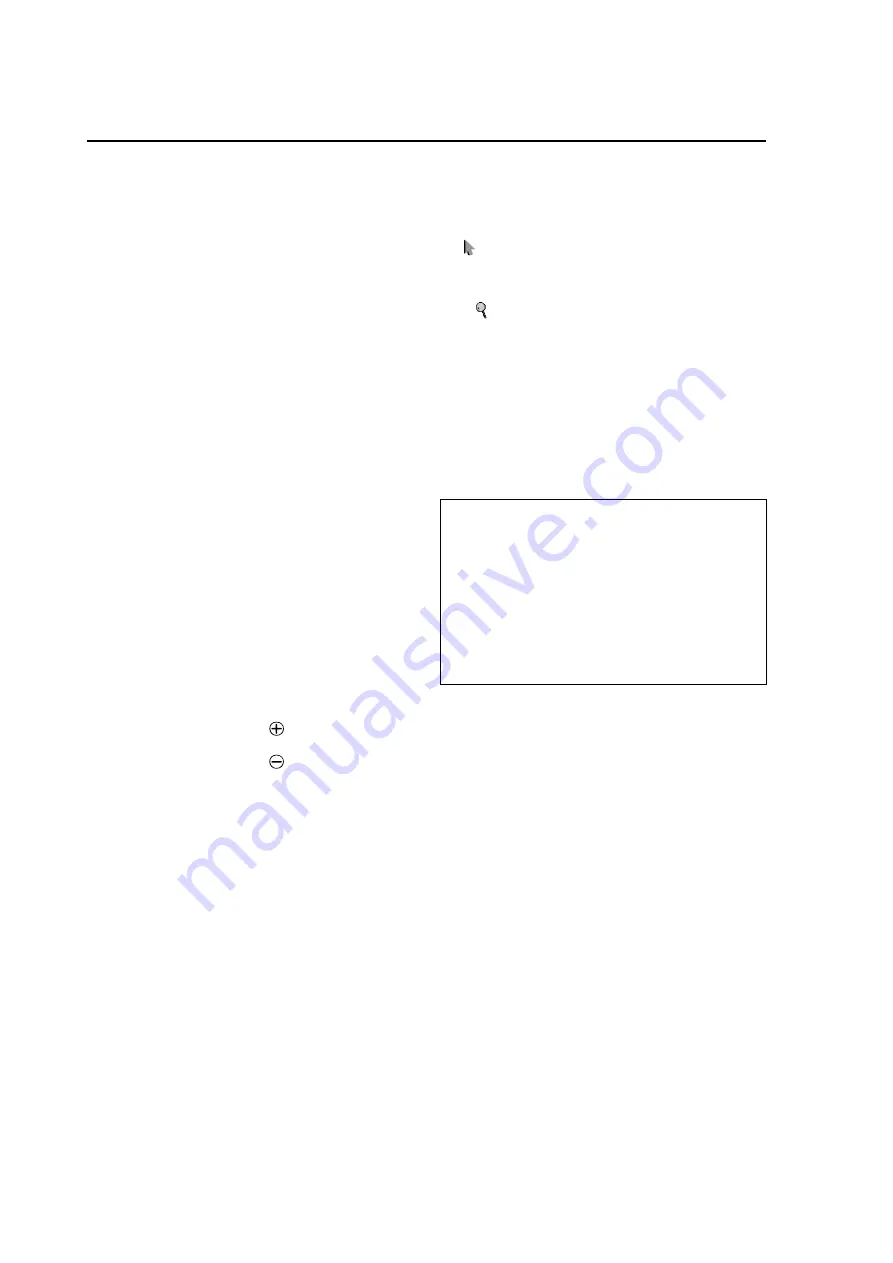
40
Normal Operating Mode
4.2 Normal Operation Mode
4.2.1 About normal operation mode
The following controls are possible in the normal operation
mode.
1
Switching input
• Pressing the INPUT/EXIT button on the front of the
display changes the input each time it is pushed.
• Pressing the VIDEO button on the remote control
changes the video input from VIDEO1 to VIDEO3.
• Pressing the RGB/PC button on the remote control
changes the RGB/PC input.
• Pressing the COMPONENT button on the remote
control changes the COMPONENT input.
4.2.2 POWER
To turn the unit ON and OFF:
1. Plug the power cord into an active AC power outlet.
2. Press the Power button (on the unit).
The monitor’s STANDBY/ON indicator turns red and the
standby mode is set.
3. Press the POWER ON button (on the remote control) to
turn on the unit.
The monitor’s STANDBY/ON indicator will light up (green)
when the unit is on.
4. Press the POWER STANDBY button (on the remote control)
or the Power button (on the unit) to turn off the unit.
The monitor’s STANDBY/ON indicator turns red and the
standby mode is set (only when turning off the unit with
the remote control).
4.2.3 VOLUME
To adjust the sound volume:
1. Press and hold the VOLUME
button (on the remote
control or the unit) to increase to the desired level.
2. Press and hold the VOLUME
button (on the remote
control or the unit) to decrease to the desired level.
4.2.4 MUTING
To mute the sound:
Press the MUTING button on the remote control to mute
the sound; press again to restore.
4.2.5 DISPLAY
To check the settings:
1. The screen changes each time the DISPLAY button is
pressed.
2. If the button is not pressed for approximately three
seconds, the menu turns off.
4.2.6 DIGITAL ZOOM
Digital zoom specifies the picture position and enlarges
the picture.
1. Press the POINT ZOOM button to display the pointer.
(
)
To change the size of the picture:
Press the ZOOM+ button and enlarge the picture.
The pointer will change to resemble a magnifying glass.
(
)
A press of the ZOOM- button will reduce the picture
and return it to its original size.
To change the picture position:
Select the position with the
5 ∞ 2 3
buttons.
2. Press the POINT ZOOM button to delete the pointer.
4.2.7 AUTO SET UP
To adjust the size or quality of the picture
automatically:
Press the AUTO SET UP button.
Information
7
AUTO SET UP ON setting
When RGB (still picture) input is selected:
PHASE, CLOCK, Position, and Contrast will be adjusted
automatically.
When RGB (motion picture), VIDEO, or Y/Pb/Pr
(component) input is selected:
The screen size switches to ZOOM mode automatically
with the superimposed caption displayed fully only when
the picture contains dark areas above and below the
picture.






























