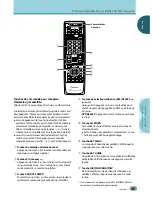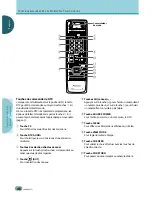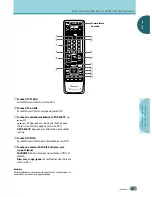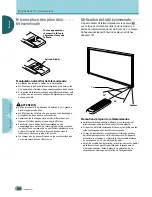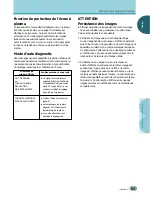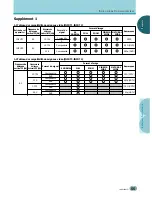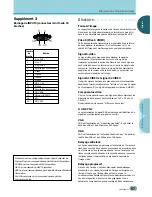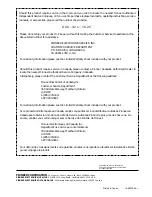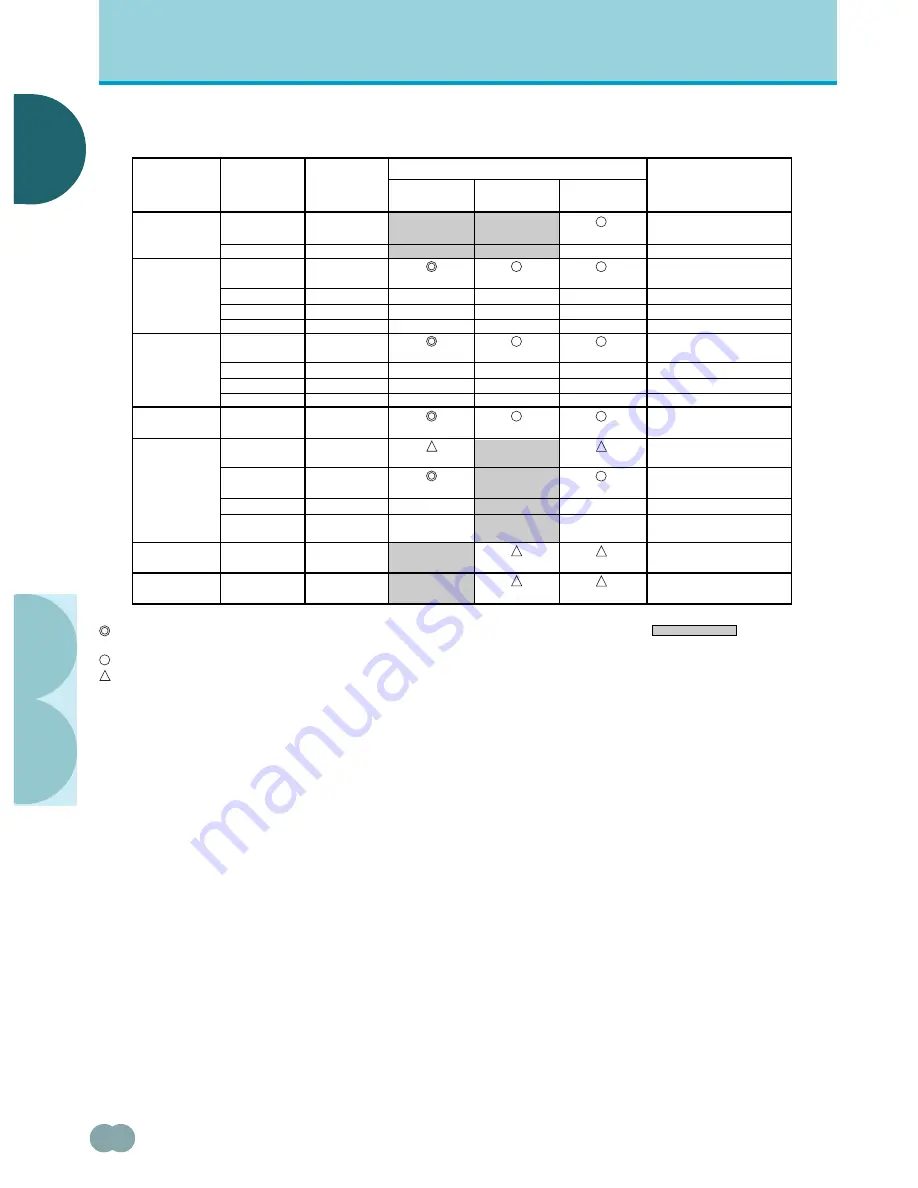
F
F
RANÇAIS
RANÇAIS
○ ○ ○ ○ ○ ○ ○ ○ ○ ○ ○ ○ ○ ○ ○ ○ ○ ○ ○ ○ ○ ○ ○ ○ ○ ○ ○ ○ ○ ○ ○ ○ ○ ○ ○ ○ ○ ○ ○ ○ ○ ○ ○ ○ ○ ○ ○ ○ ○ ○ ○ ○ ○ ○ ○ ○ ○ ○ ○ ○ ○ ○
I
NFORMA
TIONS
C
OMPLÉMENT
AIRES
56
<ARE1349> Fr
I
NFORMATIONS
C
OMPLÉMENTAIRES
56.4Hz
70.1Hz
60Hz
66.7Hz
72Hz
75Hz
56Hz
60Hz
72Hz
75Hz
74.6Hz
43Hz
entrelacé
60Hz
70Hz
75Hz
(74.9Hz)
75.1Hz
60Hz
Supplément 2
Définition
(Points x Lignes)
Fréquence de
balayage
vertical
ORIGINAL
FULL
Remarques
640x400
640x480
800x600
832x624
1024x768
1152x870
1280x1024
Format d’image (points x lignes)
Fréquence de
balayage
horizontal
1280x768
±
1280x768
±
±
±
1280x768
±
±
±
1280x748
1280x768
1280x768
±
±
1280x768
1280x768
24.8kHz
31.5kHz
31.5kHz
35.0kHz
37.9kHz
37.5kHz
35.2kHz
37.9kHz
48.1kHz
46.9kHz
49.7kHz
35.5kHz
48.4kHz
56.5kHz
60.0kHz
(60.2kHz)
68.7kHz
64.0kHz
1024x768
±
±
±
1024x768
±
±
±
1024x748
1024x768
960x768
640x480
±
±
±
800x600
±
±
±
832x624
1024x768
1024x768
±
±
4.3 NORMAL
NEC PC-9800
NEC PC-9800
Apple Macintosh 13”
Apple Macintosh 16”
Indiqué entre ( )
Apple Macintosh 19”
Apple Macintosh 21”
: Non disponible.
: Image optimale. Le réglage de la position de l’image, de la fréquence, de la phase, etc.,
peuvent être nécessaires.
: L’image sera agrandie mais certains petits détails seront difficiles à voir.
: La reproduction est simple. Les détails ne sont pas reproduits. Le format est affiché sous la
forme “~ (TYPE)”.
Tableau des compatibilités de signal PC pour (INPUT3 et INPUT4)