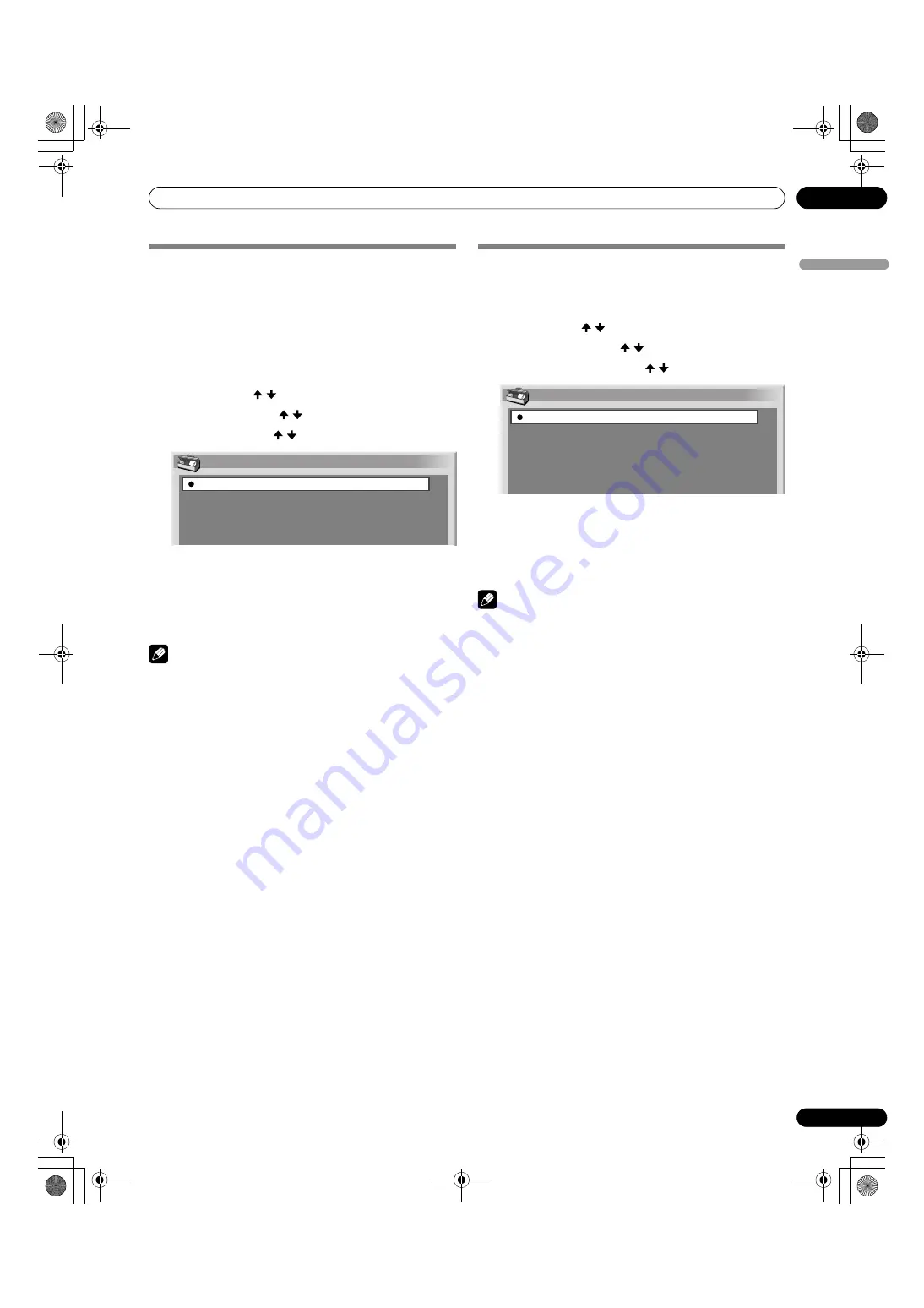
55
En
Useful Adjustment Settings
12
En
gl
is
h
Selecting an input signal type
After connecting to the INPUT 1, INPUT 2, or INPUT 3 terminal,
specify the type of video signals to be received from the
connected equipment. For the type of the signals, see the
operation manual that came with the connected equipment.
Before starting the menu, press
INPUT
1
,
INPUT
2
, or
INPUT
3
on the remote control unit or press
INPUT
on the Media
Receiver to select an input source.
1
Press
HOME MENU
.
2
Select “Option” ( / then
ENTER
).
3
Select “Input Select” ( / then
ENTER
).
4
Select a signal type ( / then
ENTER
).
• For INPUT1, you can select Video or RGB.
• For INPUT2, you can select Video or S-Video or
COMPONENT.
• For INPUT3, you can select Video, S-Video, or RGB.
5
Press
HOME MENU
to exit the menu.
NOTE
• If no image appears or images appear in inappropriate
colours, specify another video signal type.
• For the signal types to be specified, check the operation
manual that came with the connected equipment.
Colour system setting (AV mode only)
If an image does not appear clearly, select another colour
system (e.g., PAL, NTSC).
1
Press
HOME MENU
.
2
Select “Option” ( / then
ENTER
).
3
Select “Colour System” ( / then
ENTER
).
4
Select a video signal system ( / then
ENTER
).
• You can select “Auto”, “PAL”, “SECAM”, “NTSC”, or
“4.43NTSC”.
• With “Auto” selected, input signals are automatically
identified.
5
Press
HOME MENU
to exit the menu.
NOTE
• The factory default is “Auto”.
• You need to perform colour system setting for each of INPUT
1, 2, 3, and 5.
• For the colour system setting, see steps 11 and 12 under
“Using Manual Adjust” (page 30).
Input Select
Video
S-Video
RGB
COMPONENT
Colour System
Auto
PAL
SECAM
NTSC
4.43NTSC
PDP506XDE.book Page 55 Friday, June 17, 2005 3:08 PM
















































