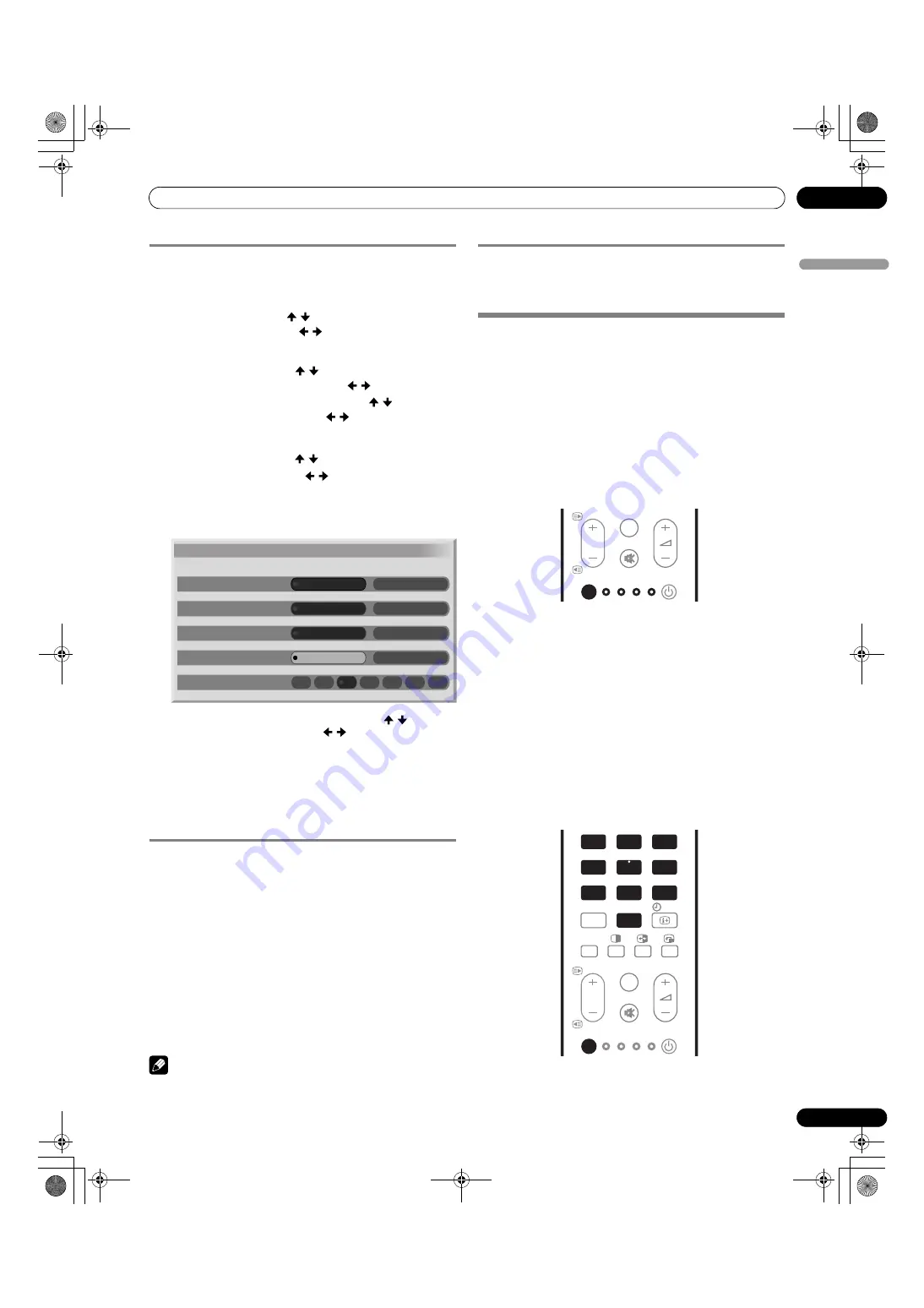
69
En
Enjoying through External Equipment
13
En
gl
is
h
Starting the Slide Show Setup screen
When the thumbnail screen is in display, press
GREEN
to start
the screen for setting up for Slide Show that sequentially
changes images.
1
Select “Display Mode” ( / ).
2
Select “Normal” or “Full” ( / ).
• With “Full” selected, images are displayed using the full
screen.
3
Select “Playback Order” ( / ).
4
Select “Name Order” or “Random” ( / ).
5
Select “Number Of Times Of Playback” ( / ).
6
Select “Single Time” or “Loop” ( / ).
• With “Loop” selected, Slide Show is repeated until
RETURN
is pressed.
7
Select “Playback Mode” ( / ).
8
Select “Auto” or “Manual” ( / ).
• With “Auto” selected, images are automatically
changed at the specified intervals.
• With “Manual” selected, images are changed each time
you press
P +/P –
.
9
If you have selected “Auto” in step 8, press / to select
“Interval(sec)”, and then press / to select the desired
display duration for individual images.
• You can select from among 3 seconds, 5 seconds, 10
seconds, 20 seconds, 30 seconds, 60 seconds, and 90
seconds.
10
To start the Slide Show screen, press
RED
.
• To restore the thumbnail screen, press
RETURN
.
• To quit the Home Gallery function, press
HOME MENU
.
Starting the Slide Show screen
After setting up for Slide Show, you can start Slide Show to
sequentially change images.
1
To start the Slide Show screen, press
RED
when the Slide
Show Setup screen or a thumbnail screen is in display.
• With “Auto” selected for “Playback Mode”, images are
automatically changed at the specified intervals.
• With “Manual” selected for “Playback Mode”, press
P +/P –
to change images.
• While images are automatically changed, you can stop
and hold automatic image change for approximately 90
seconds by pressing
d
.
2
When quitting the Slide Show screen, press
RETURN
to
restore the thumbnail screen or
HOME MENU
to quit the
Home Gallery function.
NOTE
• With “Random” selected for “Playback Order” selected, you
cannot press
P –
to manually change images.
Adjusting the picture quality
When a thumbnail screen is in display, press
YELLOW
. The
same picture adjustment screen as the PC source is displayed.
For the subsequent procedure, see page 33.
Controlling other equipment using the
supplied remote control unit
Using the supplied remote control unit, you can control other
equipment in connection: a set-top box (STB), DVD player, DVD
recorder (DVR), or VCR.
Before using this function, you need to preset the supplied
remote control unit with the manufacture code of the
equipment to be controlled. When you then want to control the
equipment, press
SELECT
on the remote control unit to select
an appropriate mode depending on the equipment; the
selection is switched among TV, STB, DVD/DVR, and VCR. The
corresponding mode indicators on the remote control unit
show the currently selected mode.
Presetting manufacture codes
1
Press
SELECT
on the remote control unit to select the STB,
DVD/DVR, or VCR mode depending on the equipment.
2
After confirming that the indicator of the previously
selected mode goes off, press and hold
SELECT
, and then
press
1
on the remote control unit.
• The corresponding mode indicator flashes.
3
Press
0 – 9
to enter a 3-digit manufacture code.
• See the manufacture code list on page 70 to identify an
appropriate code.
• The mode indicator lights up for approximately one
second and then goes off; presetting the manufacture
code is completed.
Slide Show Setup
Display Mode
Normal
Full
Playback Order
Name Order
Random
Number Of Times Of Playback
Single time
Loop
Playback Mode
Auto
Manual
Interval(sec)
3
90
60
30
20
10
5
TV/DTV
SELECT
TV
STB
DVD/
DVR VCR
SOURCE
P
1
2
3
4
5
6
7
8
9
PC
0
INFO
INPUT 5
TV/DTV
SELECT
TV
STB
DVD/
DVR VCR
SOURCE
P
PDP506XDE.book Page 69 Friday, June 17, 2005 3:08 PM






























