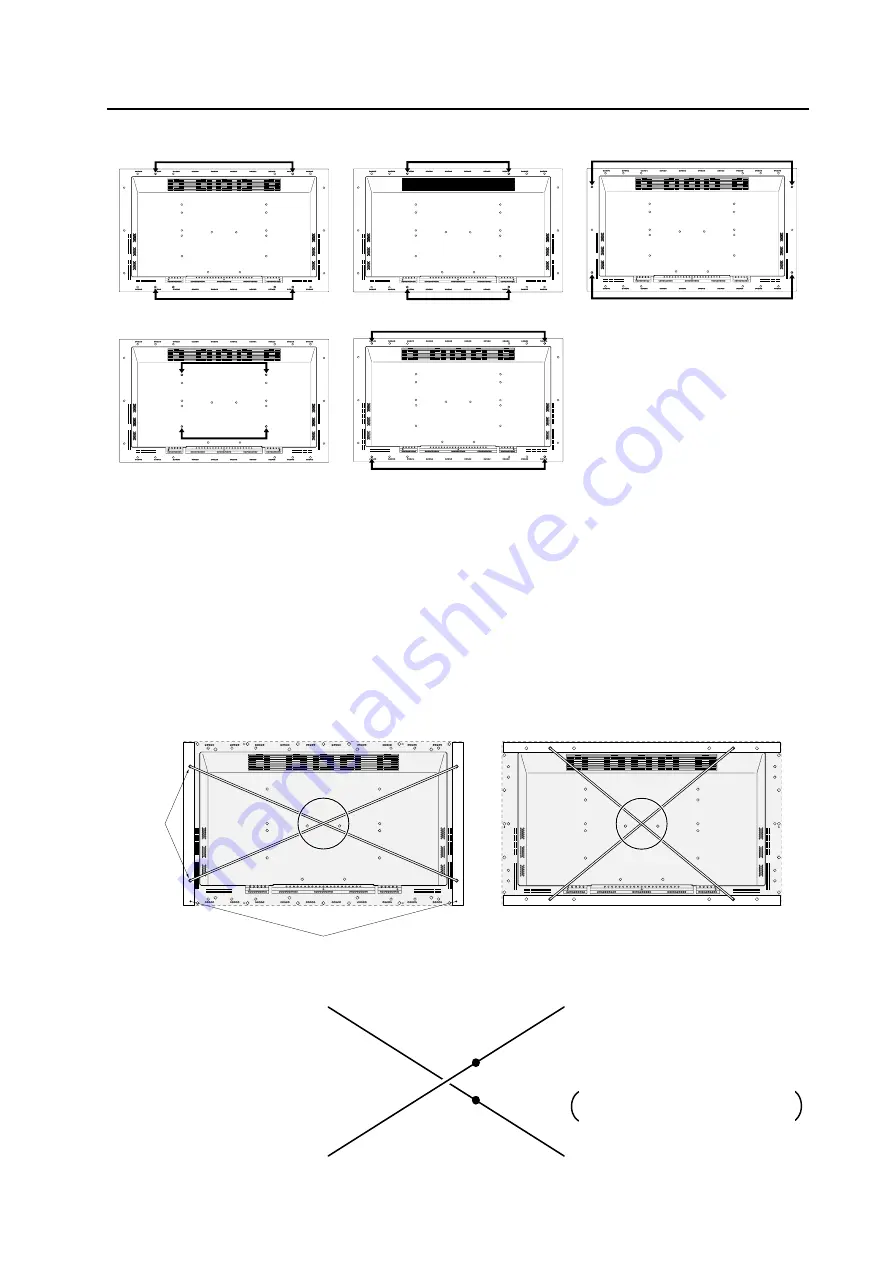
21
Installation Conditions
D. Secured at four points (with mounting hardware attached horizontally)
(Take proper precautions to prevent pinching the power cord or signal cables)
3.2.4 Mounting surface warping
The display section incorporates glass. Before mounting the product, perform the following to confirm that the display
is free of warps exceeding 1 mm.
1
Referring to the illustration below, diagonally extend string of maximum 0.1-mm diameter through the bolt mount
openings. Strings thus arranged should be completely free of slack.
2
Measure the clearance (L) between the strings at their point of intersection. Distortion is expressed by: Distortion =
L x 2.
3
If L is found to be 0, pass the strings through the other bolt mount openings and repeat the measurements. Any
value of L greater than 0 indicates the presence of distortion. If the measured values in both cases is 0, the distortion
is negligible.
Mount
bolt
holes
Plasma Display Mount
Surface (Mount Brackets)
A
A
Magnified veiw of section A
String
String
A
D
C
B
F
E
Point E is the center point of string
segment A-B.
Point F is the center point of string
segment C-D.
Clearance between points E and F = L
points E and F shown displaced for
illustrative purposes
Содержание PDK-5001
Страница 5: ...5 Features ...
Страница 11: ...11 Main Switch Main Unit Operation Panel Light Sensor for the Remote External Dimensions ...
Страница 15: ...15 Remote Control Unit ...
Страница 47: ...47 THIS PAGE IS INTENTIONALLY BLANK ...
Страница 68: ...68 Before Beginning Adjustments ...
Страница 84: ...84 Menu Mode ...
Страница 102: ...102 Integrator Mode ...
Страница 112: ...112 Combination Cable Connection ...
















































