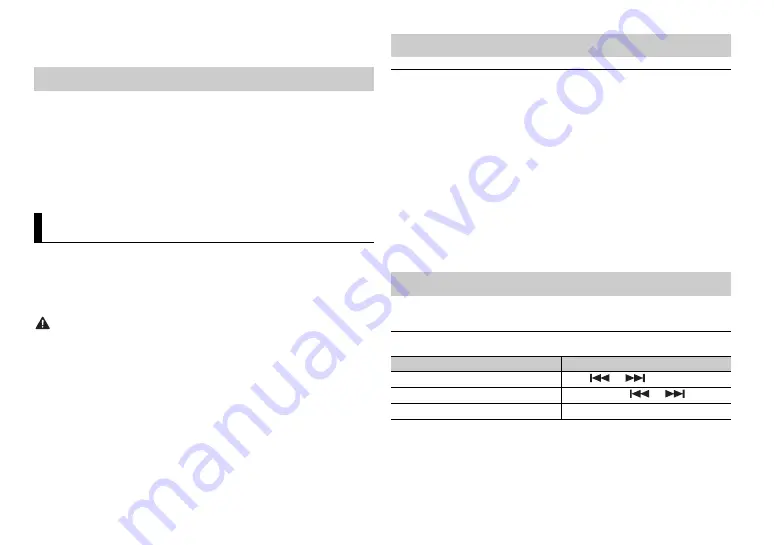
8
En
*2 When you use the fast forward or reverse function while playing a VBR file, the playback
time may be not correct.
The MIXTRAX function creates a non-stop mix of your music library. For details
on MIXTRAX settings, see page 11.
NOTES
•
When USB is selected as a source and the MIXTRAX function is in use, the sound retriever
function is disabled.
•
Depending on the file/song, sound effects may not be available.
1
Press
3
/
MIX
to turn MIXTRAX on/off.
You can operate the unit from Pioneer ARC APP installed on an Android device.
In some cases, you can control aspects of the application, such as source
selection, pause, etc., by using the unit.
For details on what operations are available on the application, see the
application’s help section.
WARNING
Do not attempt to operate the application while driving. Make sure to pull off the road and
park your vehicle in a safe location before attempting to use the controls on the application.
For Android device users
This function is compatible with devices that have Android OS 4.1 or later
installed and also support AOA (Android Open Accessory) 2.0.
You can download Pioneer ARC APP on Google Play™.
NOTE
Some Android devices connected via AOA 2.0 may not work properly or emit sounds due to
their own software design, regardless of the OS version.
About MIXTRAX (USB only)
Using Pioneer ARC APP
When making a connection with an Android device
1
Press the
M.C.
dial to display the main menu.
2
Turn the
M.C.
dial to select [SYSTEM], then press to confirm.
3
Turn the
M.C.
dial to select [ANDROID WIRED], then press to confirm.
4
Turn the
M.C.
dial to select [APP CONTROL], then press to confirm.
5
Turn the
M.C.
dial to select [P.APP AUTO ON], then press to confirm.
6
Turn the
M.C.
dial to select [ON], then press to confirm.
7
Connect this unit with the Android device via USB.
Pioneer ARC APP on the Android device starts automatically.
NOTE
If Pioneer ARC APP has not been installed on your Android device yet, a message that
prompts you to install the application will appear on your Android device. Select [OFF]
in [P.APP AUTO ON] to clear the message (page 11).
1
Press
SRC
/
OFF
to select [ANDROID].
Basic operations
Making a connection with Pioneer ARC APP
Listening to music on Android
Purpose
Operation
Select a track
Press
or
.
Fast forward or reverse
Press and hold
or
.
Pause/resume playback
Press
4
/
PAUSE
.
Содержание MVH-S119UB
Страница 1: ...English DIGITAL MEDIA RECEIVER MVH S119UB Owner s Manual ...
Страница 18: ...18En ...
Страница 19: ...19 En English ...
Страница 20: ... QRB3781 A ID 2018 PIONEER CORPORATION All rights reserved ...






































