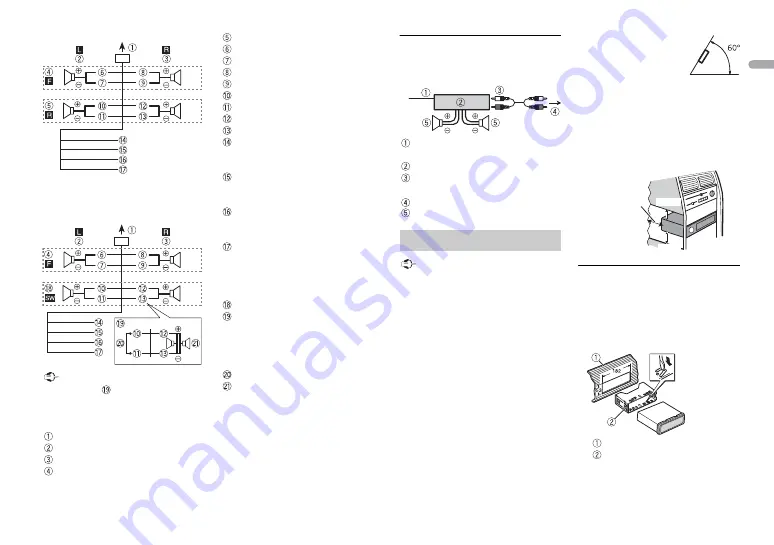
13
En
En
g
lis
h
Perform these connections when
using a subwoofer without the
optional amplifier.
Important
In the case of
above, two 4 Ω
subwoofers wired in parallel will
represent a 2 Ω load.
To power cord input
Left
Right
Front speaker
Rear speaker
White
White/black
Gray
Gray/black
Green
Green/black
Violet
Violet/black
Black (chassis ground)
Connect to a clean, paint-free
metal location.
Yellow
Connect to the constant 12 V
supply terminal.
Red
Connect to terminal controlled by
the ignition switch (12 V DC).
Blue/white
Connect to the system control
terminal of the power amp or auto-
antenna relay control terminal
(max. 300 mA 12 V DC).
Subwoofer (4 Ω)
When using a subwoofer of 2 Ω, be
sure to connect the subwoofer to
the violet and violet/black leads of
this unit. Do not connect anything
to the green and green/black leads.
Not used.
Subwoofer (4 Ω) × 2
NOTE
Change the initial menu of this unit.
Refer to [SP-P/O MODE] (page 5). The
subwoofer output of this unit is
monaural.
Power amp (sold separately)
Perform these connections when
using the optional amplifier.
System remote control
Connect to blue/white cable.
Power amp (sold separately)
Connect with RCA cables (sold
separately)
To rear output or subwoofer output
Rear speaker or subwoofer
Important
•
Check all connections and systems
before final installation.
•
Do not use unauthorized parts as
this may cause malfunctions.
•
Consult your dealer if installation
requires drilling of holes or other
modifications to the vehicle.
•
Do not install this unit where:
– it may interfere with operation of
the vehicle.
– it may cause injury to a passenger
as a result of a sudden stop.
•
The semiconductor laser will be
damaged if it overheats. Install this
unit away from hot places such as
near the heater outlet.
•
Optimum
performance is
obtained when the
unit is installed at an
angle of less than 60°.
•
When installing, to ensure proper
heat dispersal when using this unit,
make sure you leave ample space
behind the rear panel and wrap any
loose cables so they are not blocking
the vents.
DIN mount installation
1
Insert the supplied mounting
sleeve into the dashboard.
2
Secure the mounting sleeve by
using a screwdriver to bend the
metal tabs (90°) into place.
Dashboard
Mounting sleeve
•
Make sure that the unit is
installed securely in place. An
Installation
Leave ample
space
5 cm
5 cm
Содержание MVH-S119UB
Страница 1: ...English DIGITAL MEDIA RECEIVER MVH S119UB Owner s Manual ...
Страница 18: ...18En ...
Страница 19: ...19 En English ...
Страница 20: ... QRB3781 A ID 2018 PIONEER CORPORATION All rights reserved ...






































