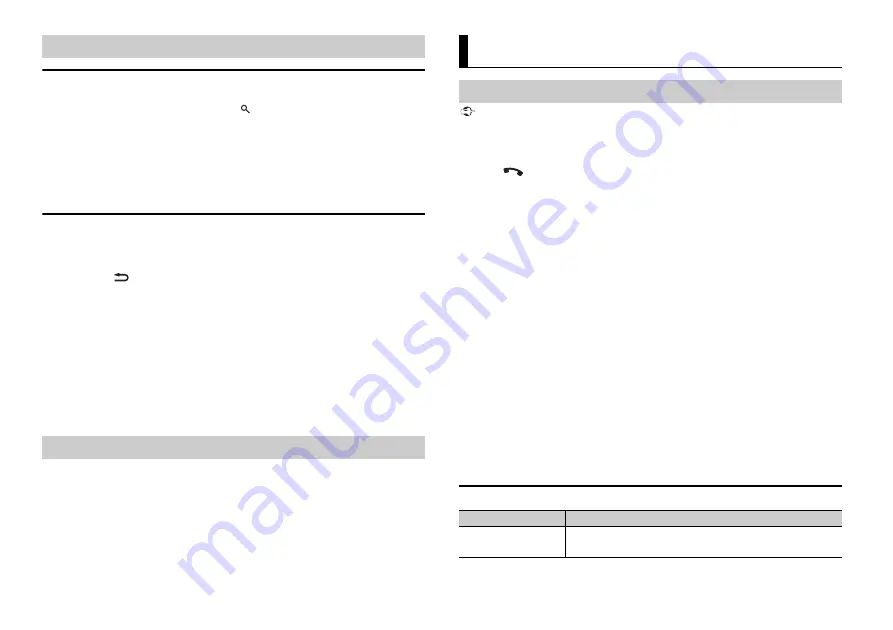
8
En
Link play mode
You can access songs based on the artist, album, or genre currently playing.
1
While listening to a song, press and hold
to enter the link play mode.
2
Turn the
M.C.
dial to select the mode ([ARTIST], [ALBUM], [GENRE]), then press to
confirm.
The selected song/album will be played after the currently playing song.
NOTE
The selected song/album may be canceled if you use functions other than those from the link play
mode (e.g. fast forward and reverse).
iPod control
You can control the unit via a connected iPod.
The following iPod models are not compatible with this function.
– iPod nano 1st generation, iPod with video
1
Press
BAND
/
during playback, then select the control mode.
[
CONTROL iPod
]: The unit’s iPod function can be operated from the connected iPod.
[
CONTROL AUDIO
]: The unit’s iPod function can only be operated by the buttons on
the unit or supplied remote control. In this mode, the connected iPod cannot be
turned on or off.
NOTES
•
Switching the control mode to [CONTROL iPod] pauses song playback. Use the connected iPod to
resume playback.
•
The following operations are still accessible from the unit, even if the control mode is set to
[CONTROL iPod].
– Pause, fast forward/reverse, song/chapter selection
•
The volume can only be adjusted from the unit.
The MIXTRAX function creates a non-stop mix of your music library, accompanied by
illumination effects. For details on MIXTRAX settings, see page 19.
NOTES
•
This function is not compatible with an Android device connected via MTP.
•
Depending on the file/song, sound effects may not be available.
•
Turn the MIXTRAX function off if the illumination effects it produces interfere with driving.
1
Press
3
/
MIX
to turn MIXTRAX on/off.
Useful functions for iPod
About MIXTRAX (USB/iPod only)
Important
If three or more Bluetooth devices (e.g. a phone and separate audio player) are connected, they may
not work properly.
1
Turn on the Bluetooth function of the device.
2
Press
to display the phone menu.
3
Turn the
M.C.
dial to select [BT SETTING], then press to confirm.
4
Turn the
M.C.
dial to select [ADD DEVICE], then press to confirm.
The unit starts to search for available devices, then displays them in the device list.
•
To cancel searching, press the
M.C.
dial.
•
If the desired device is not in the list, select [RE-SEARCH].
•
If there is no device available, [NOT FOUND] appears in the display.
5
Turn the
M.C.
dial to select a device from the device list, then press to confirm.
Press and hold the
M.C.
dial to switch the displayed device information between the
Bluetooth device address and device name.
6
Select [Pioneer BT Unit] shown in the device display.
7
Make sure the same 6-digit number appears on this unit and the device, then
select “Yes” on the device.
NOTES
•
[DEVICE FULL] appears if the unit has already been paired with three other devices. In this case, delete
one of the paired devices. See [DEL DEVICE] or [GUEST MODE] in the Bluetooth settings (page 8).
•
Depending on the device, the PIN code is required in step 7. In this case, input [0000].
TIP
The Bluetooth connection can be also made by detecting the unit from the Bluetooth device. To do so,
[VISIBLE] in the Bluetooth settings needs to be set to [ON]. For details on a Bluetooth device operations,
refer to the operating instructions supplied with the Bluetooth device.
Bluetooth settings
Bluetooth
Bluetooth connection
Menu Item
Description
DEVICELIST
Display the list of paired Bluetooth devices. “*” appears on the
device name when the Bluetooth connection is established.
Содержание FH-X785BT
Страница 28: ...28En NOTE Specifications and the design are subject to modifications without notice ...
Страница 29: ...29 En English ...
Страница 59: ...31 Es Español ...
Страница 89: ...31 Ptbr Português B ...
Страница 114: ...26Zhtw ...
Страница 115: ...27 Zhtw 中文 ...
Страница 116: ...٢٩Ar ...
Страница 144: ...۲۹Fa ...
Страница 172: ... 2015 PIONEER CORPORATION All rights reserved QRD3342 A ES ...









































